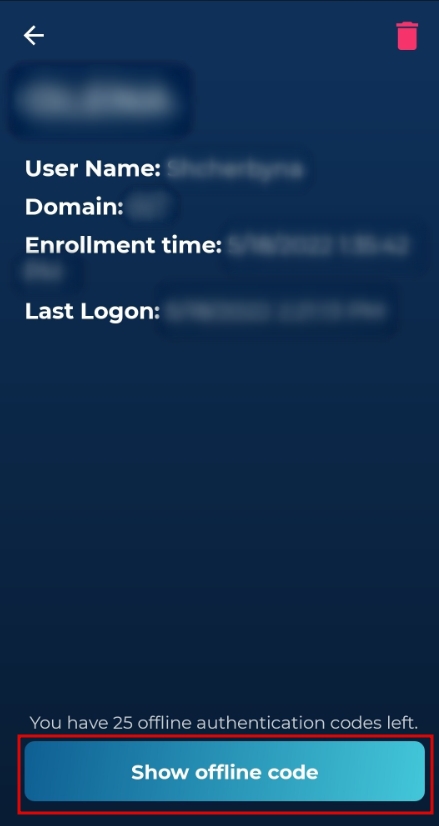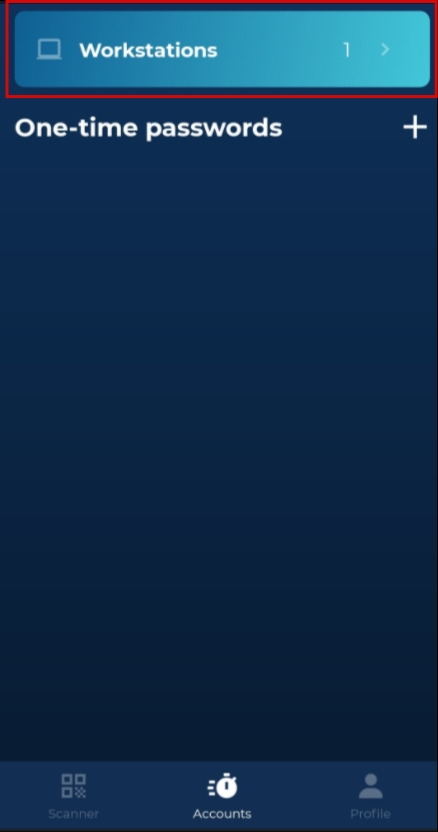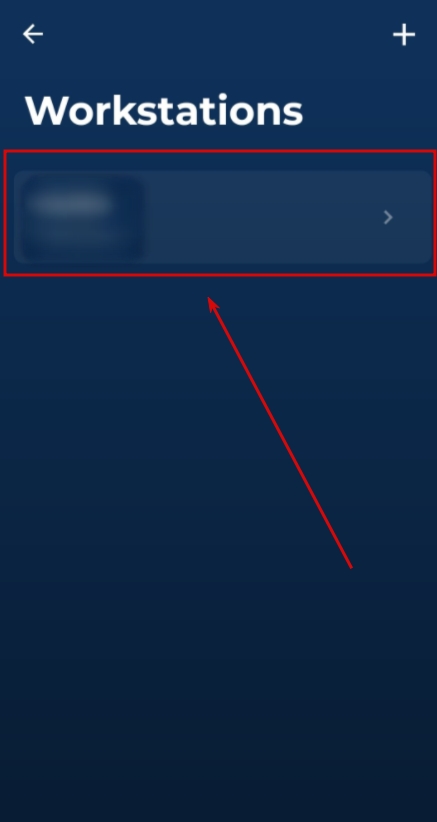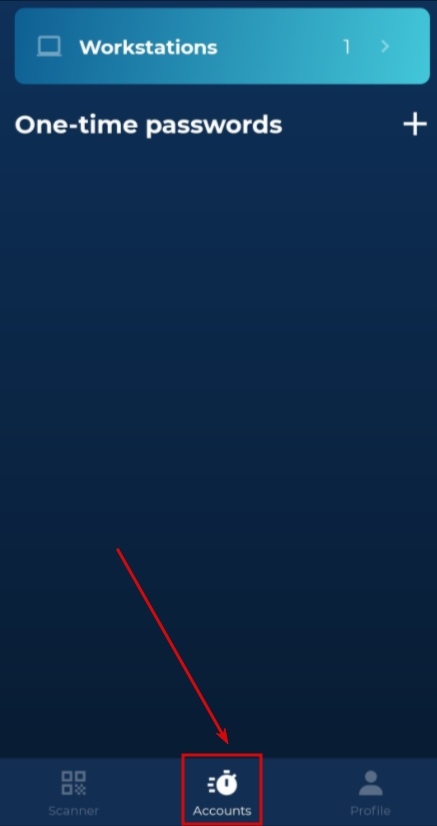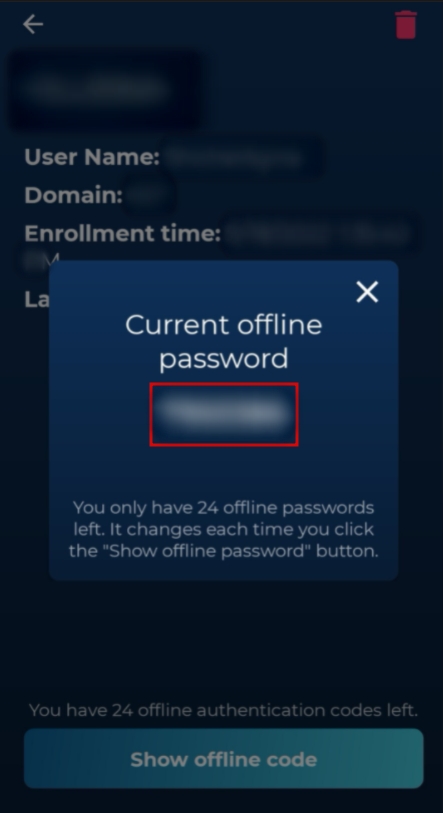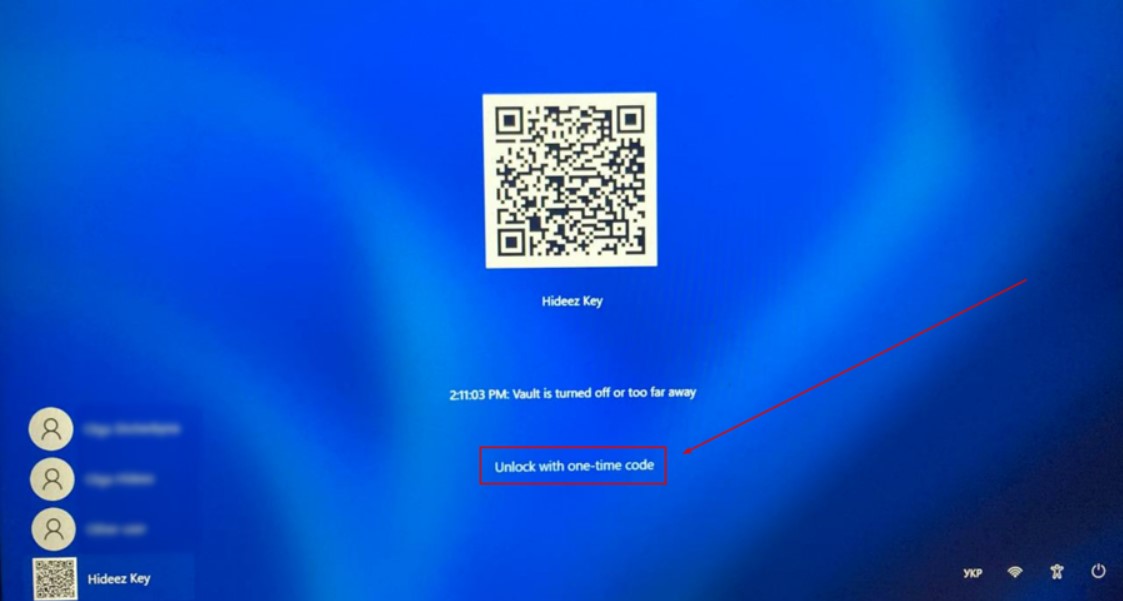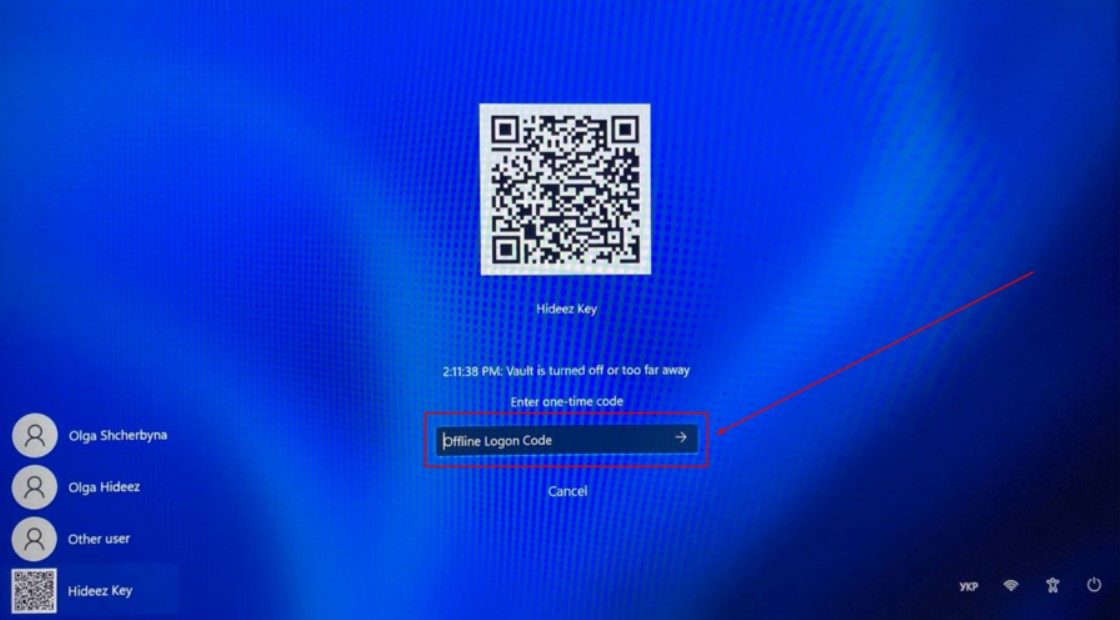Offline passwordless login
Was this helpful?
Was this helpful?
To login into the PC without an Internet connection, you need to set up passwordless authorization and then log in once in online mode and then use offline codes.
Go to the "Accounts" section.
Tap the "Workstation" button.
Tap the desired workstation in the list.
Tap the "Show offline code" button.
Click the "Unlock with one-time code" button on the Windows lock screen.
Input the code into the "Offline Logon Code" field and then press Enter.
Note: The login process may take some time up to a few seconds.