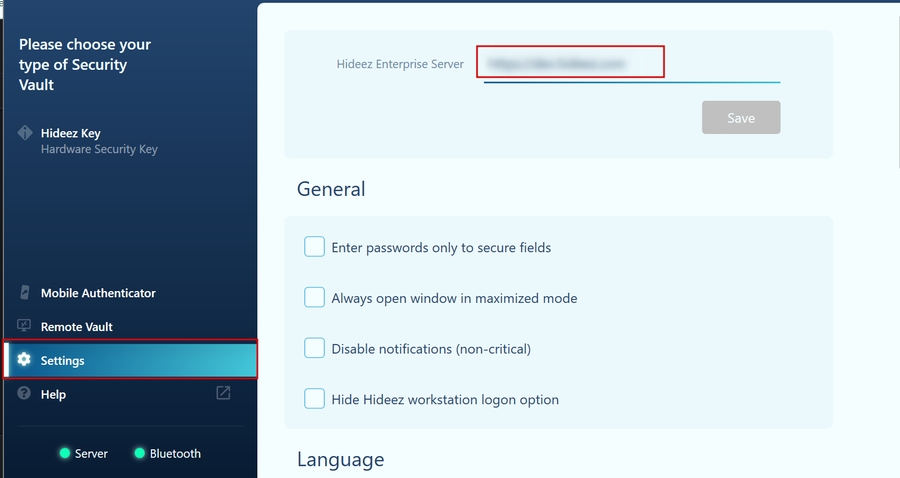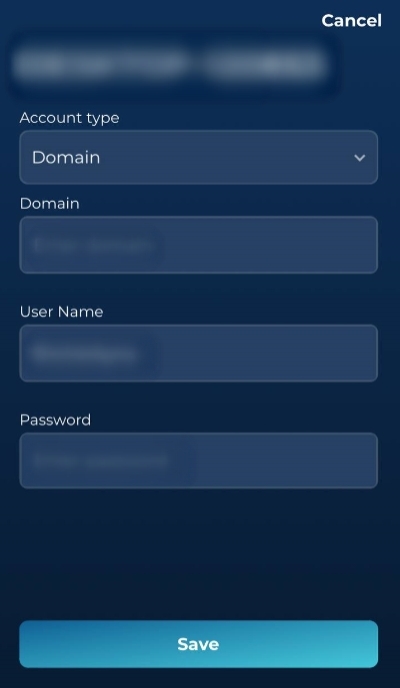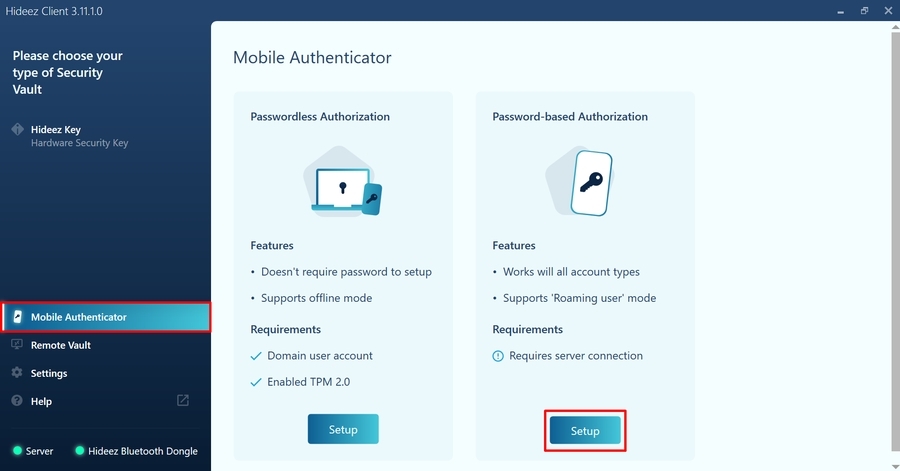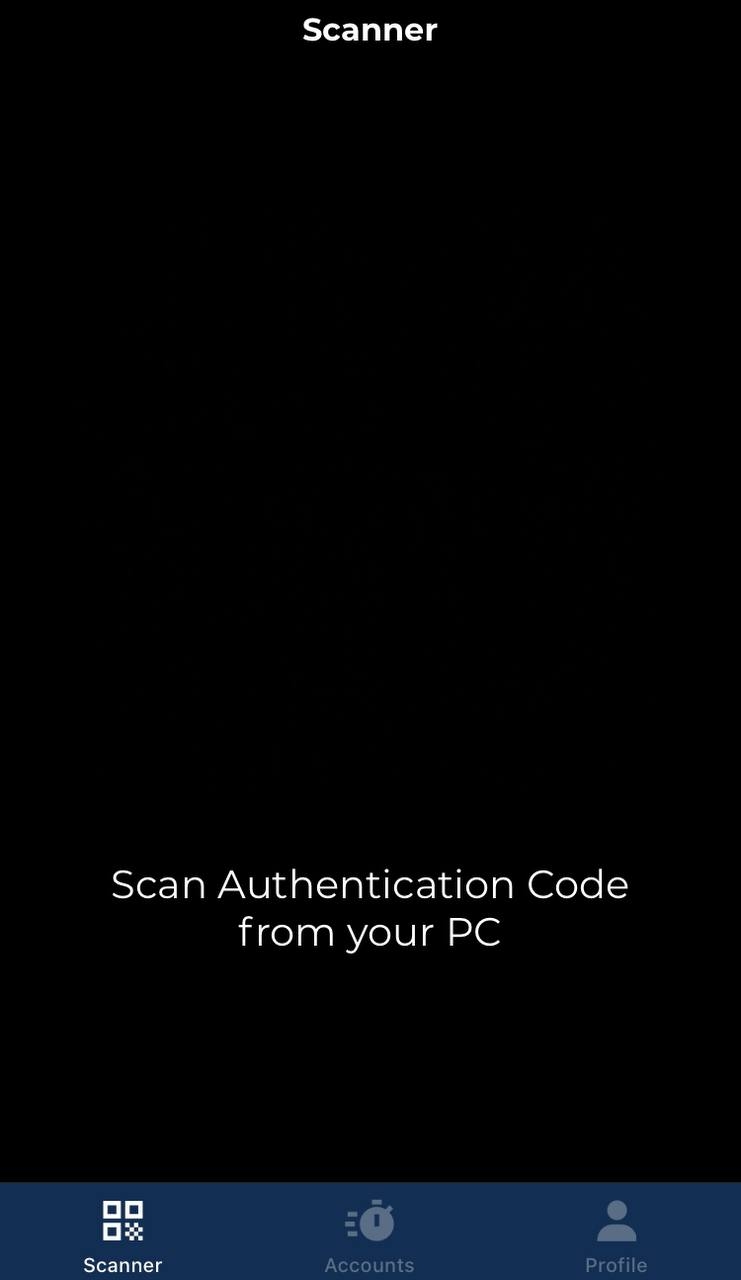Enrollment for Password-based PC Authorization
Was this helpful?
Was this helpful?
of the client must be installed on the computer. Ensure that:
, .
Input the HES address in the Settings section.
Go to the Mobile Authenticator section and click the "Setup" button under the Password-based Authenticator subsection.
Open the Scanner section of the Hideez Authenticator and scan the QR code from the Hideez Client. Also, you can open this scanner from the “Profile > Workstation” section. In this case, the scanner will look like this:
Confirm enrollment on Hideez Authenticator. Select the account type (Local/Domain/Microsoft/Azure AD) and fill in all the fields. Then tap the "Save" button.
That is all set. Now you can find information about unlock account in the "Accounts > Workstations" section at the Hideez Authenticator. Also here you can or add a new one.