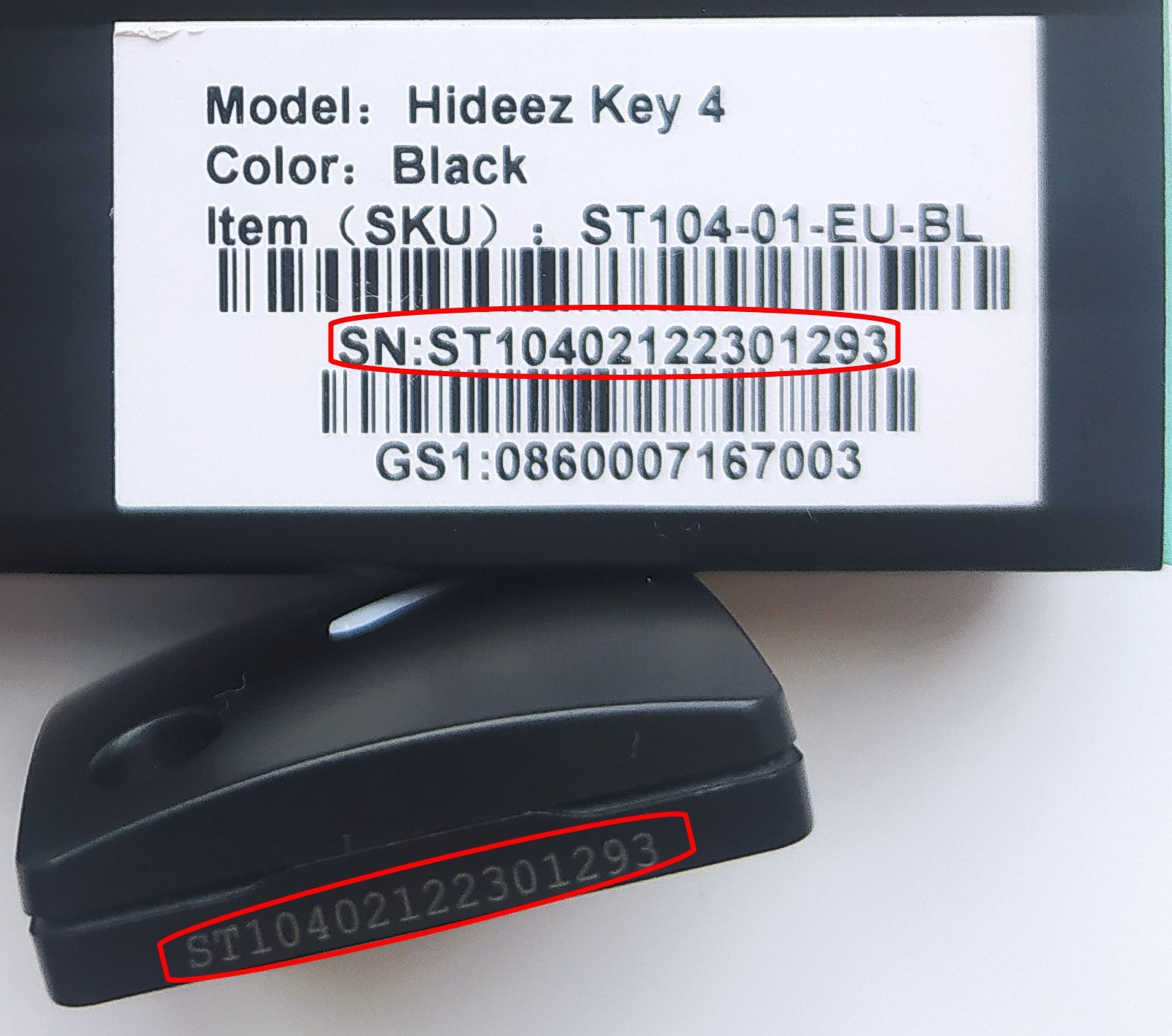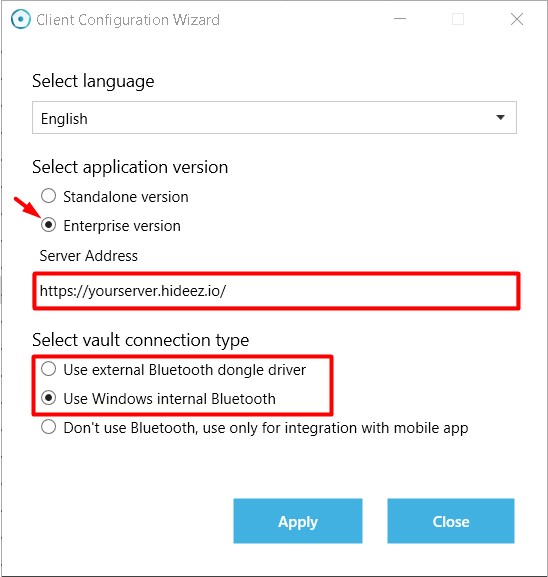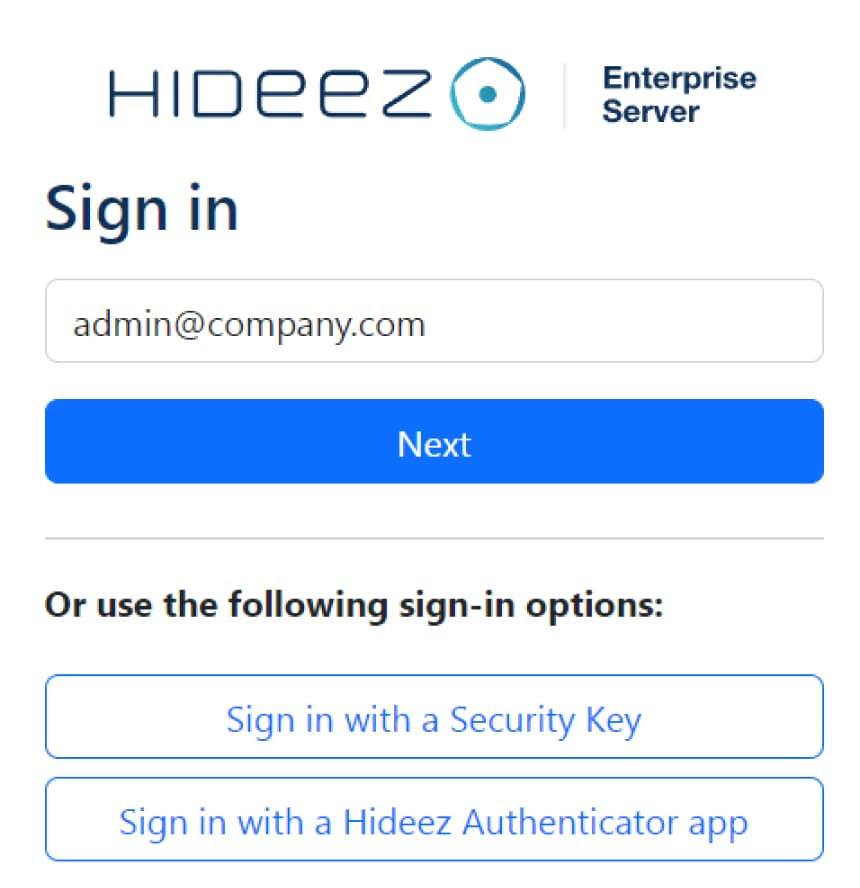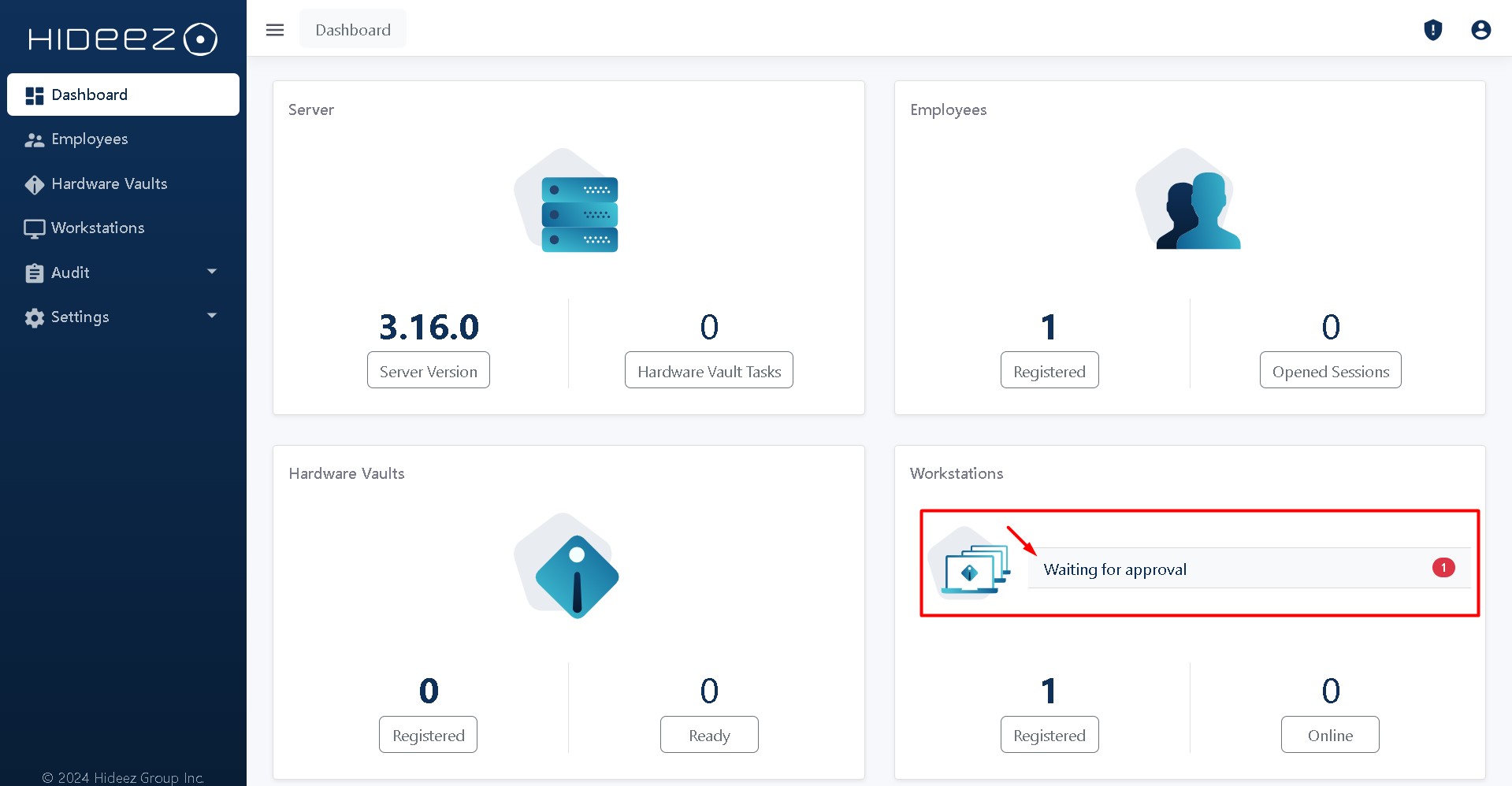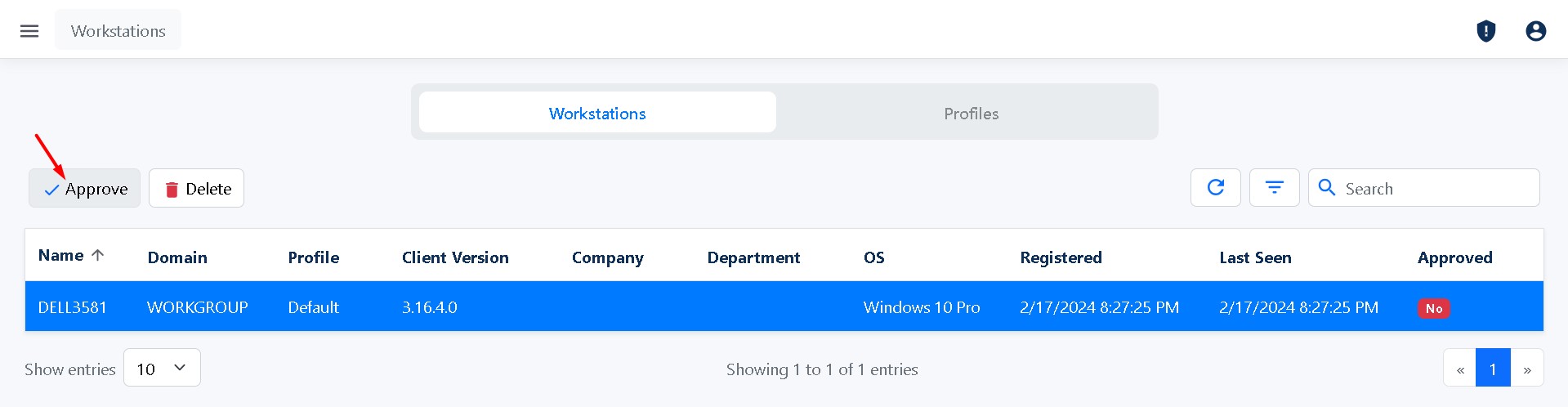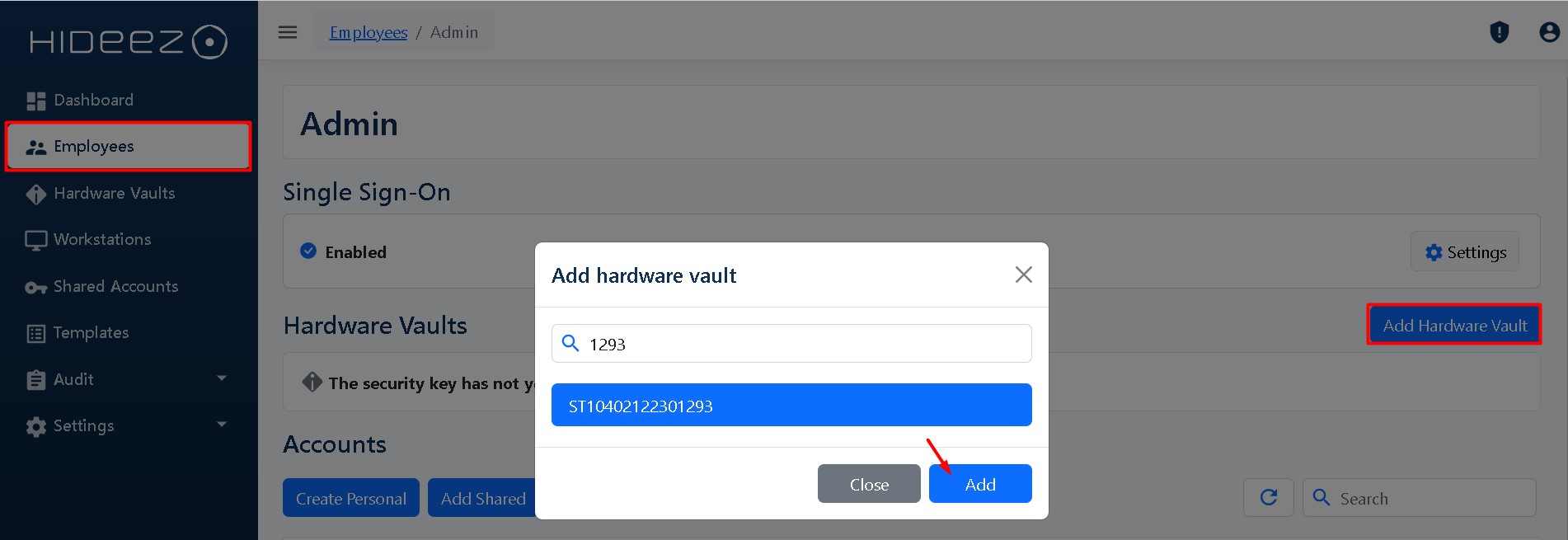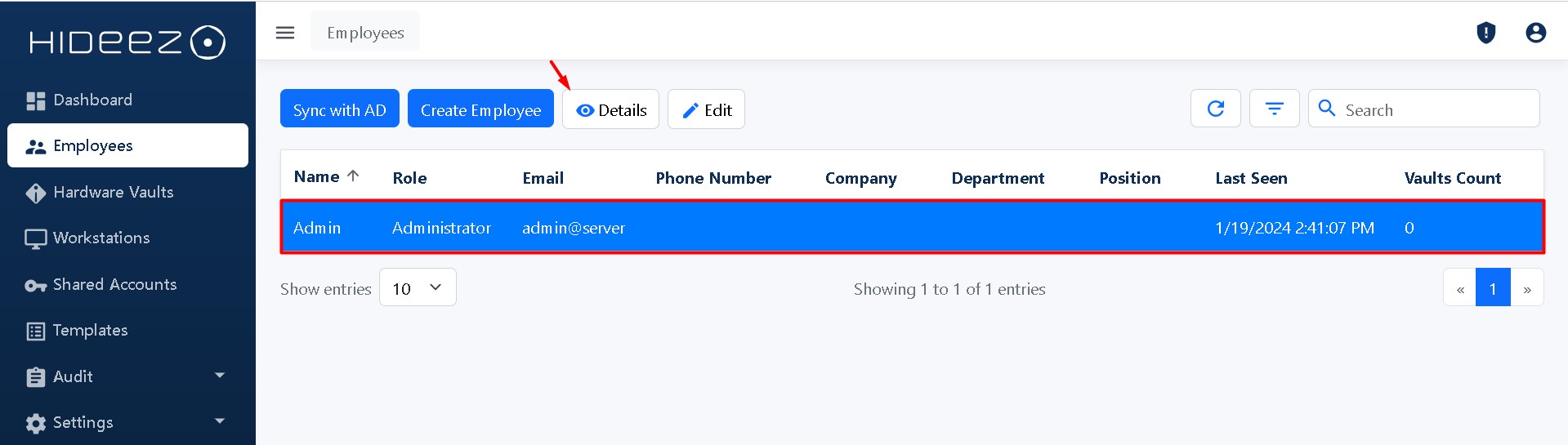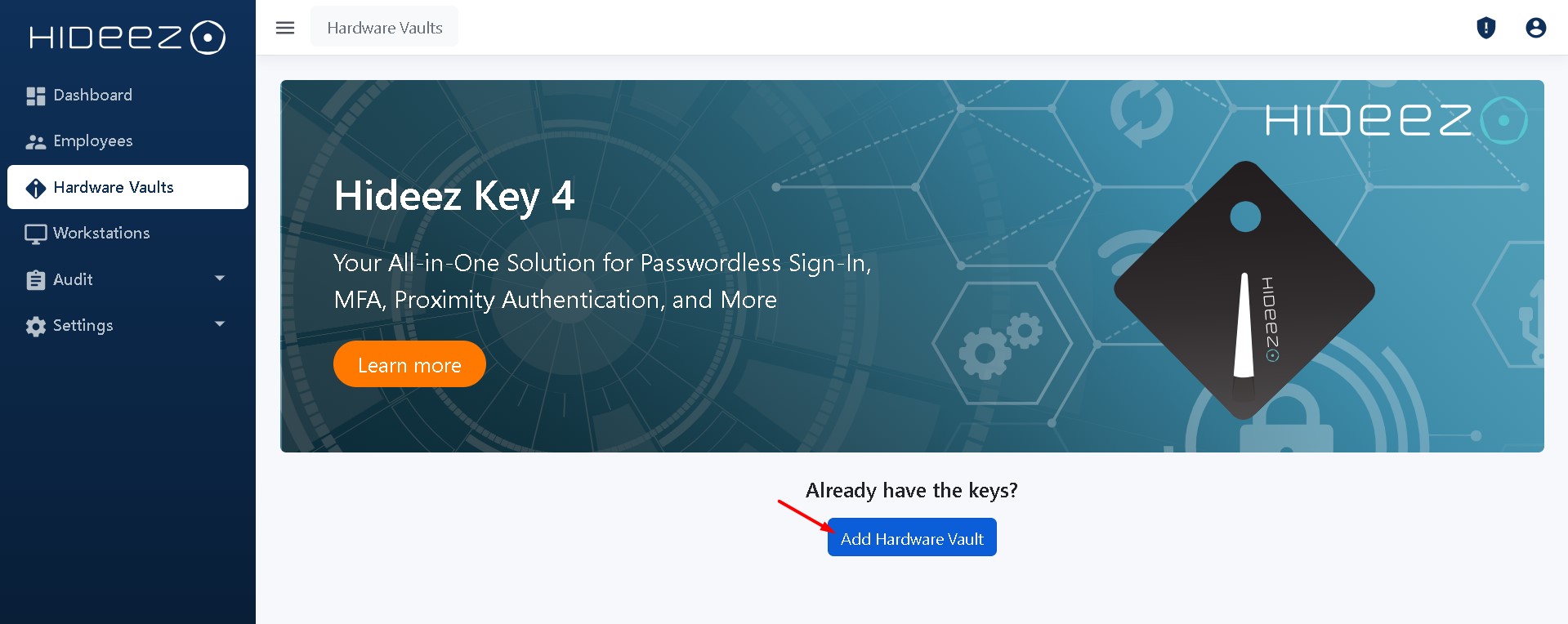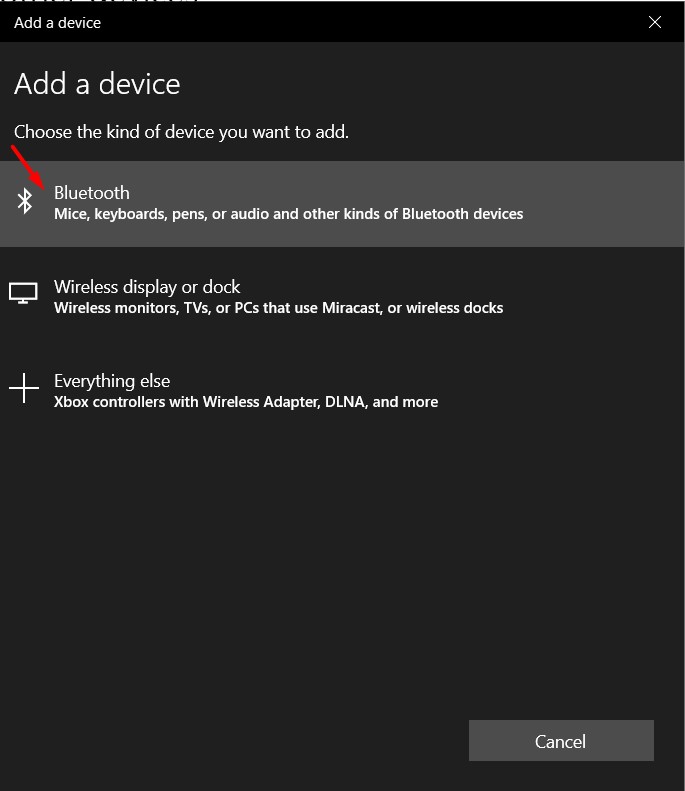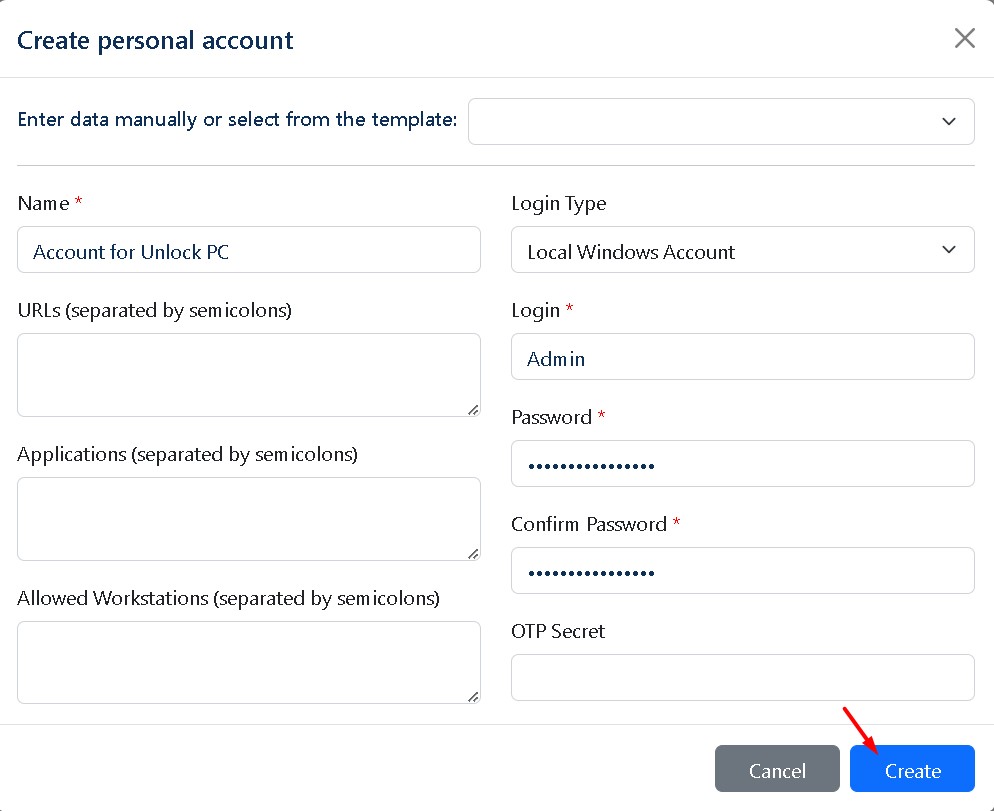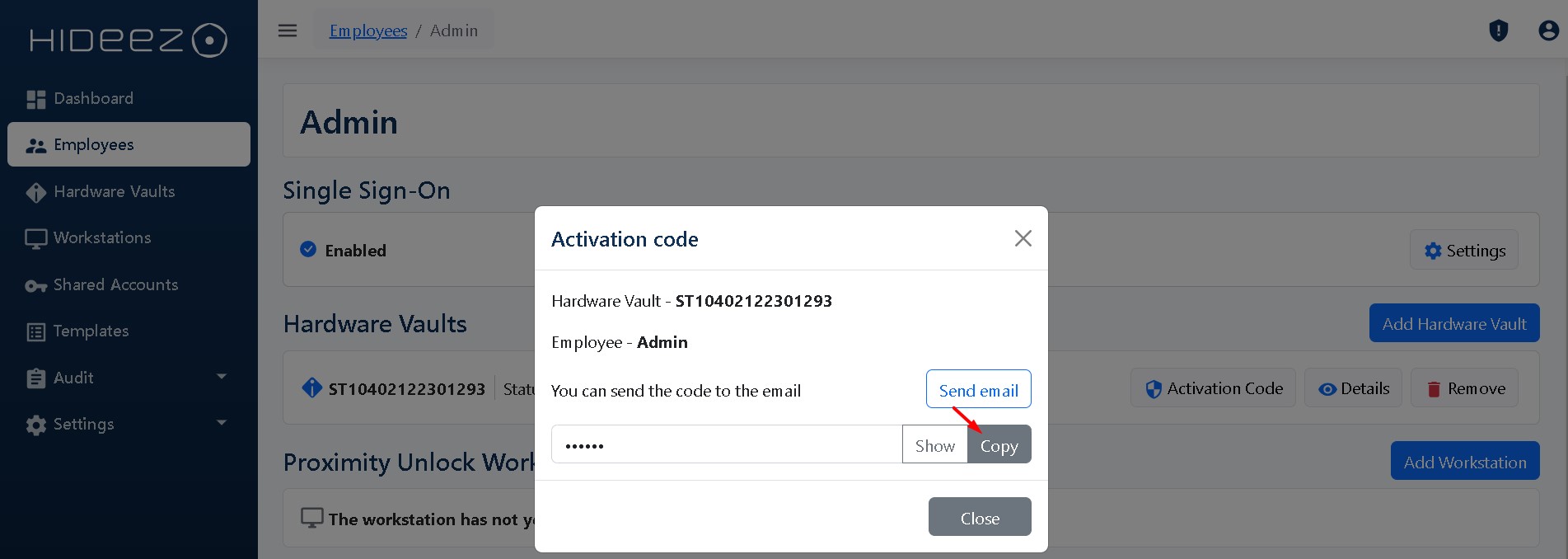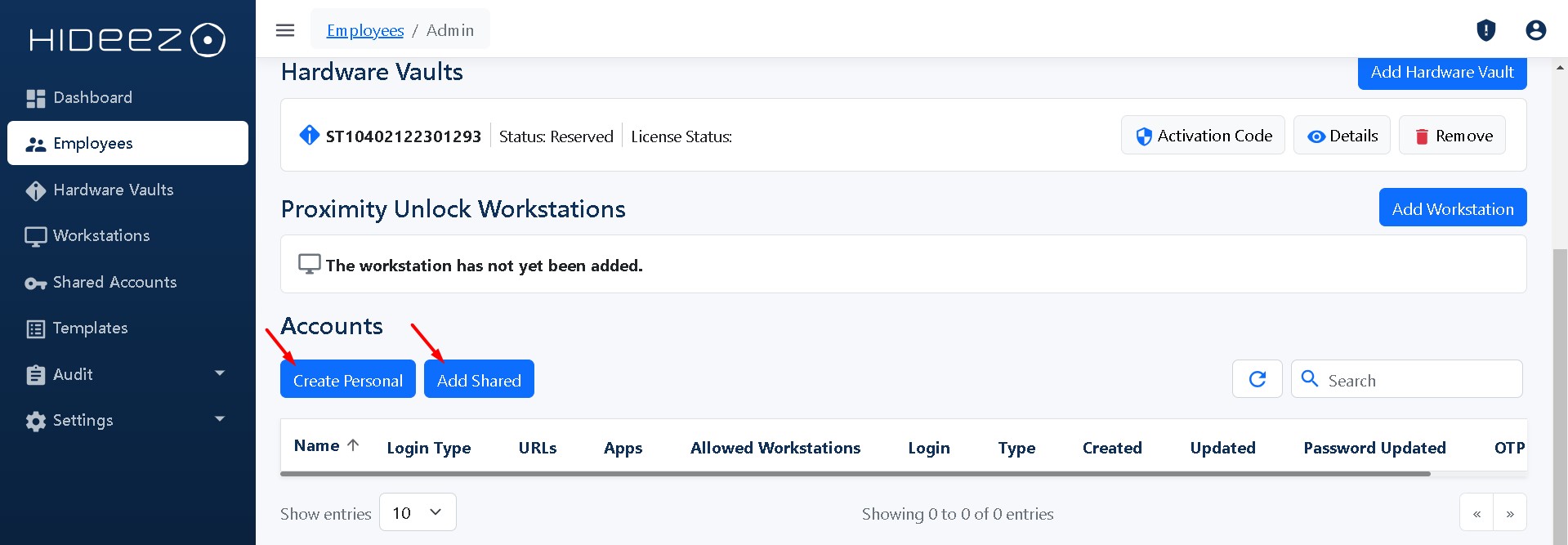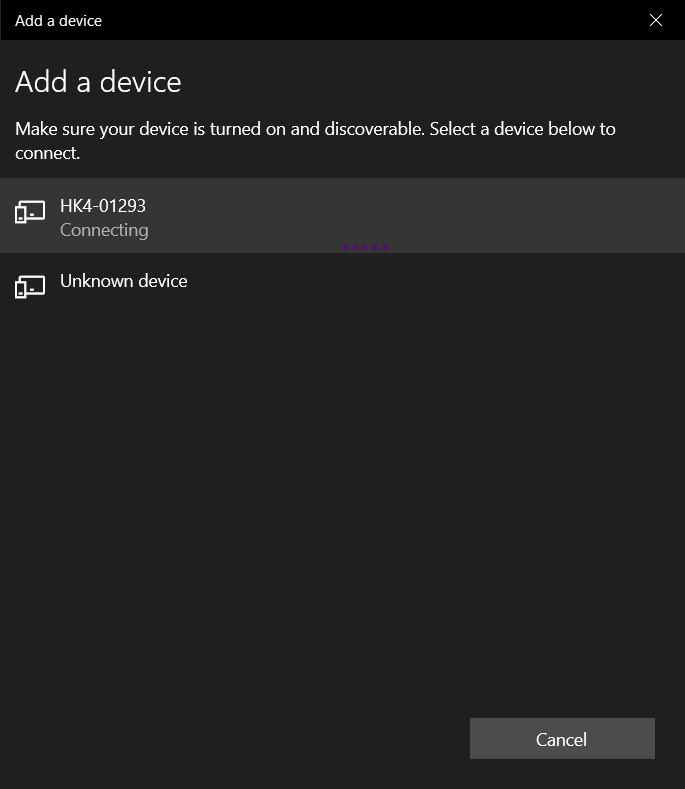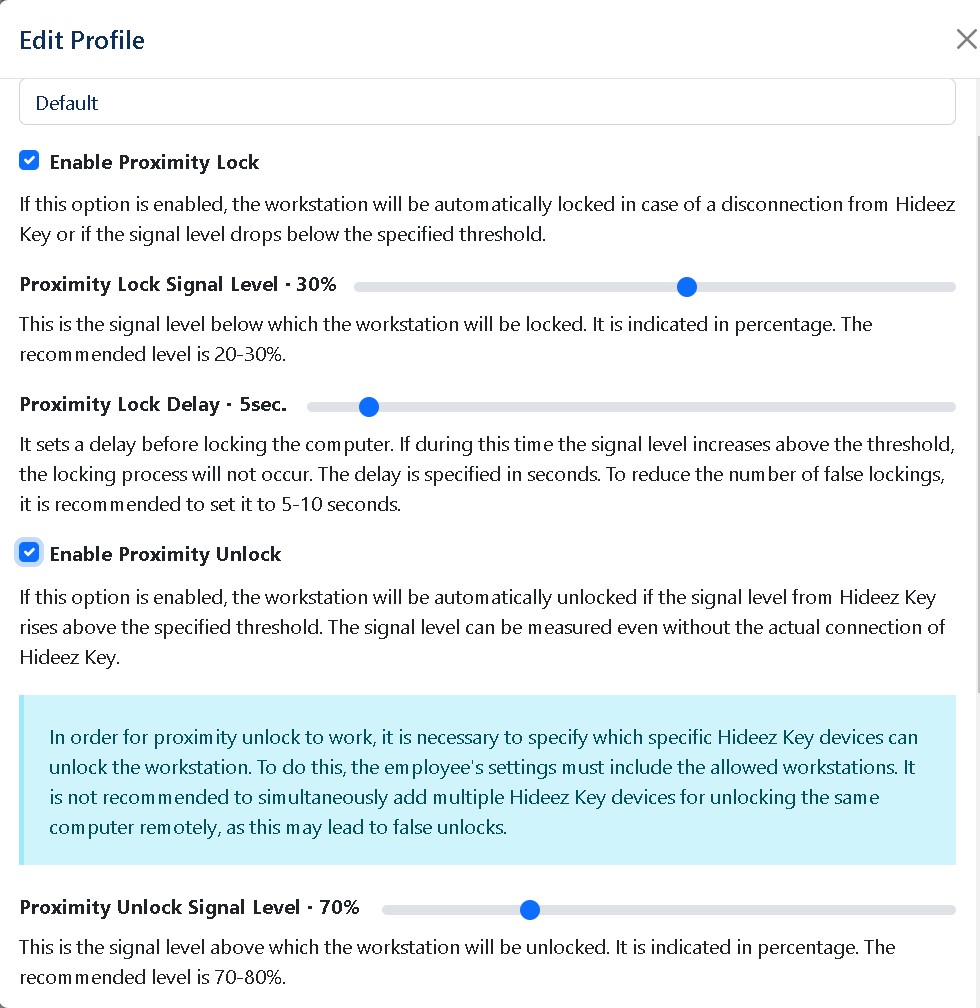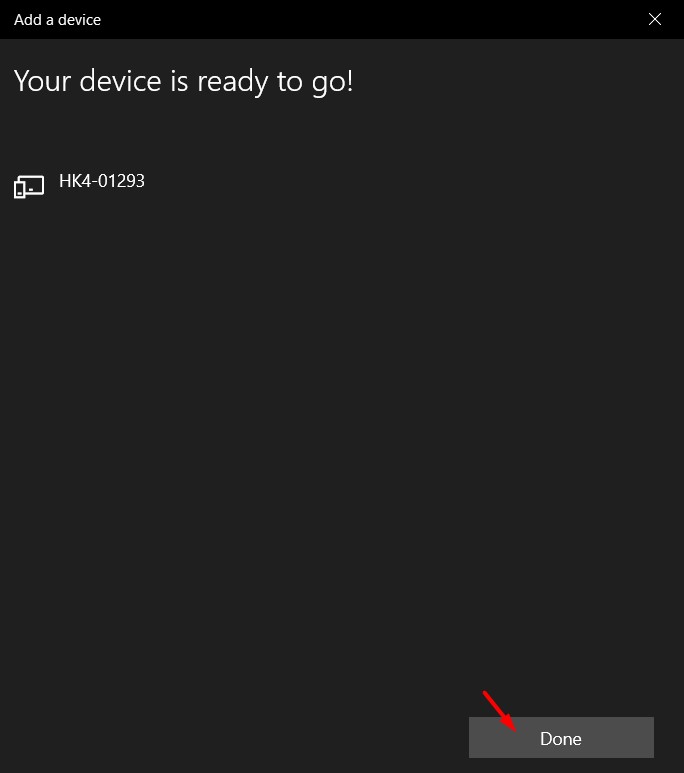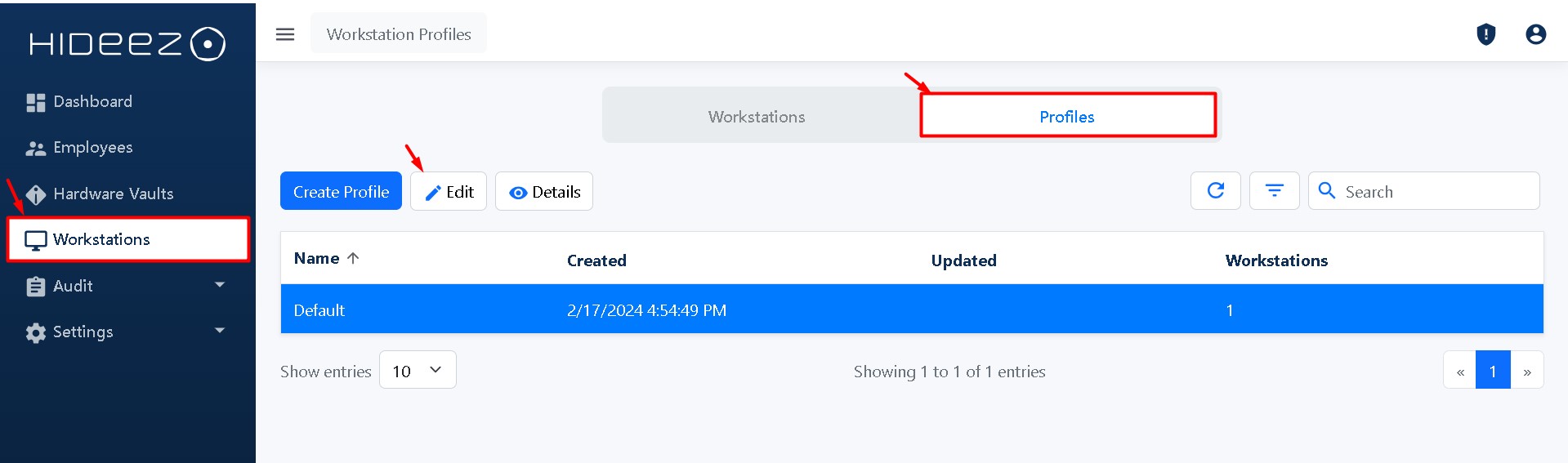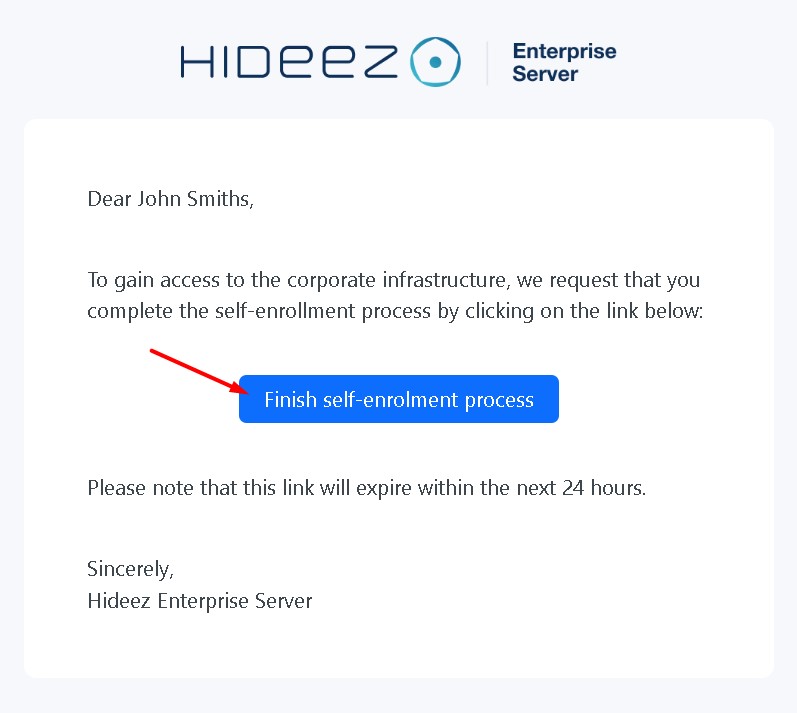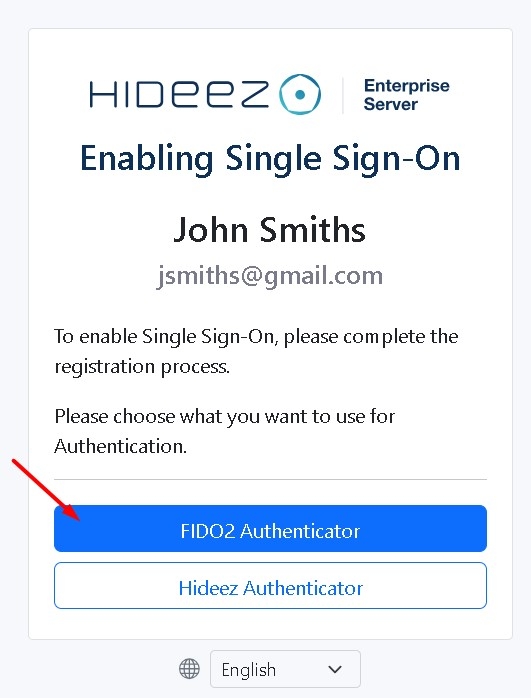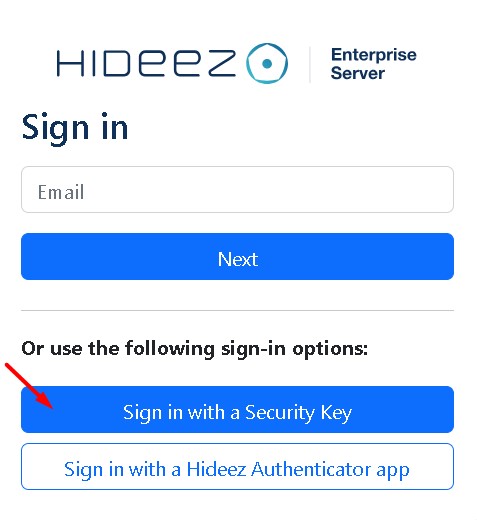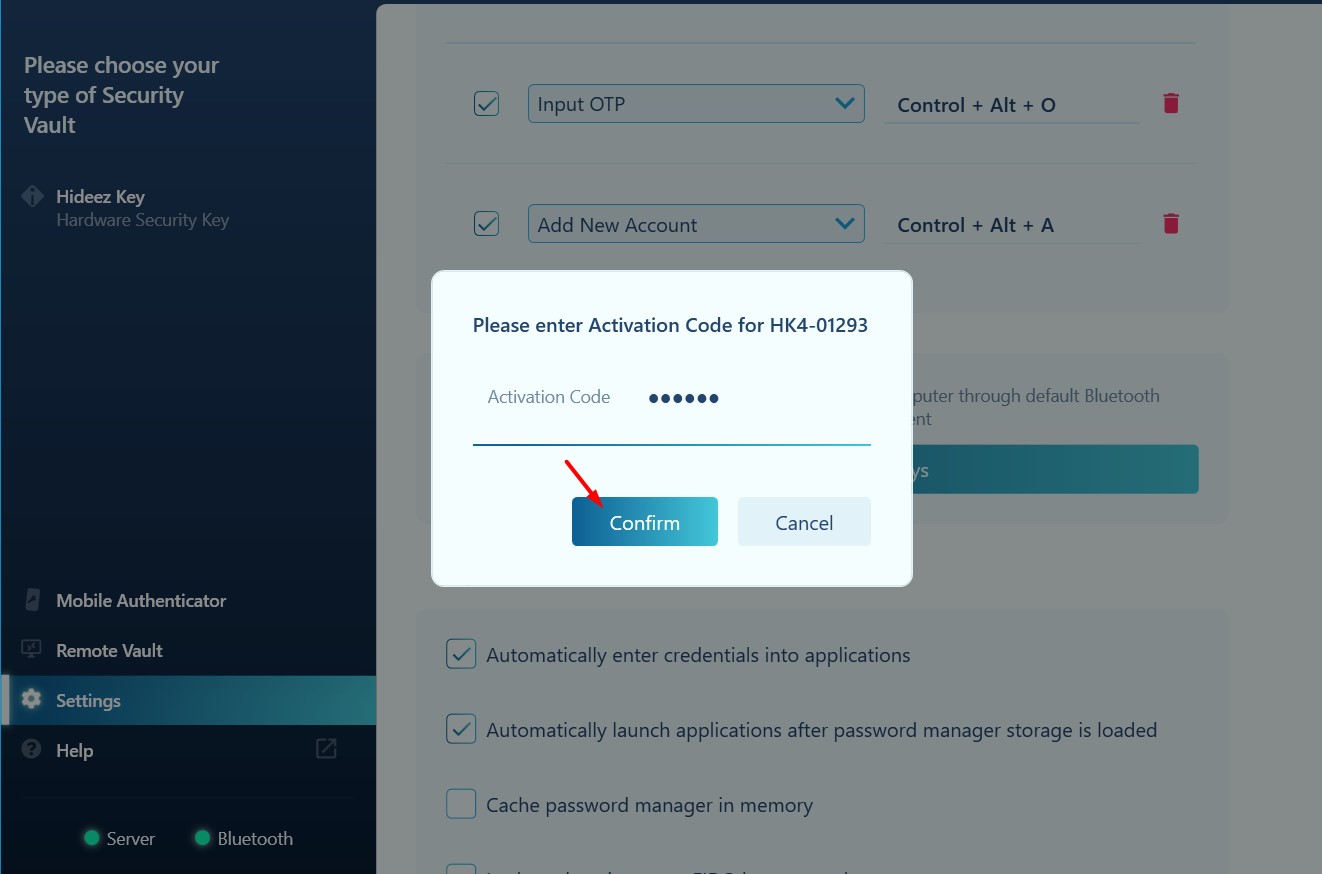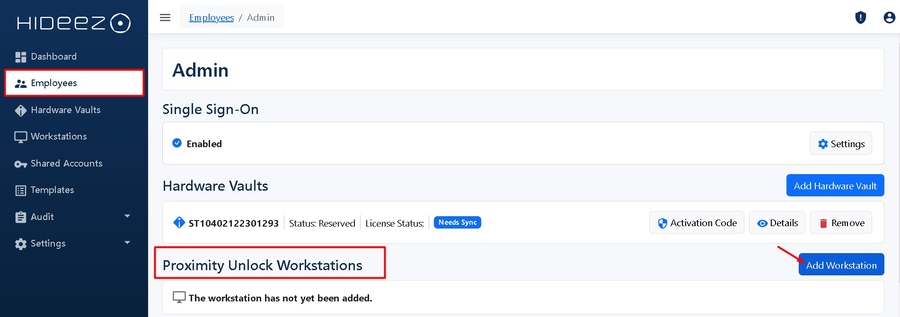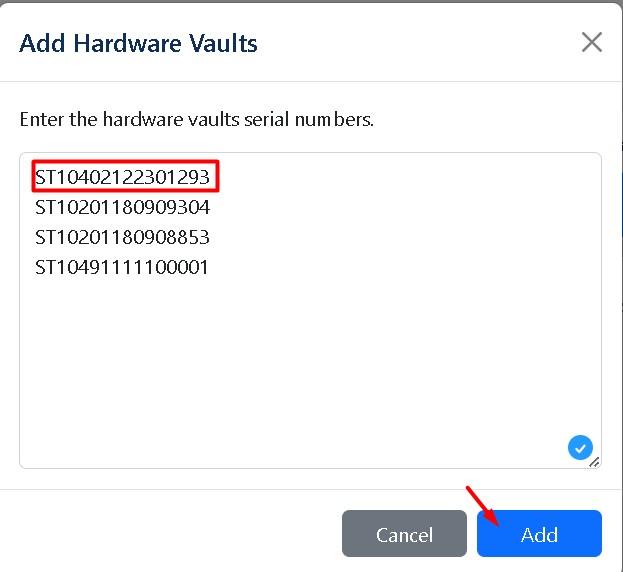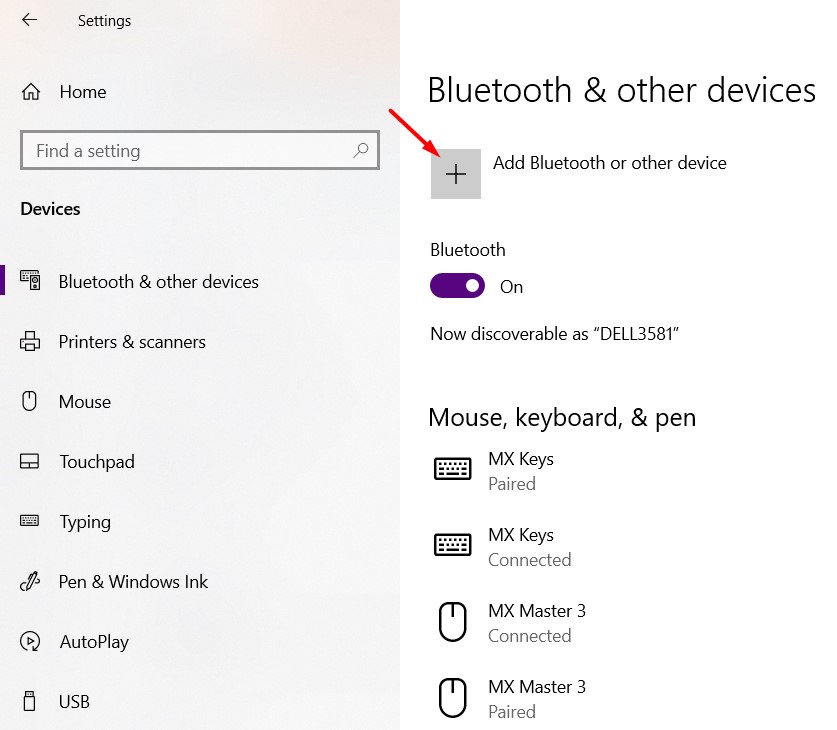Hideez Key
Passwordless SSO, PC Logon & Logoff, Password-Based Authentication
Last updated
Was this helpful?
Passwordless SSO, PC Logon & Logoff, Password-Based Authentication
Last updated
Was this helpful?
Log in to your Hideez Server using your email and password.
Go to Hardware Vaults → Add Hardware Vaults.
Enter the serial numbers of the Hideez Keys (found on the device or packaging)
Click Add.
Hideez Server supports passwordless SSO using SAML and OpenID Connect (OIDC) protocols.
To configure:
Go to Settings → Parameters.
During installation, select the Enterprise version.
Enter your Hideez Server address in the client.
Choose the appropriate connection type for your Hideez Key.
Once installed:
The workstation will appear under the Workstations section on the server dashboard.
Go to Workstations, select your workstation, and click Approve.
Assign the key to the user and copy the Activation Code.
Create a Windows user account that will be used to log into the PC.
To pair the Hideez Key via Bluetooth:
Go to Start → Settings → Devices → Bluetooth & other devices, then select your Hideez Key from the list.
If using a Hideez Dongle:
Plug it into a USB port and ensure it is selected as the Bluetooth adapter.
Enter the Activation Code in the Hideez Client to activate the key.
To enable Proximity Login/Logout:
Go to Workstations → Workstation Profiles, select a profile, and click Edit.
On the Employees page, add the workstation to the corresponding employee profile.
You can enable additional features for your Hideez Key:
New users can be added via:
Once invited, users will receive an email and can choose their preferred login method:
Please note: The trial version of the server supports up to 4 users. Hideez Server allows passwordless authentication to be used alongside other authentication methods.
Follow the or setup steps as described in the User Guide.
Download and install the Hideez Client ( or .msi for /).
Integration of as an additional authentication factor.
Note: If users have physical Hideez Keys, their serial numbers must be added by the administrator.
allows Passwordless SSO and PC login.
allow Passwordless SSO.