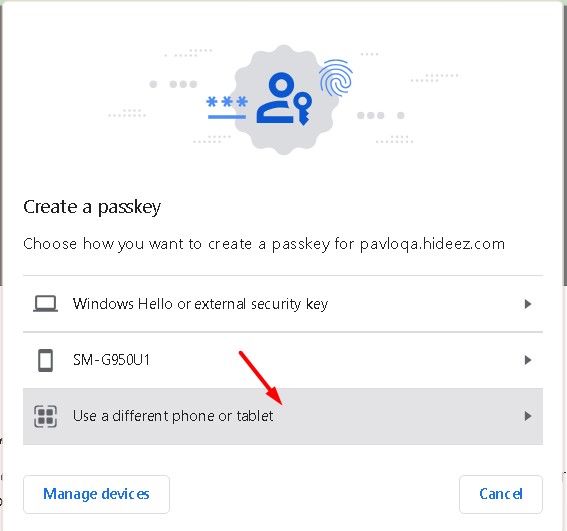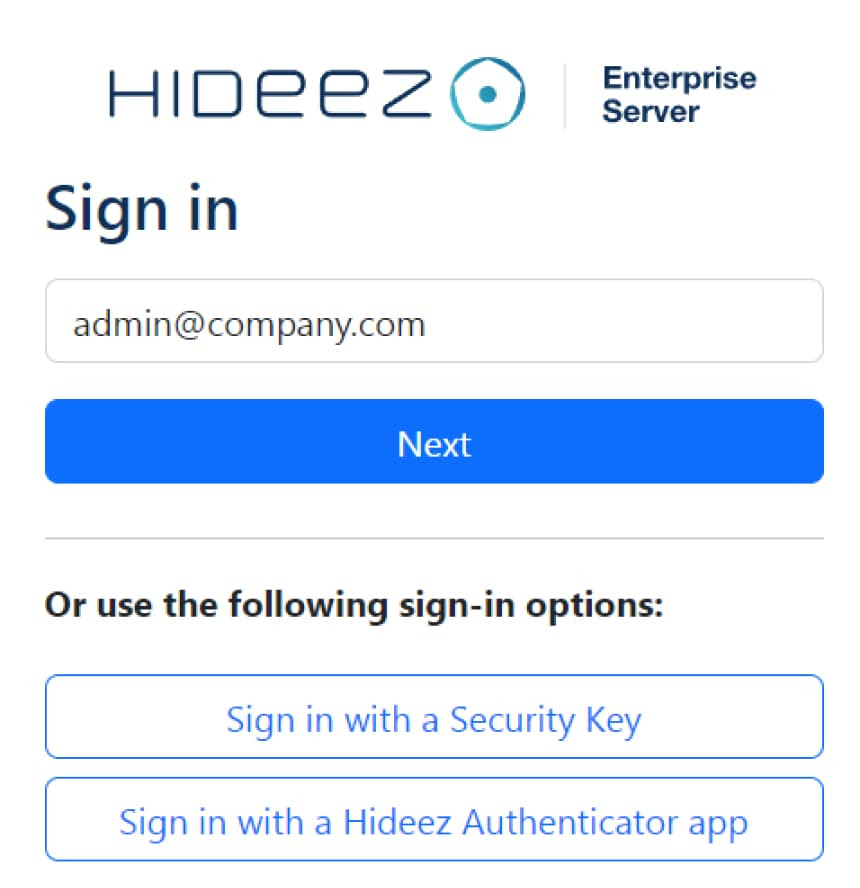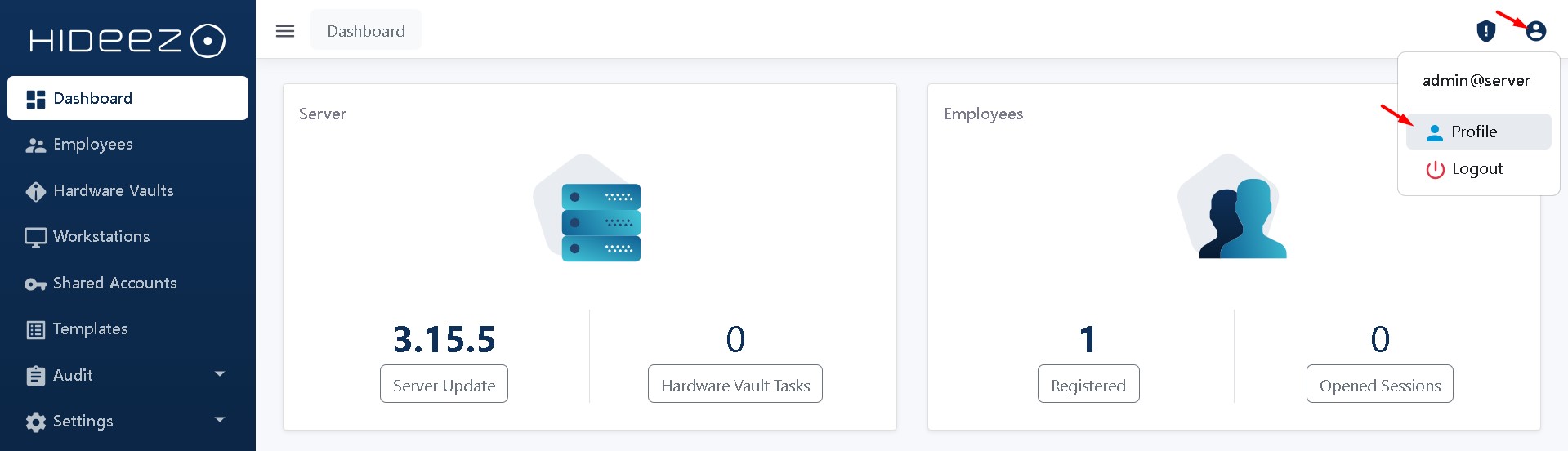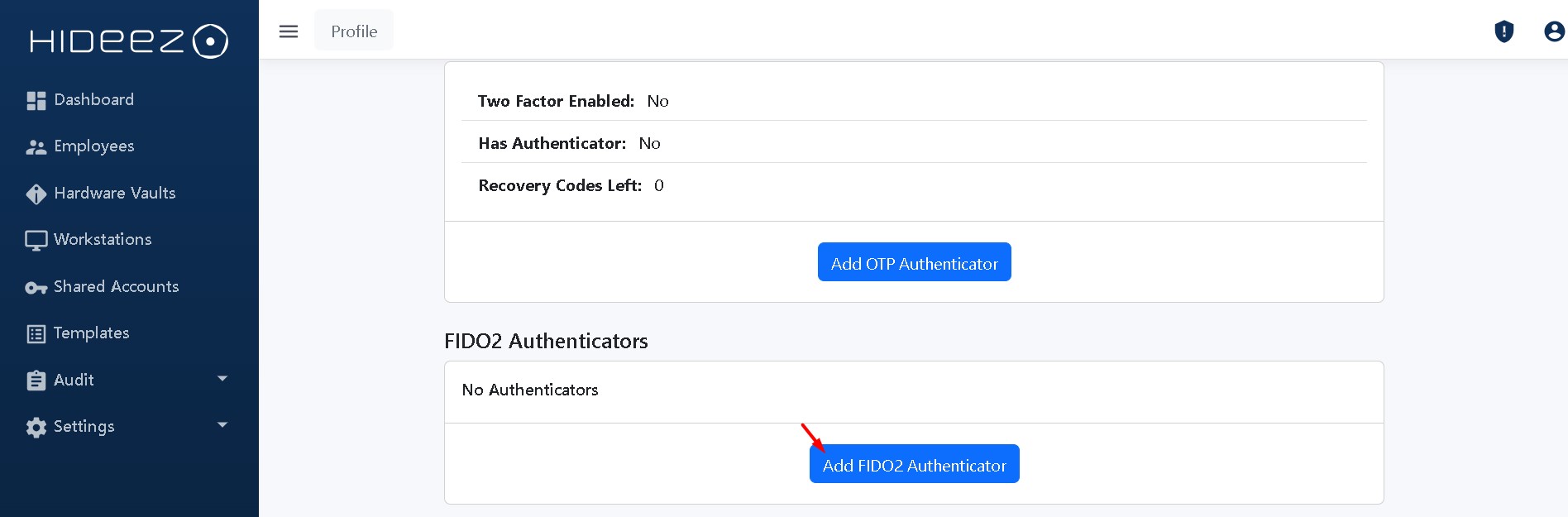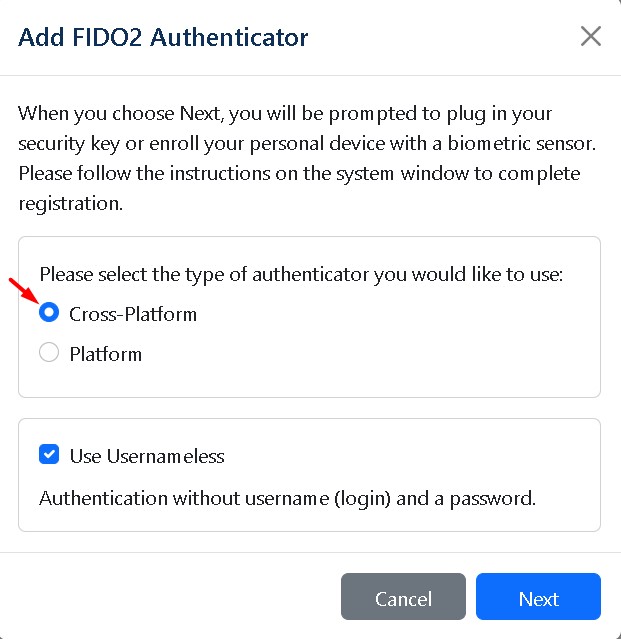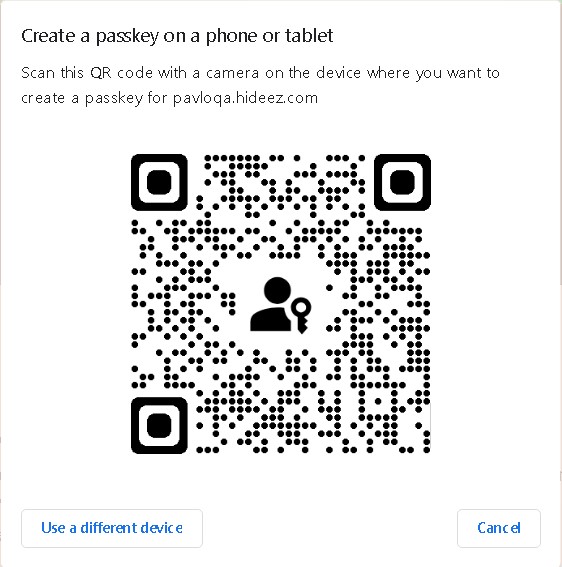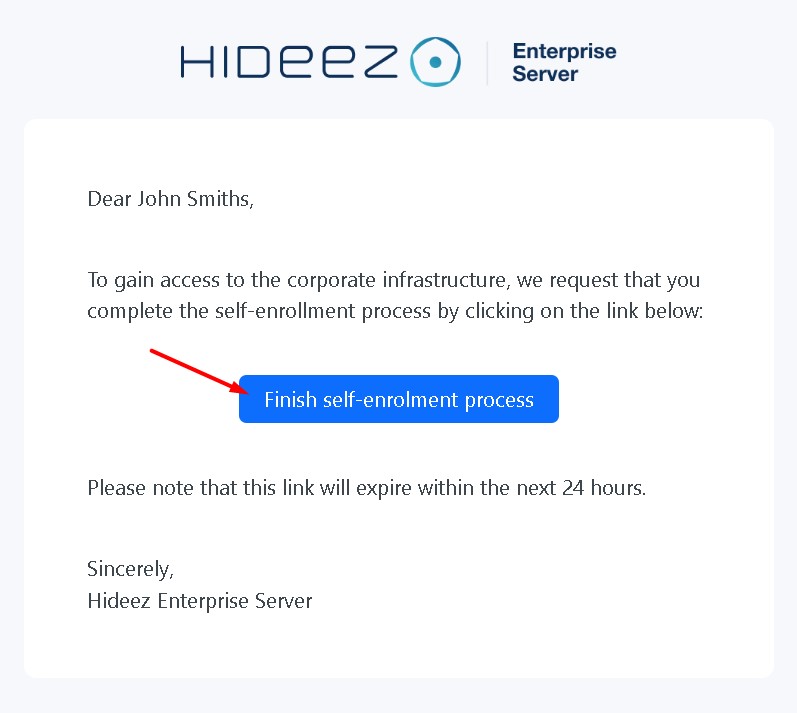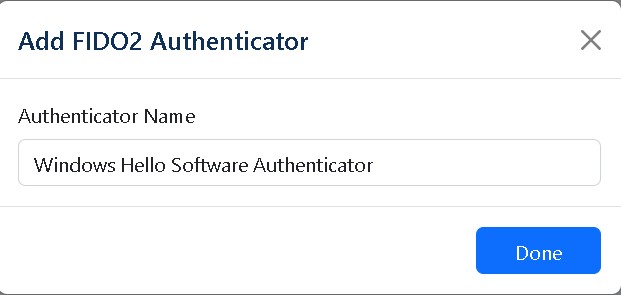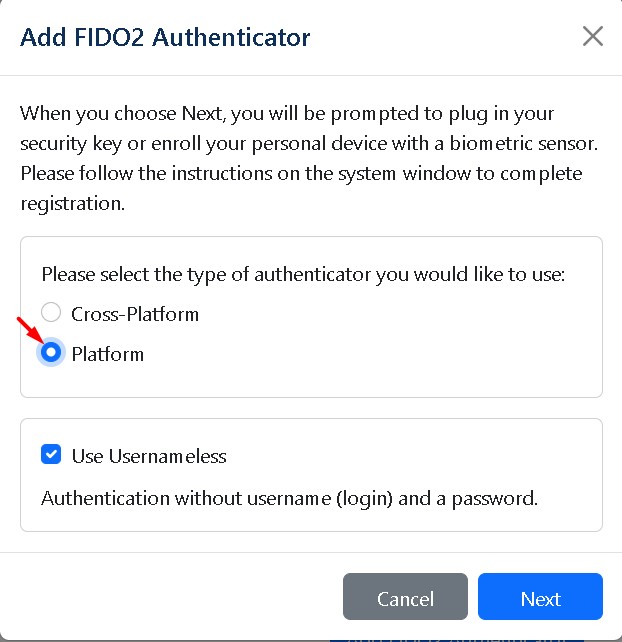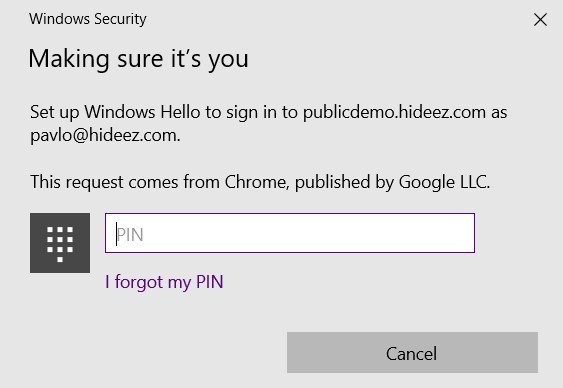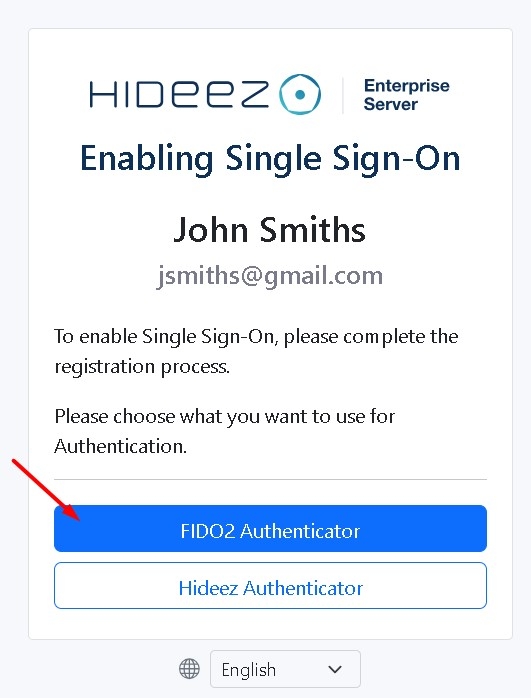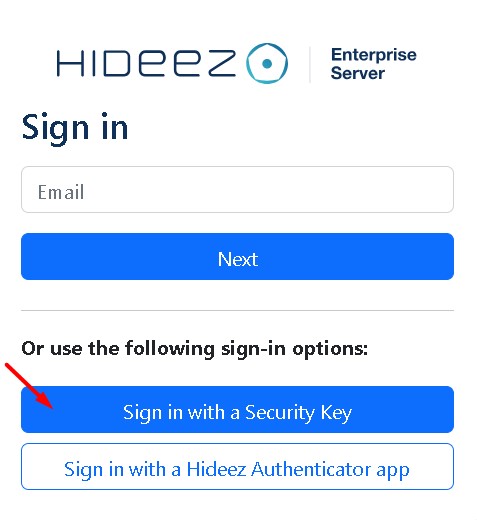Passkeys
Passwordless SSO with Passkeys
Last updated
Was this helpful?
Passwordless SSO with Passkeys
Last updated
Was this helpful?
To create a passkey, go to the Profile page, then the FIDO2 Authenticators section, and click Add FIDO2 Authenticator.
Following the on-screen steps, add a FIDO2 Authenticator, choosing between a Cross-Platform key (another device, like a phone or tablet) or Platform key (current device).
Hideez Server allows you to enable passwordless Single Sign-On (SSO) based on the SAML and OpenID Connect (OIDC) protocols. These protocols are employed to verify a user’s identity when an employee tries to access web or mobile applications.
New users can be added through:
Please note that in the trial version of the server, you can use a maximum of 15 users.
Additionally, the Hideez Server assumes that passwordless authentication can be employed alongside other methods
Adding a
Adding a
To configure the Hideez Server as an Identity Provider for passwordless SSO, go to Settings → Parameters, and proceed with or configuration as described in our user guide.
Upon receiving an email, users can configure their preferred login methods, such as a or passkeys.
allows Passwordless SSO and PC login with Mobile App
allow Passwordless SSO, PC logon & logoff, password-based authentication