How to enter credentials with the Hideez Key
Hideez Key (Enterprise edition) – Autofill logins and passwords
After the administrator or the employee has added accounts to the Hideez Key memory, the hardware key can be used to enter websites/applications.
1. Be sure that the key is connected in the Hideez Client application: the application displays the device's serial number (1) and the signal level (2).
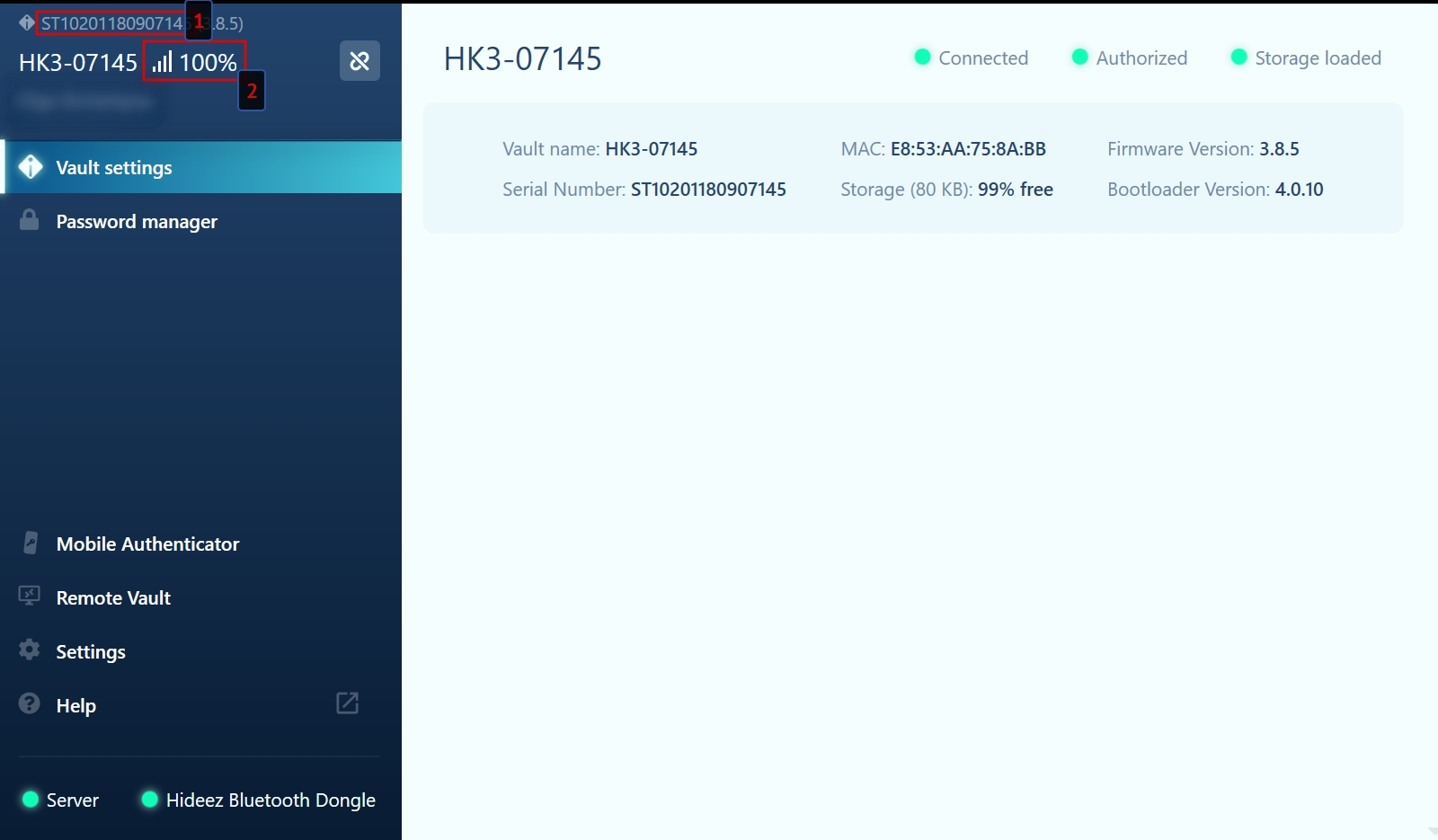
2. Open the needed site in the supported browser (Chrome, Edge, Mozilla Firefox, Opera).
3. Click on the login field and press Ctrl+Alt+L on the keyboard or press the button on the hardware key twice.
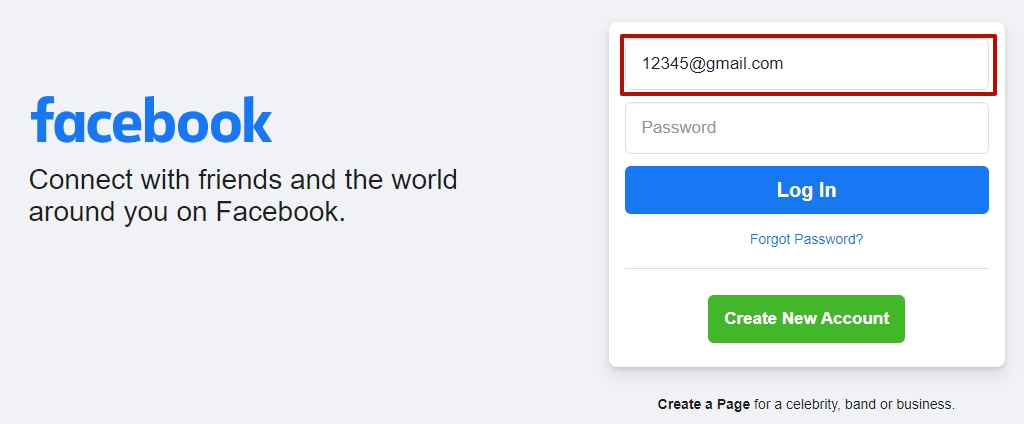
4. Click on the password field and press Ctrl+Alt+P on the keyboard or press the button on the hardware key 3 times.
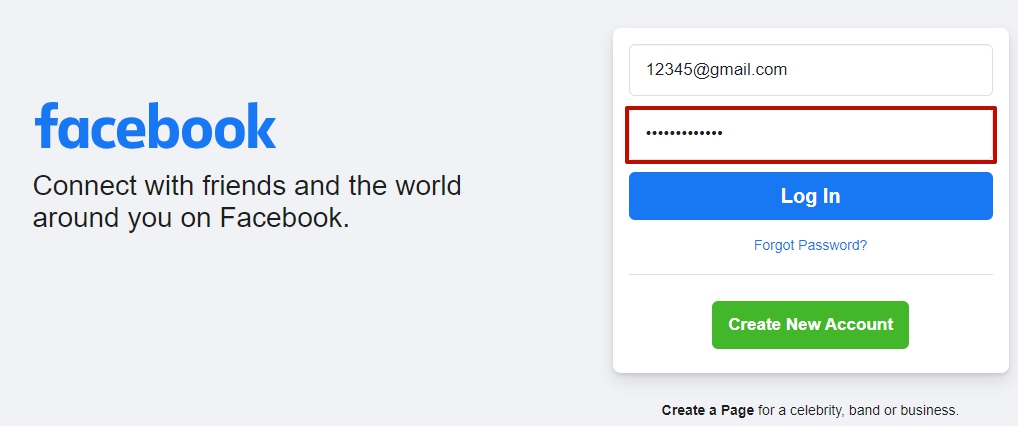
5. If you are using OTP, you need to go to the OTP input field and press Ctrl + Alt + O on the keyboard or press the button on the hardware key 4 times.
Now you can log in.
Was this helpful?