Application interface
Hideez Client app – Application interface
The left pane displays:
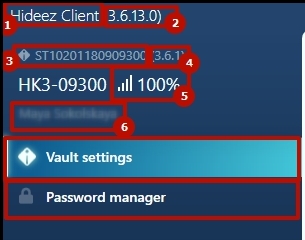
Name (1) and version of the application (2)
Hideez dongle serial number (3) and firmware version (4)
Bluetooth signal strength (5) (with increased distance to the Hideez key from your computer, the value decreases)
Username to which the key is bound on the HES server (6)
Vault settings - menu item for displaying key settings
Password Manager - menu item for working with a password manager
There are some icons you can see:
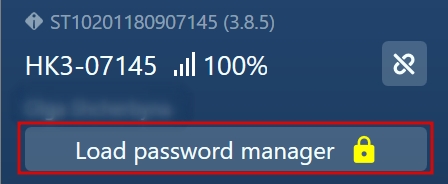
![]() Yellow Lock - the authorization procedure for access to the data on the key failed. Yet another indication is the red indicator “Authorized.”The Password Manager menu section will not be displayed in this case.
Yellow Lock - the authorization procedure for access to the data on the key failed. Yet another indication is the red indicator “Authorized.”The Password Manager menu section will not be displayed in this case.
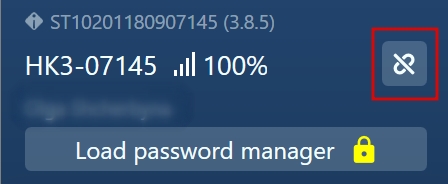
Icons for disconnecting or deleting a key.
After clicking the ![]() button you have 2 options:
button you have 2 options:
Don't check the shown below checkbox - The key cannot be currently used to continue working at this workplace.
Or to check it - The key will be deleted. Deleting the key means that in addition to disconnection the primary connection between the key and workstation (bond) is also deleted.
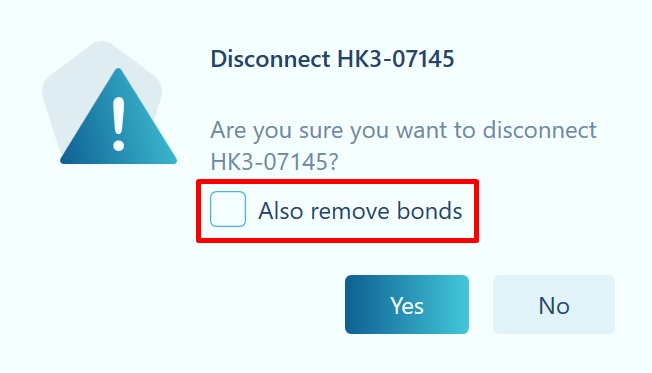
In the bottom of the left pane you can find 2 next options:
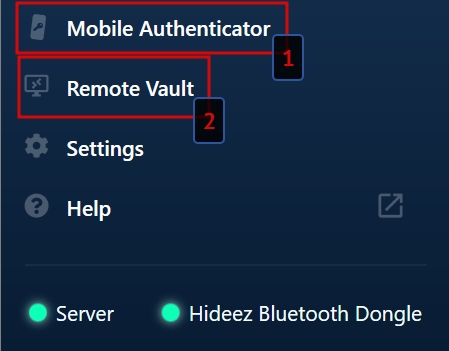
Device Settings section

The basic information about the Hideez Key is displayed:
Hideez Key Name
Serial number
MAC address
% of free space in the storage (accounts are stored in 80kB allocation storage)
Firmware version
Bootloader version
Indicators displayed:
Connected - the connection between the Hideez Key and the end-point of the User. A green indicator means that the connection is established, a red one - no connection. The key must be in the coverage area of the dongle to establish the connection.
Authorized - a secure channel has been created between the application and the device.
Storage loaded - the upload status of data from the key. A green indicator means that the key is authorized, the data has been downloaded, and the menu item - password manager is available. A red indicator means that the key could not pass authorization or that the new passwords on the HES are uploading onto the key.
Password Manager section
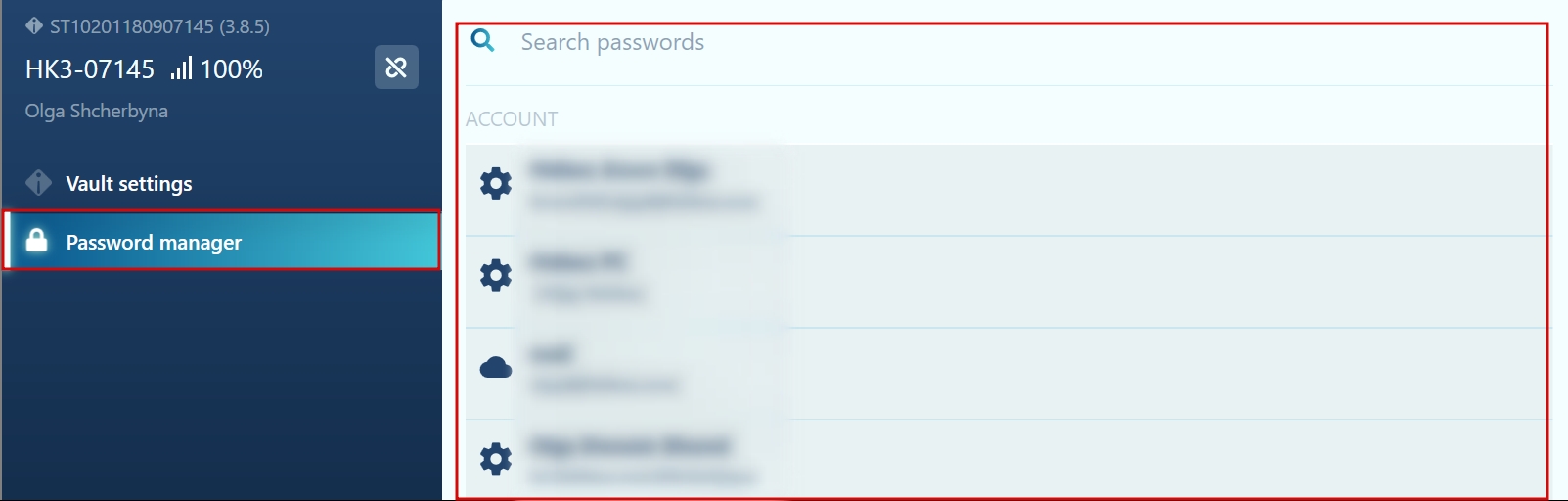
Information on all user accounts are displayed (account name and login). Use the search (by account name and login) for a quick search of the desired account.
For accounts loaded from the server, the user can only change the password, but cannot change the account name, login, or delete the record. Such records are managed on the HES server. They are indicated by the corresponding icons in the general list of accounts:


Accounts created directly in Hideez Client can be deleted and edited by the user. Near such accounts, there are no icons.
Was this helpful?