How to work with the account template?
Hideez Enterprise Server – Working with the account template
Purpose of account templates
The ability to create accounts from ready-made templates will be very important for you if the Administrator is entrusted with the task of creating personal Employee accounts in the same applications or sites.
For example, all employees of a department need to add accounts for 6 identical applications. In order not to fill out 6 accounts for each employee from scratch (the name of the account; applications and sites on which it is used and credentials), you simply create 6 templates in advance and select a template for each employee when creating an account, and fill out only credentials.
Create template
Step 1
Go to the Templates menu and click Create template.

Step 2
Enter all needed information and click Create.
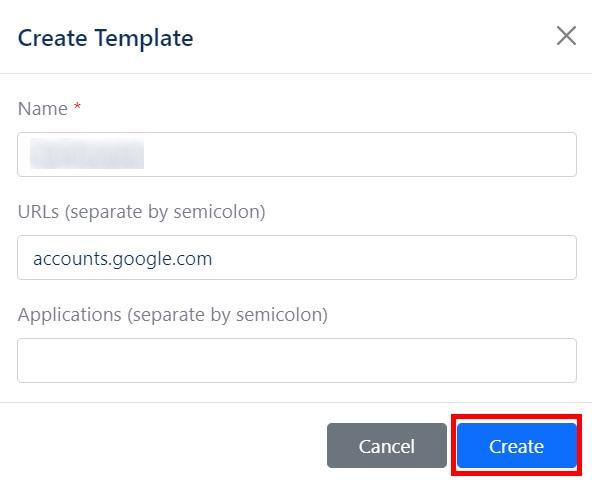
Name - account name
URLs - one or more web addresses separated by “;”
Apps - one or more application names separated by “;”. You can specify, for example, “Skype” as the name of the application
Edit template
Step 1
Go to the Templates menu, click on the needed template, and click Edit.

Step 2
Make all needed changes and click Save.

Delete template
Step 1
Go to the Templates menu, click on the needed template, and click Delete.

Step 2
Click Delete one more time.

Create an account with template
Now, creating a personal or shared account, you can select a pre-created template and add only the personal data of a specific Employee.
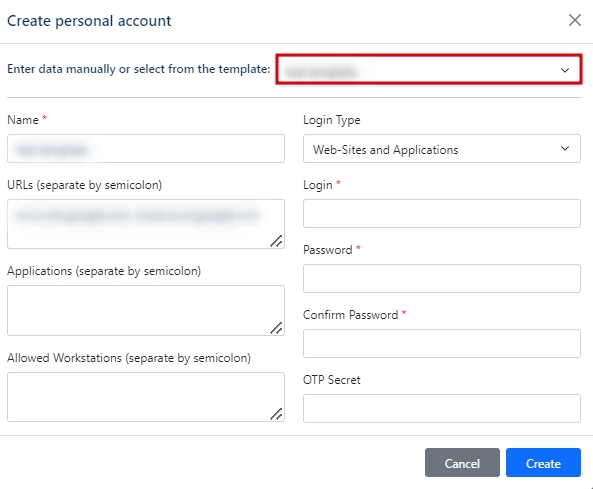
Was this helpful?