What do I do if I see the message "Connection failed. Trying to re-bond device"?
Hideez Client App – Connection failure
If the Hideez Client App shows you this message "Connection failed. Trying to re-bond device..." while touching the dongle with a Hideez Key, then try the following:
Step 1
Stop the Service. Go to Task Manager > Services
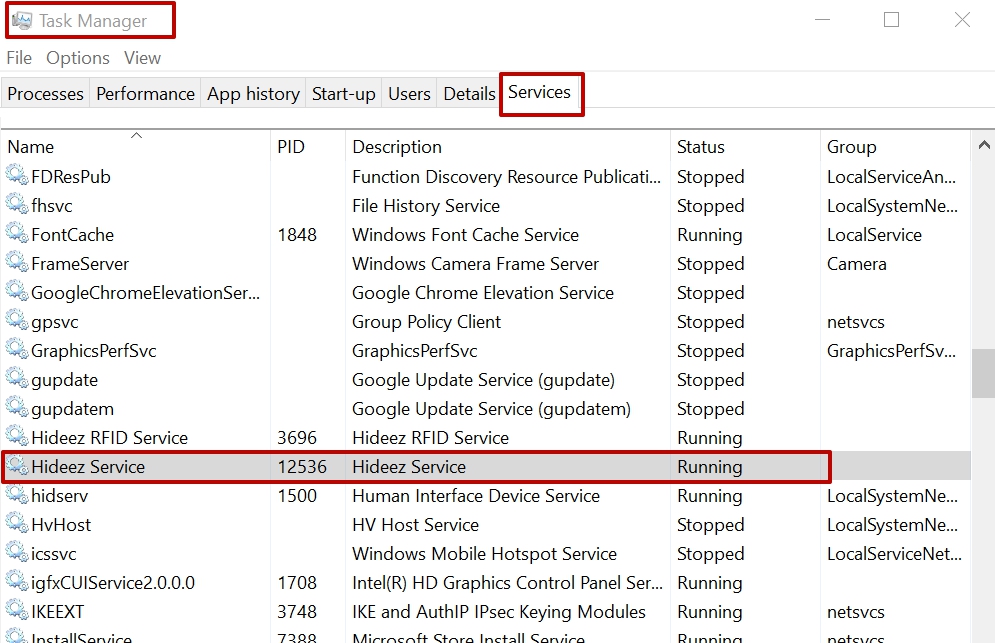
Right-click on the line Hideez Service and Stop.
Please, close Device Maintenance Application if it is open now.
Step 2
Go to C:/Program Data/Hideez/Sevice/Bonds and delete the file corresponding to the mac address of your key. For example, if your key has a mac address of E8:53:AA:23:BB, the file will be named BB-8A-23-AA-53-E8.hbf.
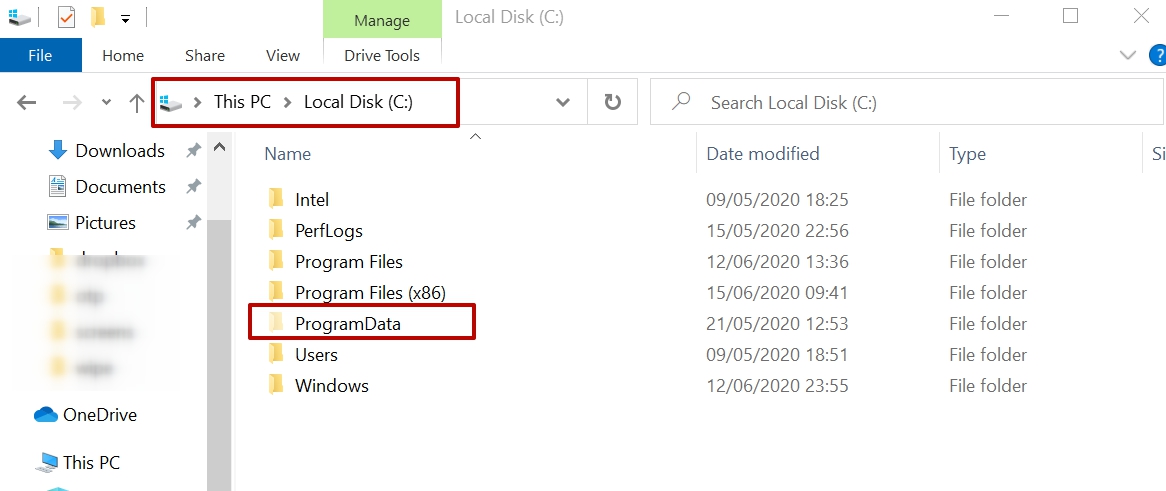
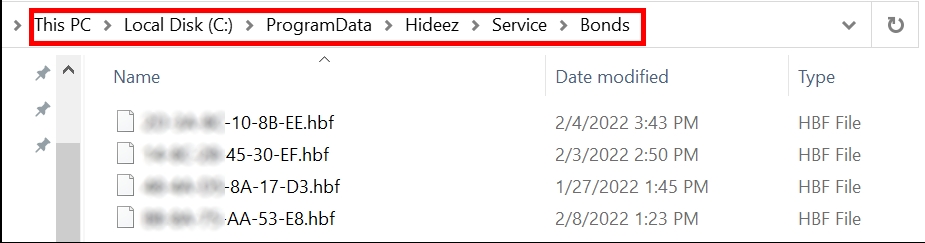
Step 3 (optional)
Update firmware if needed. Follow this instruction.
Step 4
Run the Service. Go to Task Manager > Services. Right-click on the line Hideez Service and Start.
Step 5
Try to connect Hideez Key to the Hideez Client again.
Was this helpful?