How to update the Hideez Key (Enterprise) firmware
Hideez Key (Enterprise edition) – Updating the firmware
Utility for Hideez Key's maintenance is already in the folder of the installed Hideez Client.
You can find the latest stable version of Hideez Client here.
Note! Device Maintenance Application works only on PC with installed Hideez Client.
Navigate to Program Files > Hideez > Client > Device Maintenance Application
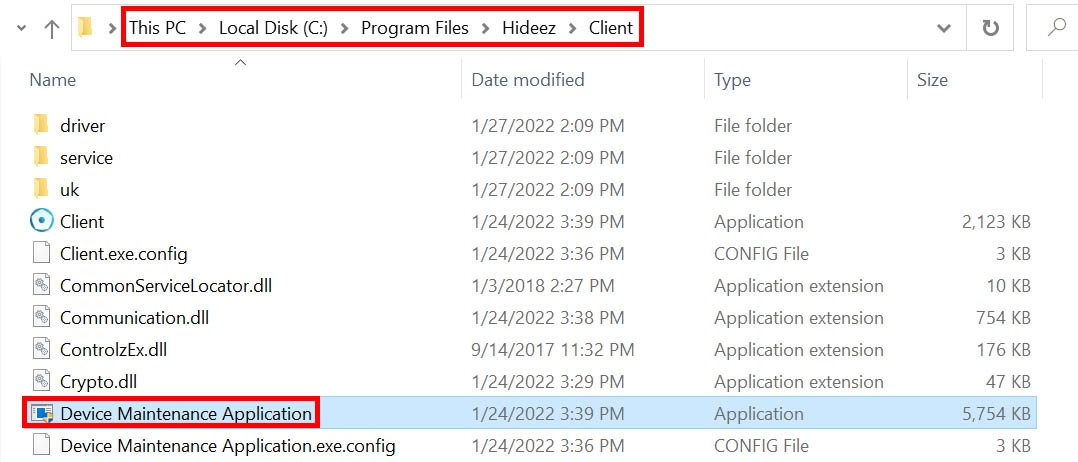
Updating firmware in single mode
Step 1
Run the Device Maintenance Application file. Choose advanced update option. If you want to update firmware using dongle, check Hideez dongle, if you want to update via internal Bluetooth - check Windows Bluetooth.
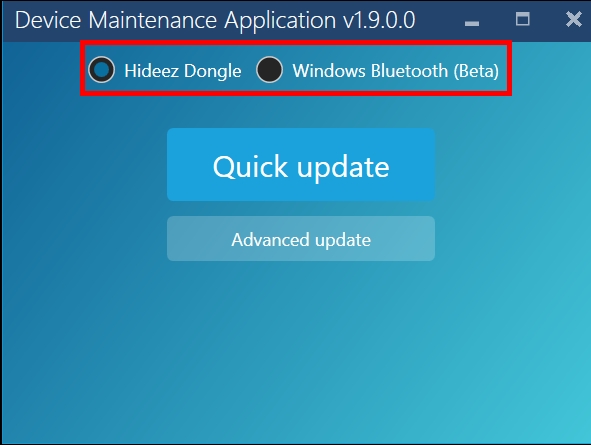
Step 2
Click Select firmware file and choose right file. To do this, you must first download it to your computer from this page.
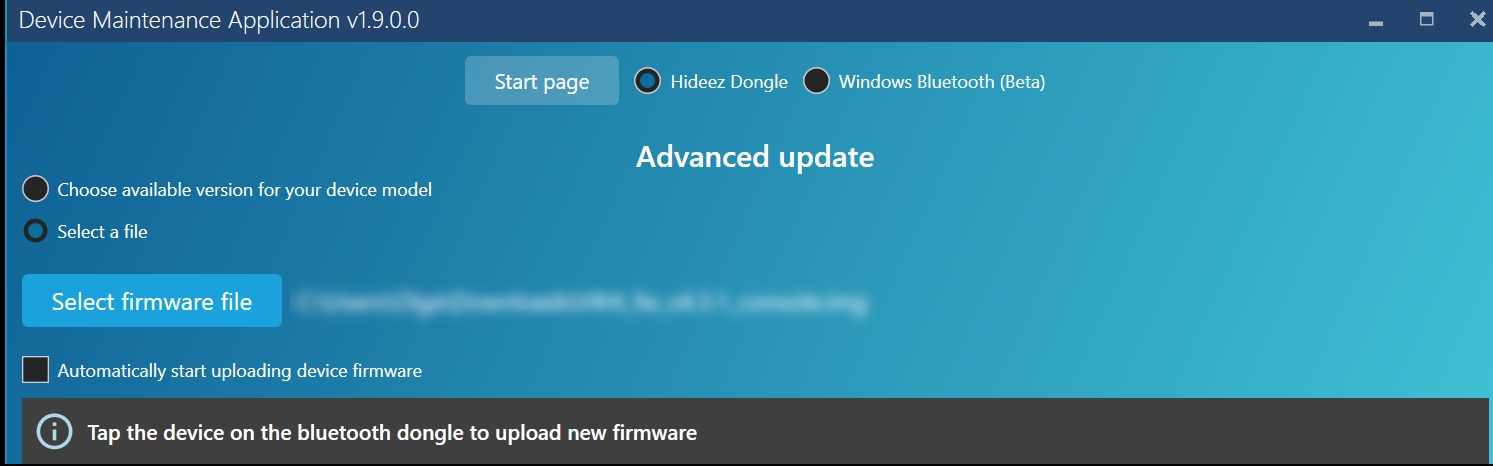
OR
Click Choose available version for your device model to update to latest released firmware.
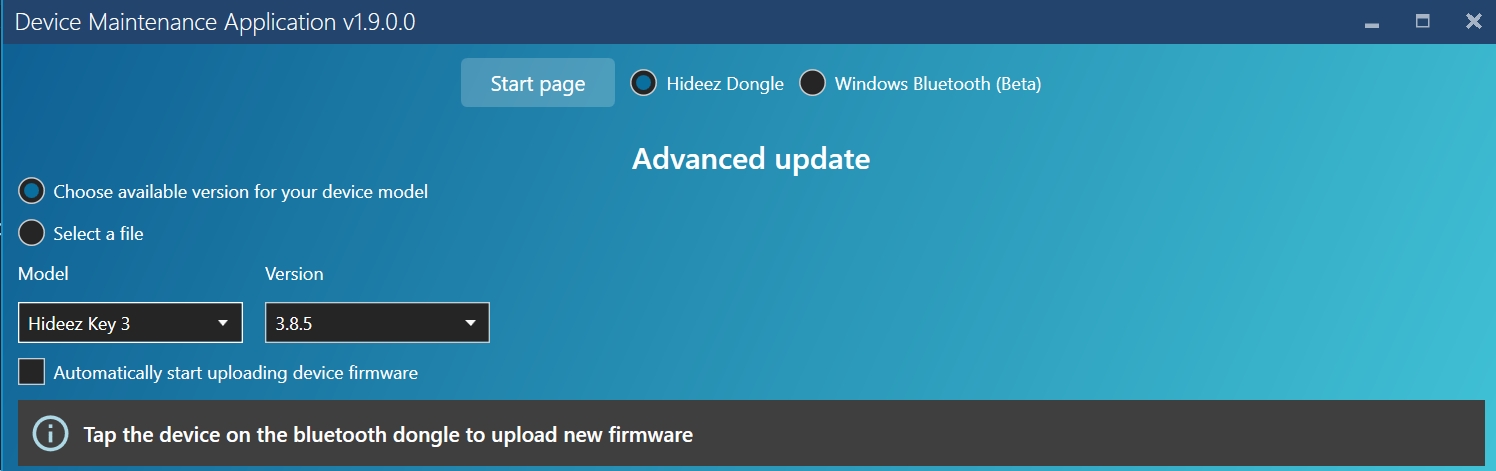
Checkbox "Automatically start uploading device firmware" is deactivated by default. Check it active if you are sure that you need to update the firmware. If you are not sure, you can leave this box, check the current version of your firmware, and then press the Update button if necessary.
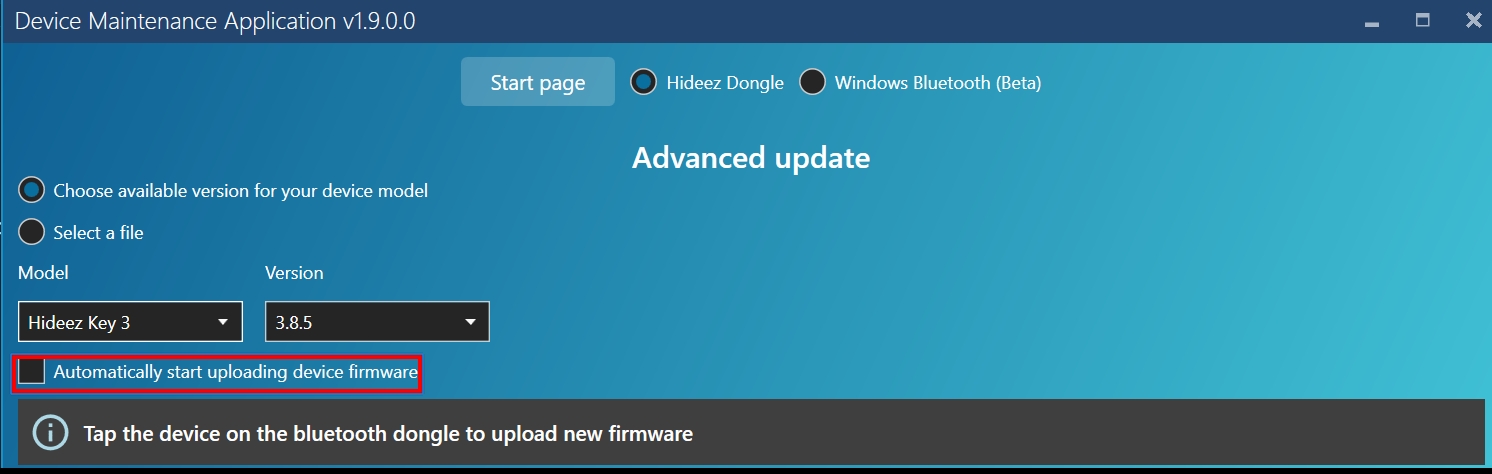
Step 3
Tap the device on the Bluetooth dongle and click Update. The upload process will start.
You can read more about the modes of the key and watch the videos here.
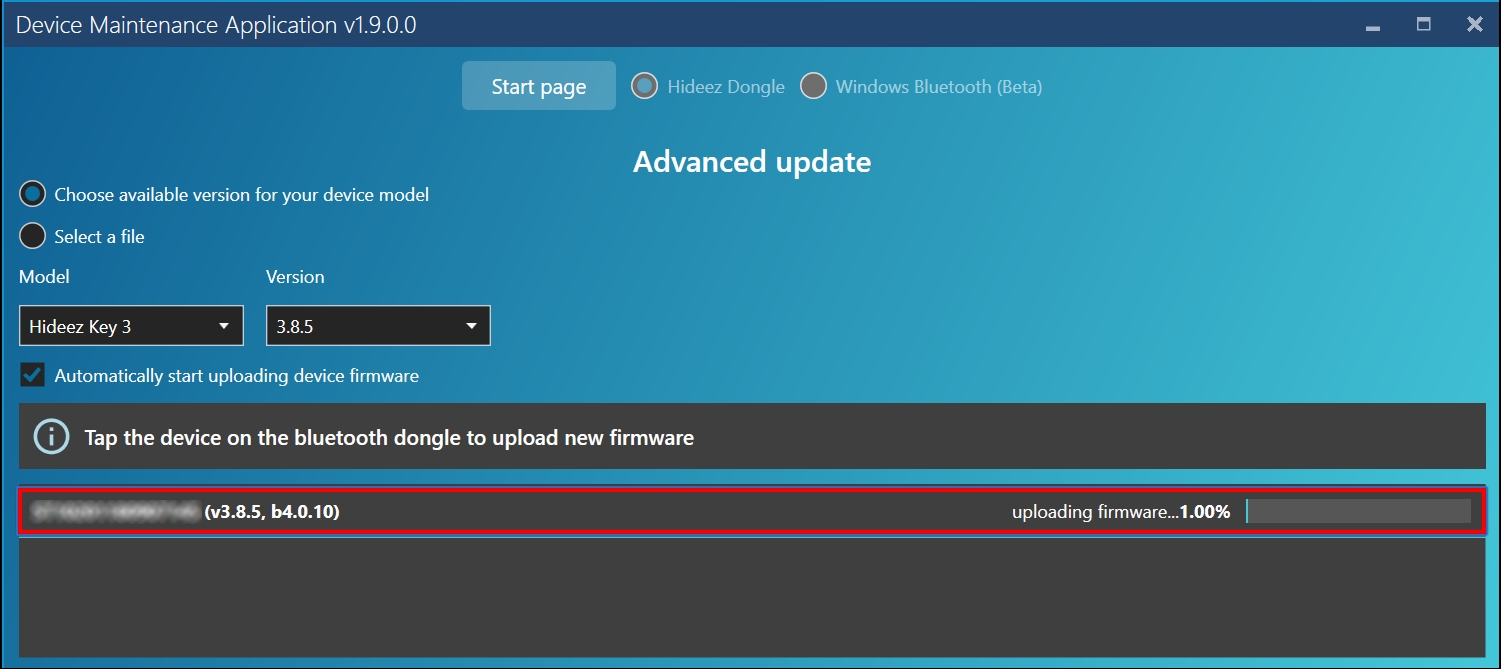
Watch a video on how Hideez Key works during the update.
Step 4
Wait for the process to complete. This may take a few minutes.

Updating firmware in parallel mode
If you have several Keys you can update them in parallel mode. Just tap one Hideez Key after another on the dongle and wait.
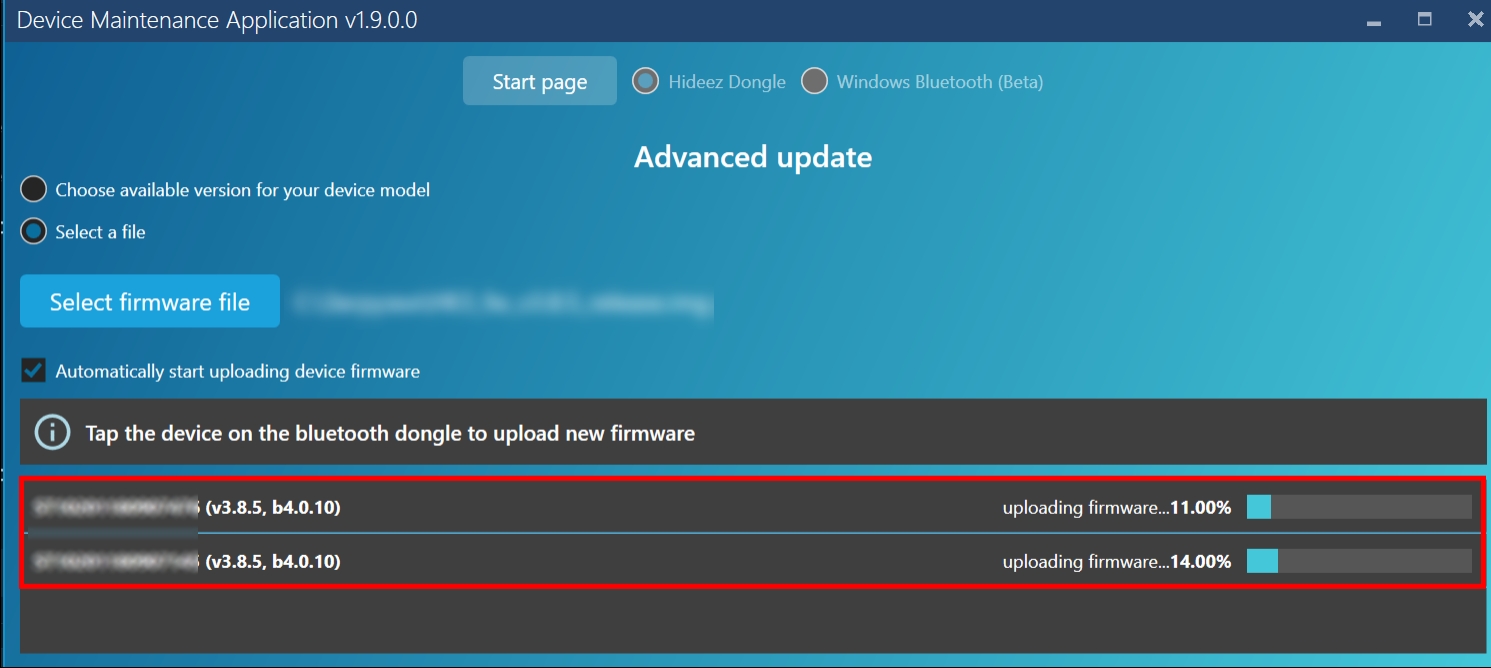
Note! Hideez Key functionality is unavailable during the firmware update.
Video manual
Was this helpful?