Configuring hotkeys
Hideez Client app — Configuring hotkeys
To configure hotkey combinations conveniently, go to the Hotkeys (2) block in the Settings (1) section.
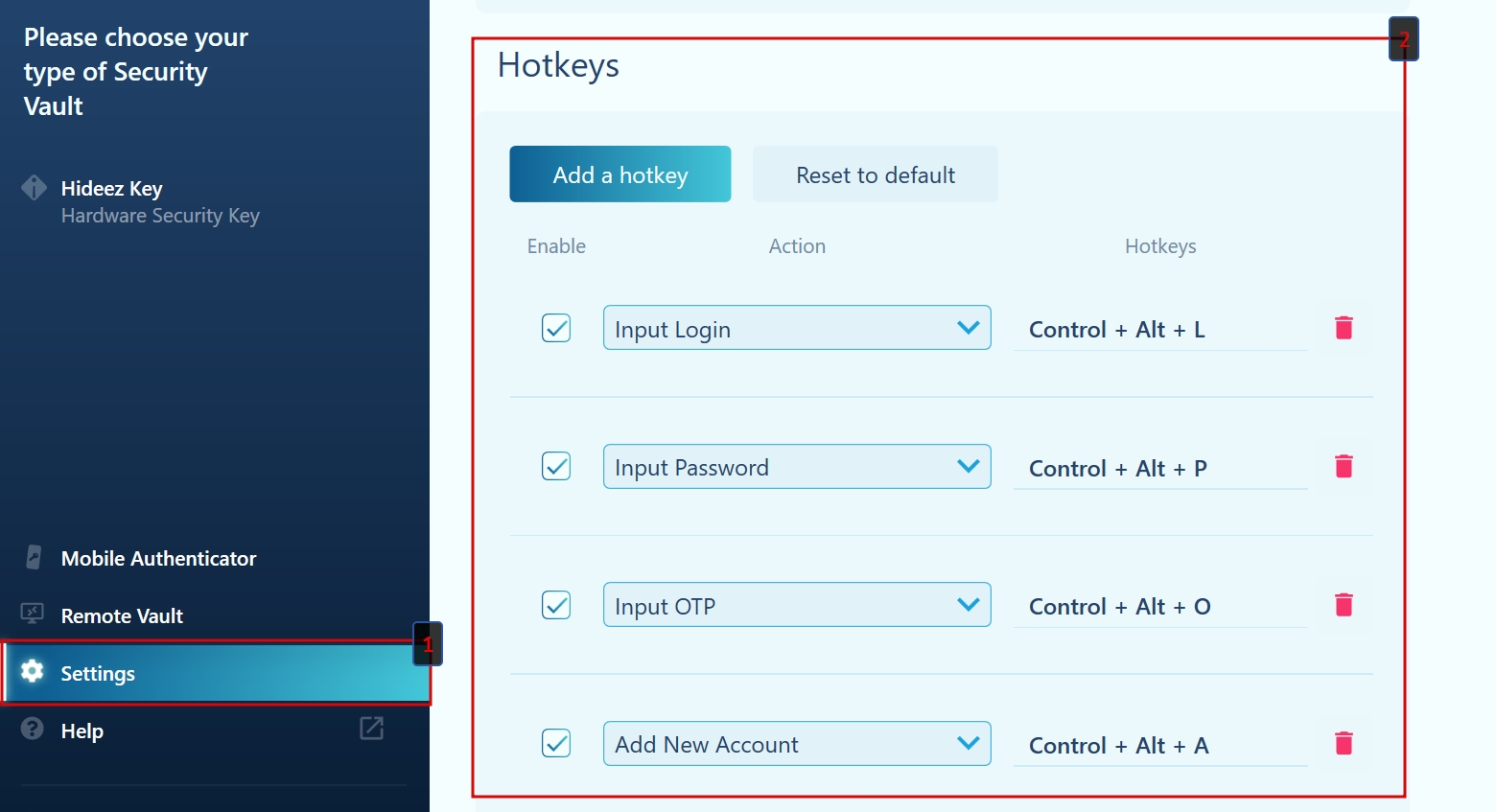
Delete/disable hotkey combination
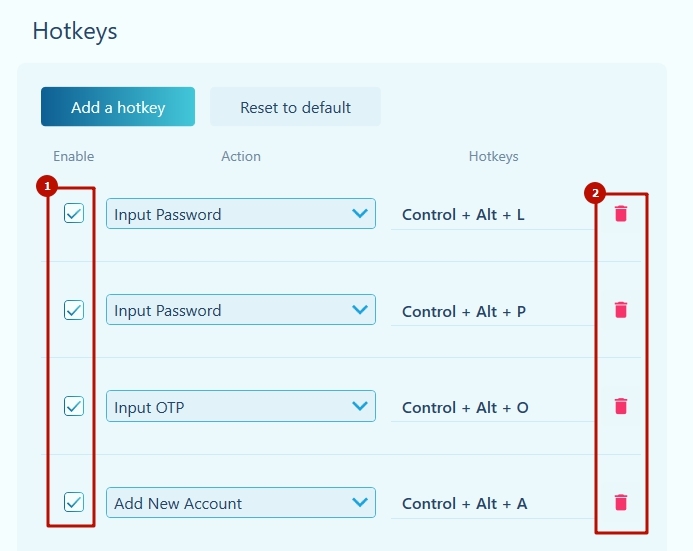
To turn it off, make the checkbox next to the desired combination inactive (1).
To delete, click on the Trash icon next to a specific combination (2).
Redefining actions and hotkeys
Actions currently available:
creating a new account
login input
password input
OTP input
To redefine an action, select the required action from the drop-down list (1).
To redefine a combination of hotkeys, go to the field (2) and press the desired combination. It will be substituted and saved.
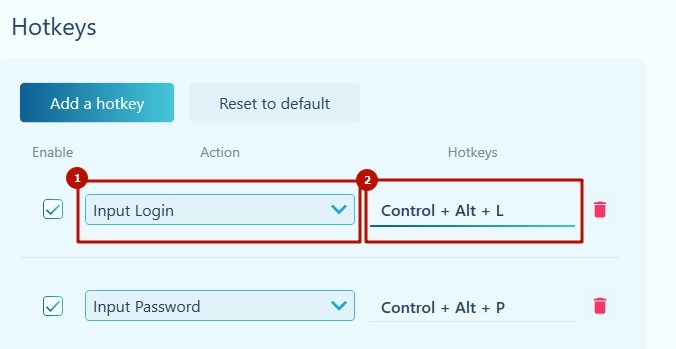
Adding hotkeys
If you have deleted any of the combinations, you can add it again or add several combinations for the same action.
Click the Add a hotkey button.
Select an action.
Specify a keyboard shortcut
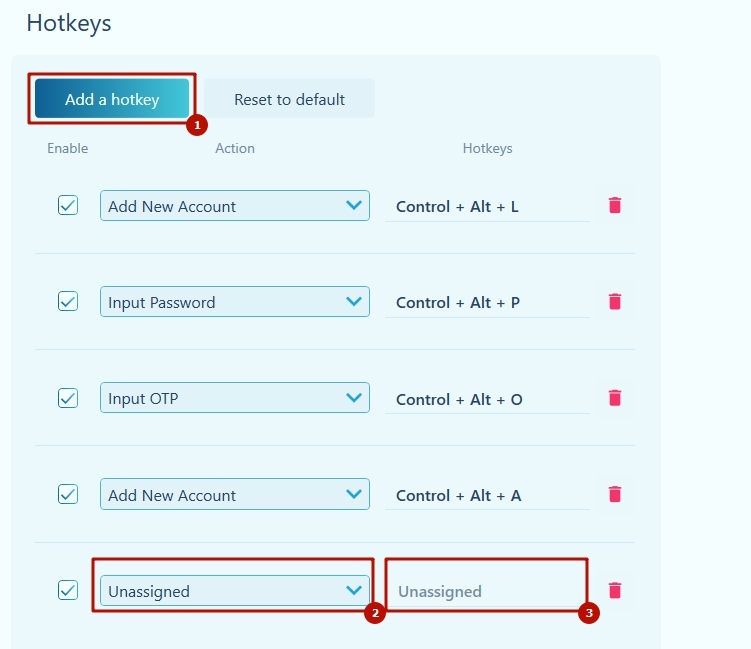
Reset to default settings
You can always go back to the default hotkey settings. 1. Click the Reset to default button. 2. Confirm your action.
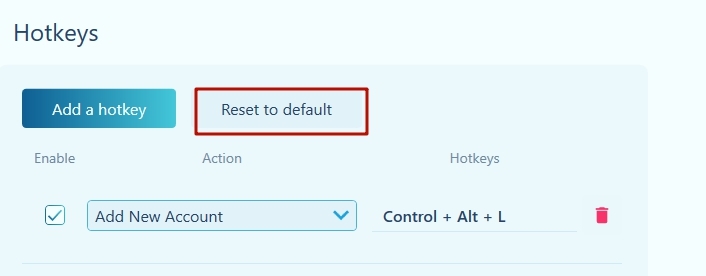
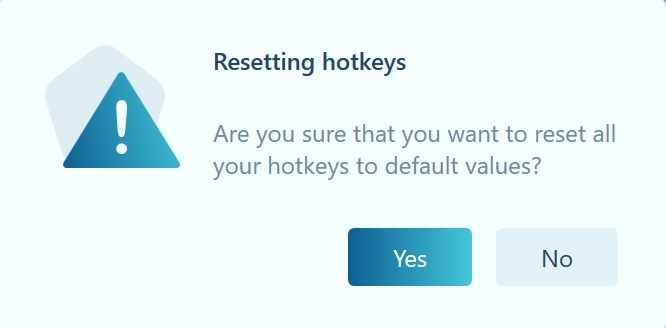
Last updated
Was this helpful?