FIDO Security Key guide
FIDO2 and FIDO U2F authentication within Hideez Authentication Service
1. Sign in to your Hideez server using the Hideez account
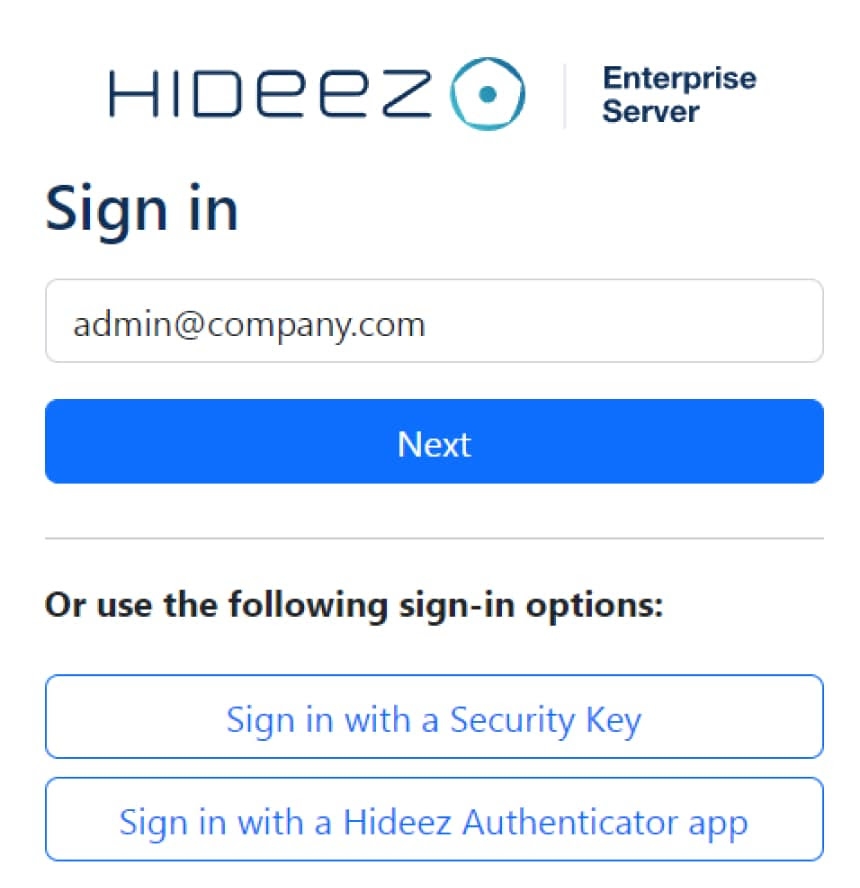
To add FIDO keys for Admin account:
To add the FIDO key, go to the Profile page, then the FIDO2 Authenticators section, and click Add FIDO2 Authenticator.
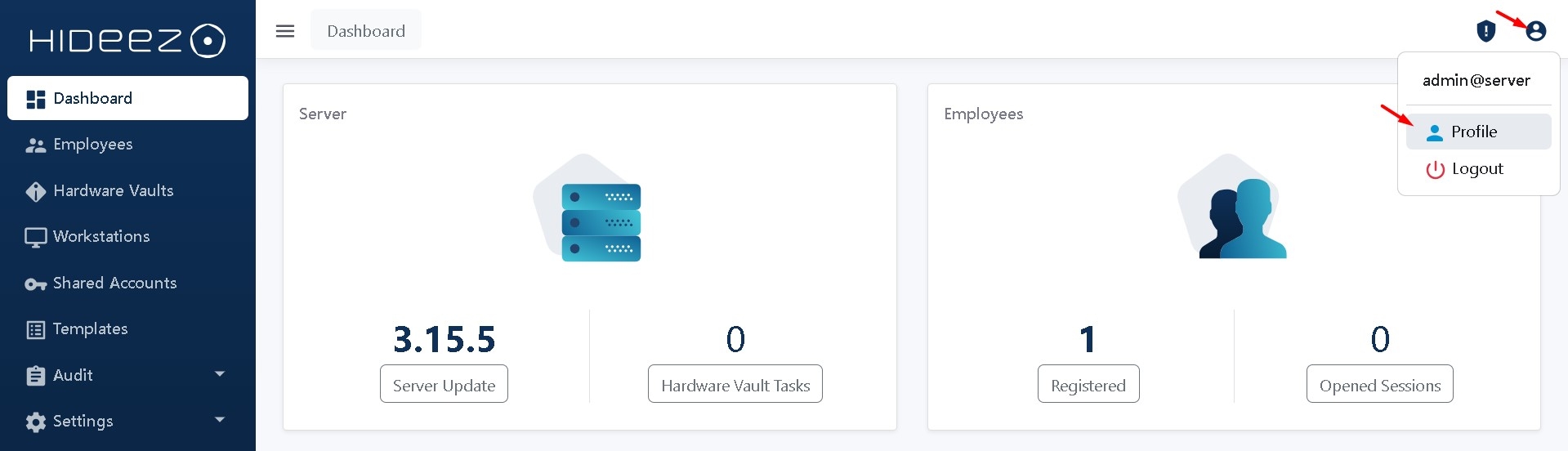
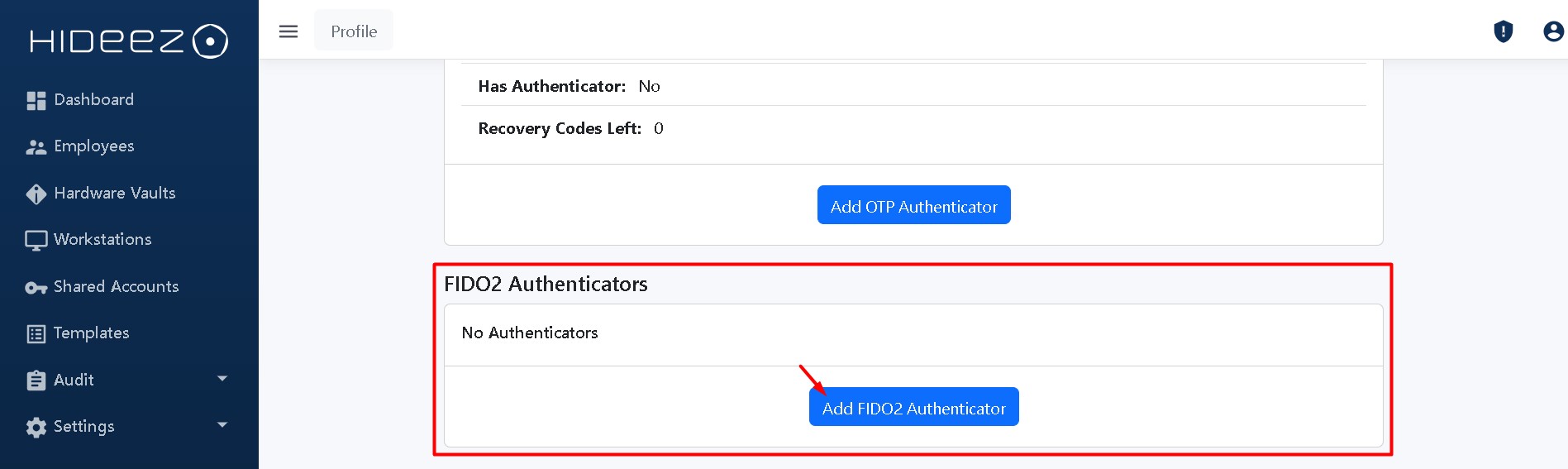
To add FIDO keys for User account:
To add the FIDO key, go to the Profile page, then the FIDO2 Authenticators section, and click Add FIDO2 Authenticator.
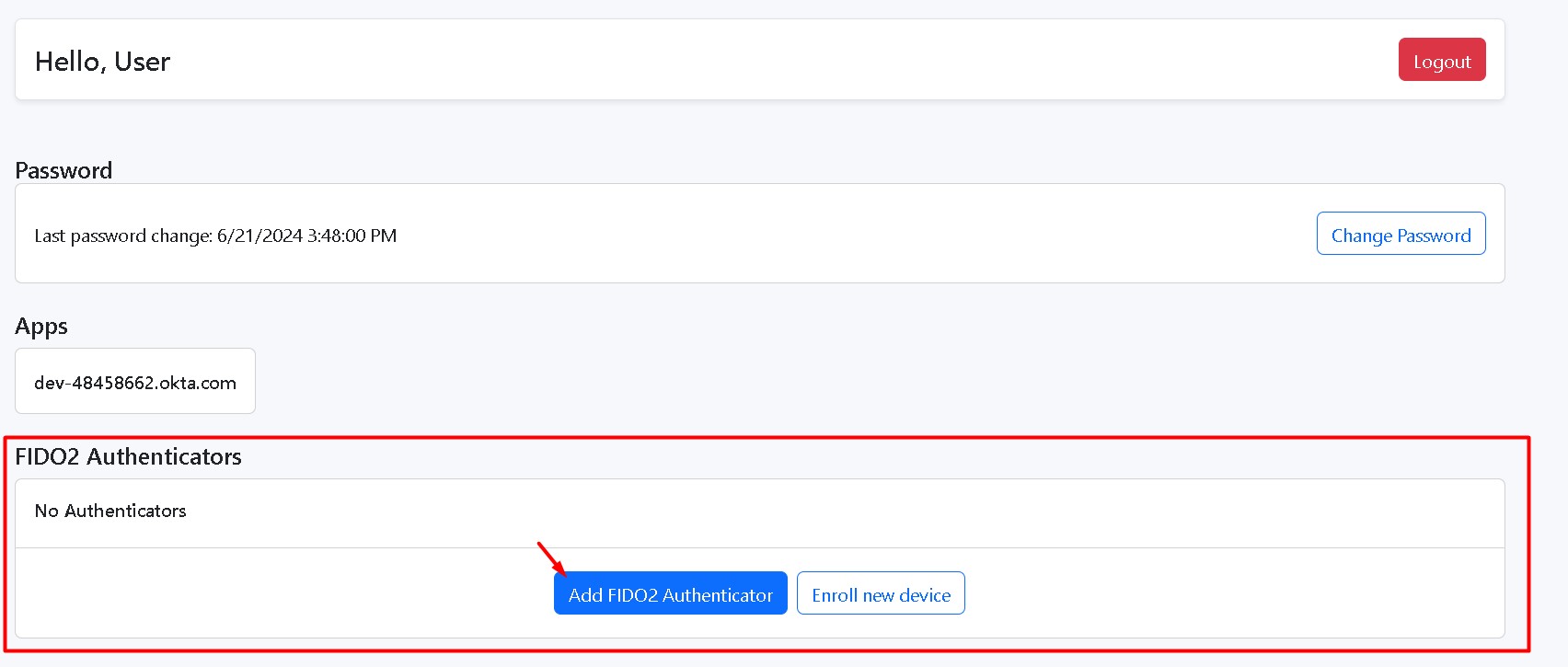
Here are several websites and their documentation related to FIDO U2F authentication:
Password managers and identity management platforms:
Set up passwordless sign-in with the Hideez Key
Please follow the instructions of services that support the FIDO2/WebAuthn passwordless sign-in to use the Hideez Key instead of your password:
Last updated
Was this helpful?