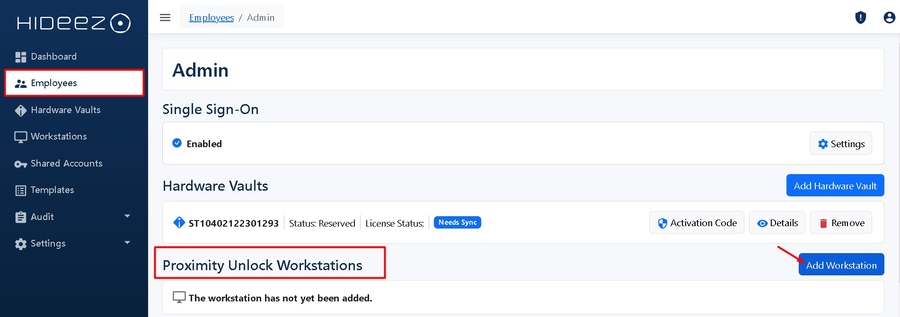Hideez Key guide
Passwordless SSO, PS logon & logoff, password-based authentication
1. Sign in to your Hideez server using Admin account
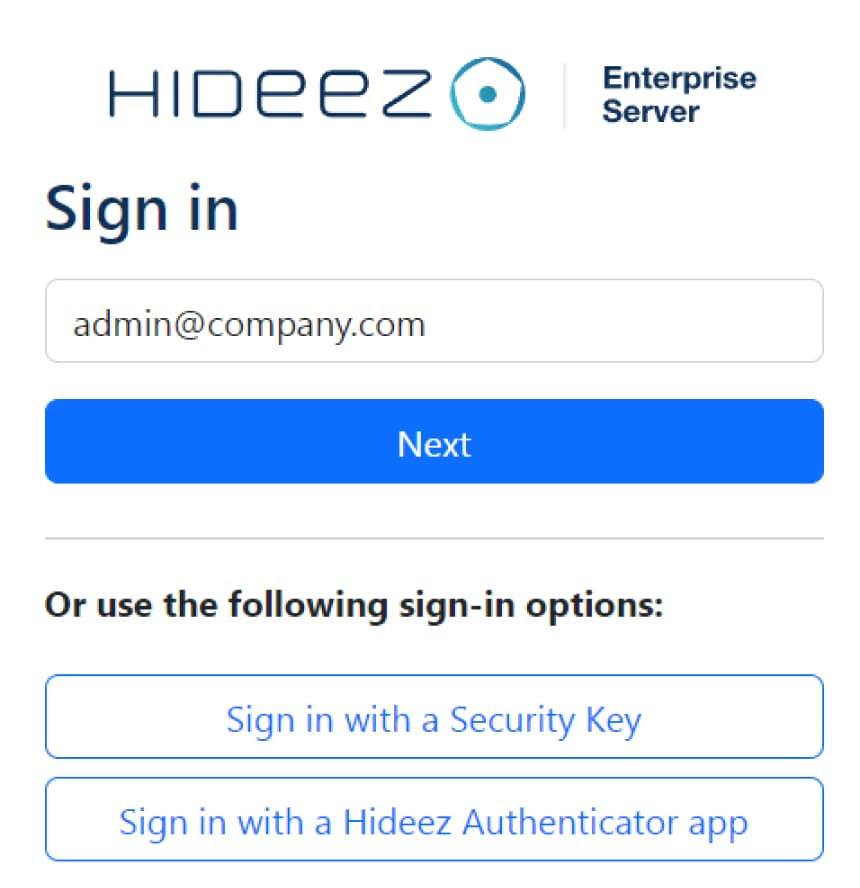
2. Import License from file on the server
Go to Settings->Parameters->Licensing


3. Add Hideez Key to the Server
Navigate to Hardware Vaults → Add Hardware Vaults
In the opened tab, enter the serial numbers of the hardware vaults and click “Add.”
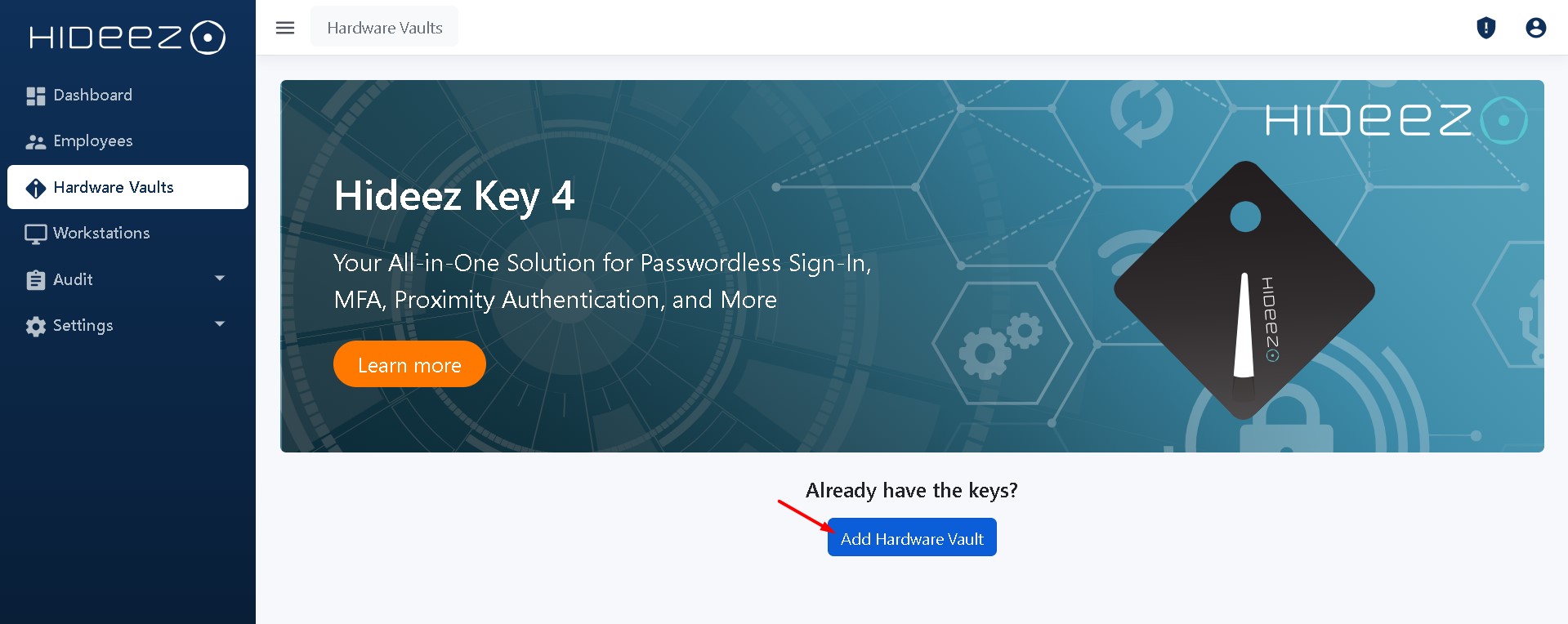
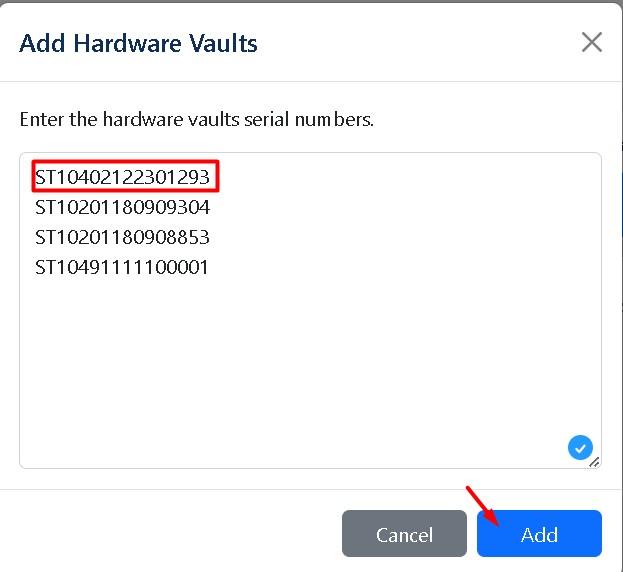
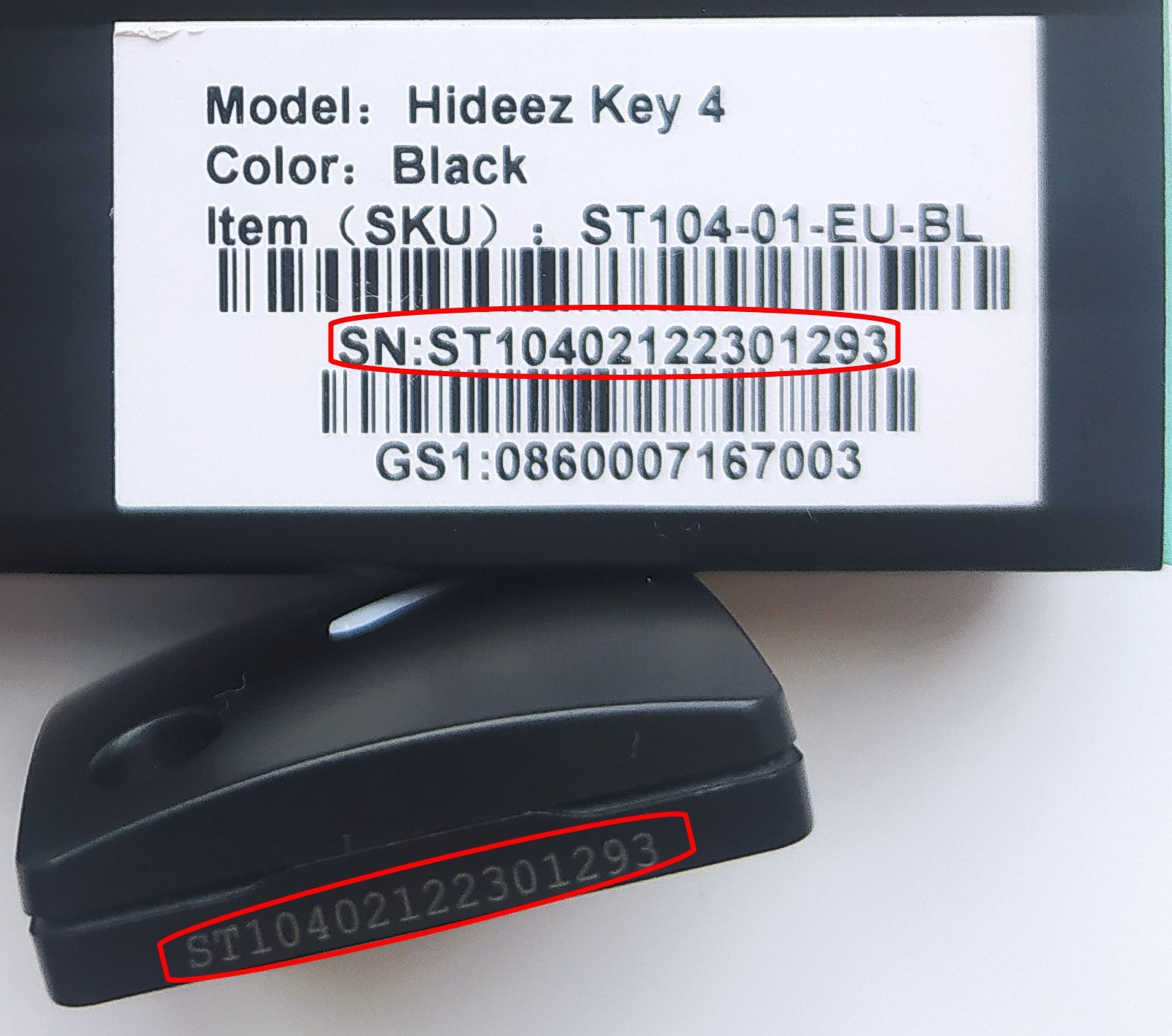
4. Configure Passwordless SSO:
Hideez Server allows you to enable passwordless Single Sign-On (SSO) based on the SAML and OpenID Connect (OIDC) protocols. These protocols are employed to verify a user’s identity when an employee tries to access web or mobile applications.
To configure the Hideez Server as an Identity Provider for passwordless SSO, go to Settings → Parameters, and proceed with SAML or OIDC configuration as described in our user guide.
5. Configure Login and Logout from PC:
Select the Enterprise version of the program.
Set your server address in the Hideez Client.
Select the type of connection for Hideez Key.
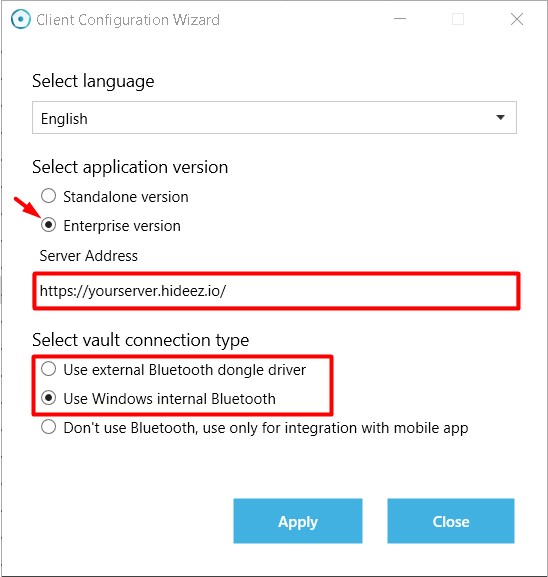
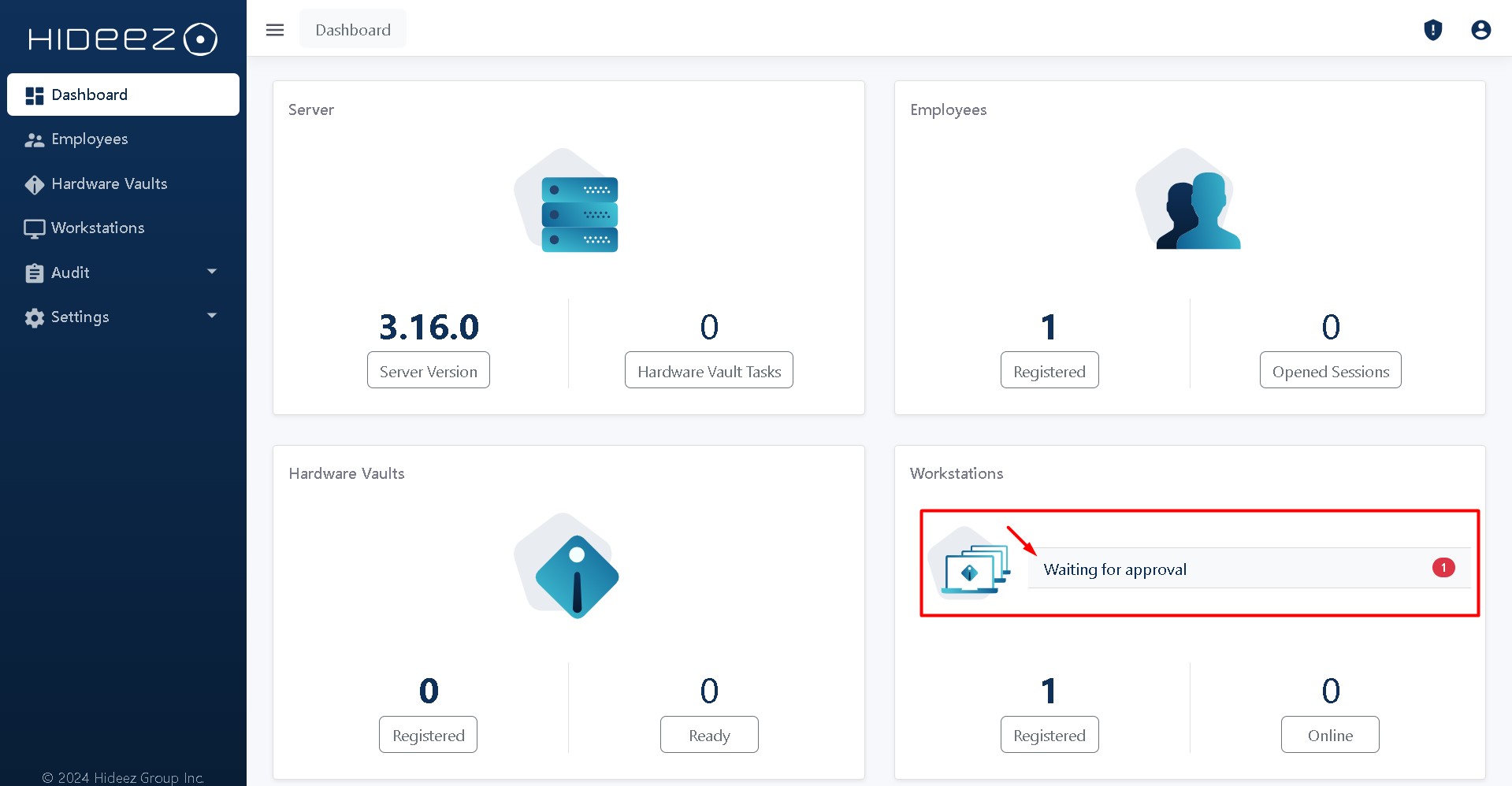
Go to the section Workstation on your server, select the workstation, and click Approve.
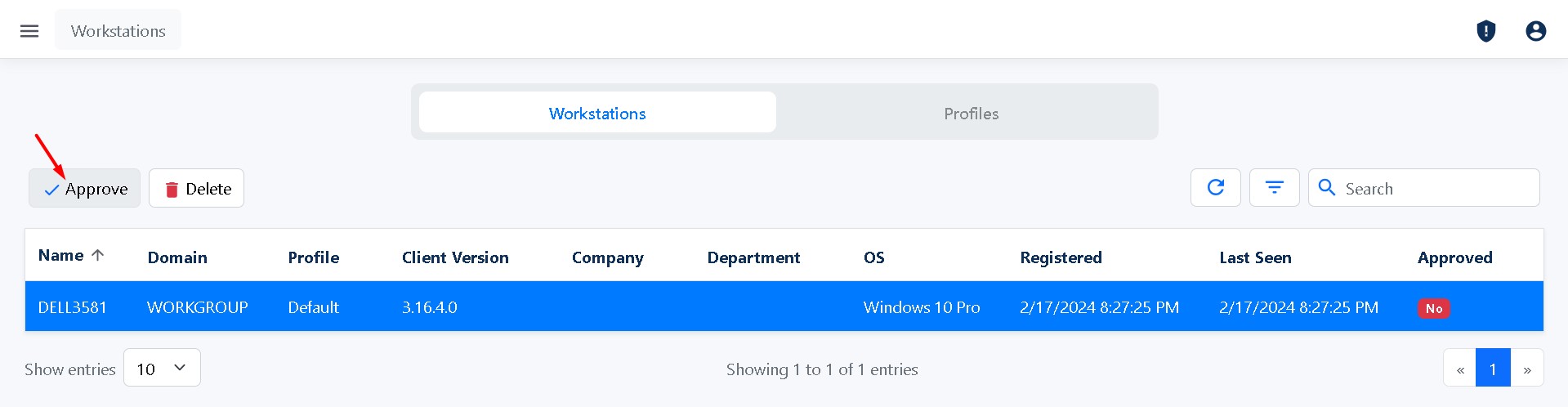
Assign a key to the user and copy the activation code
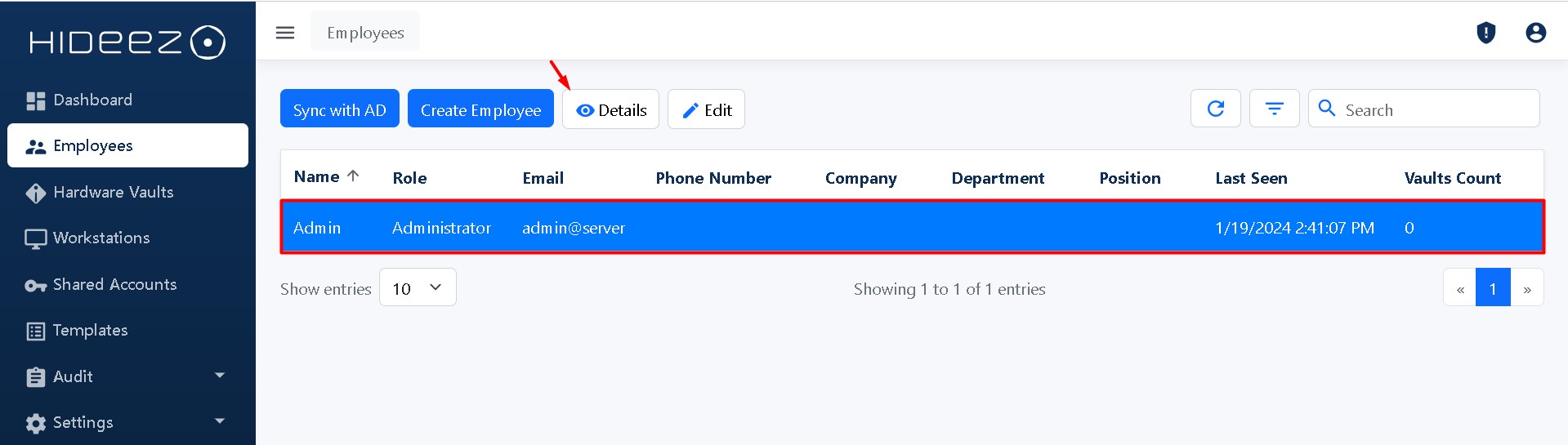
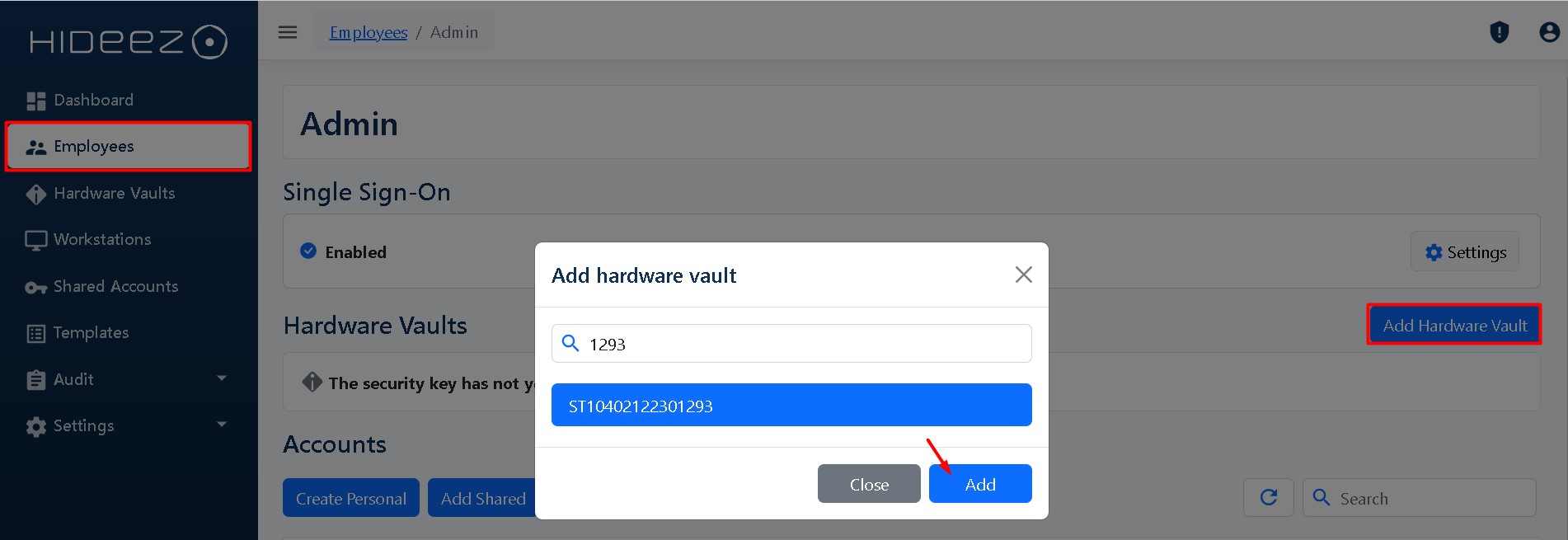
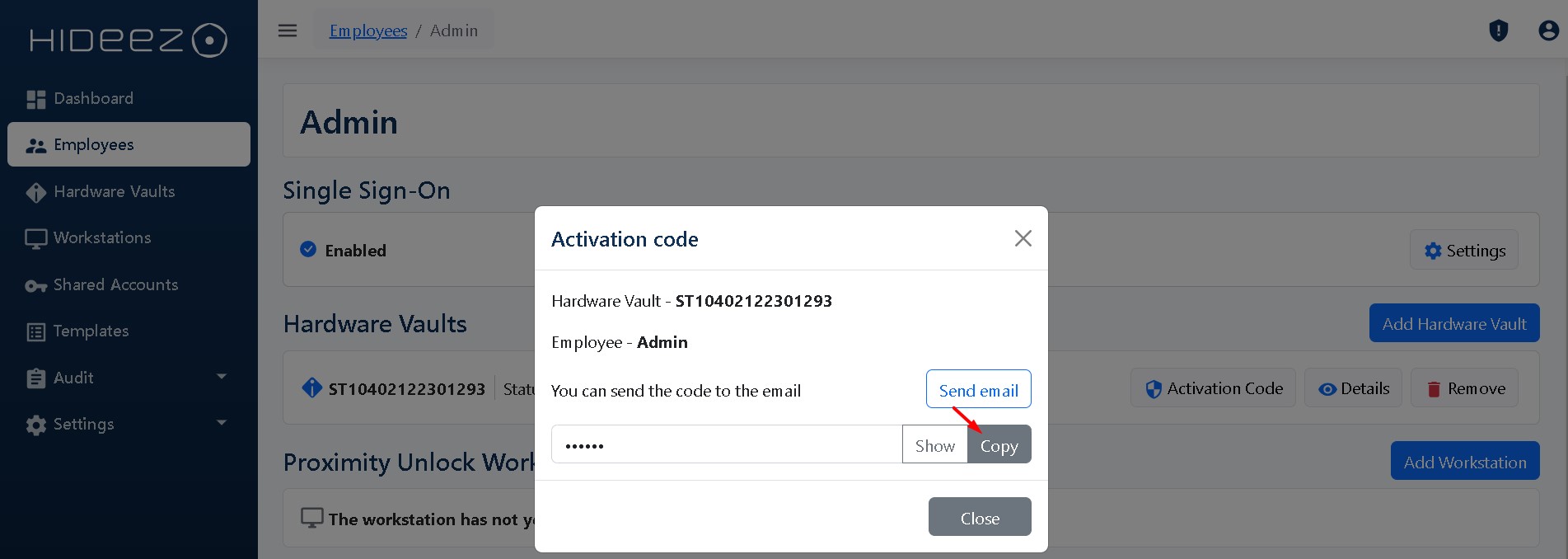
Create an account to unlock the PC
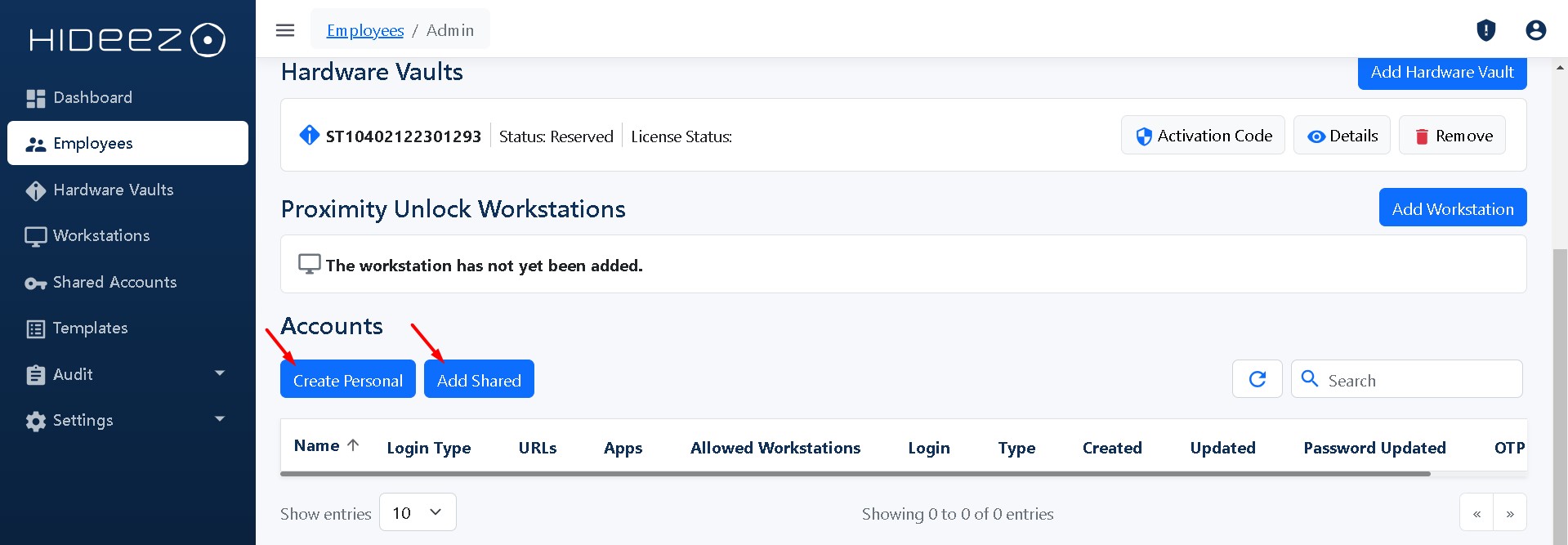
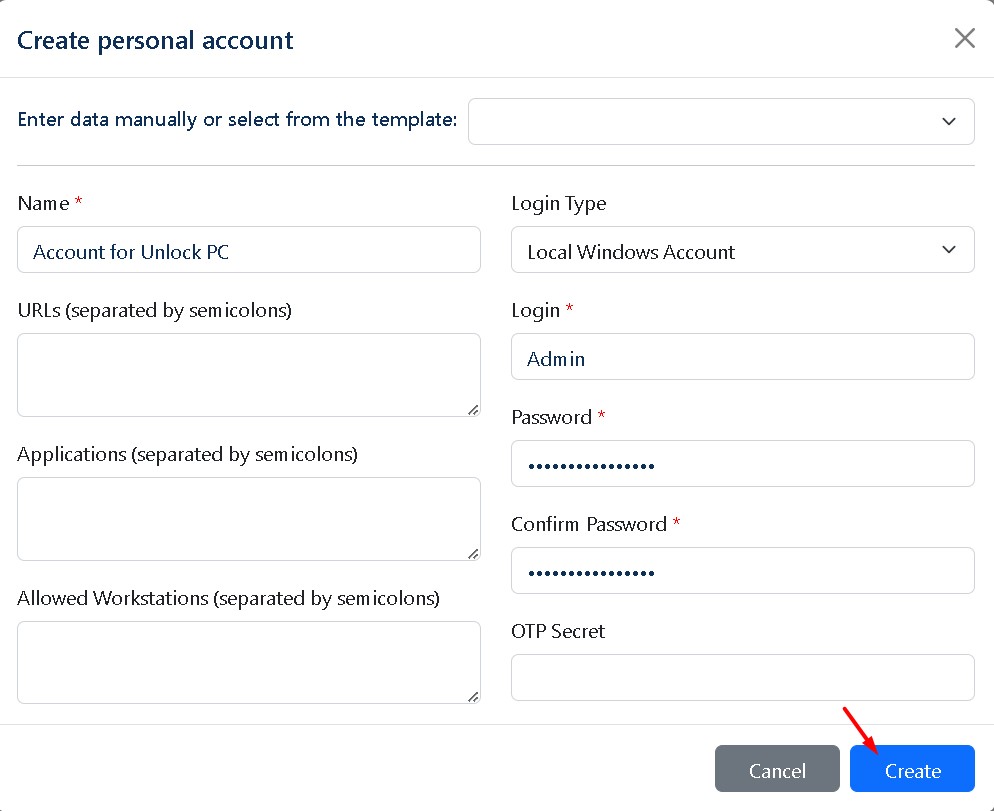
Pair a Hideez Key with your PC by Bluetooth
Go to Start → Settings → Devices → Bluetooth & other devices → Bluetooth and select your Hideez Key device in the list of devices
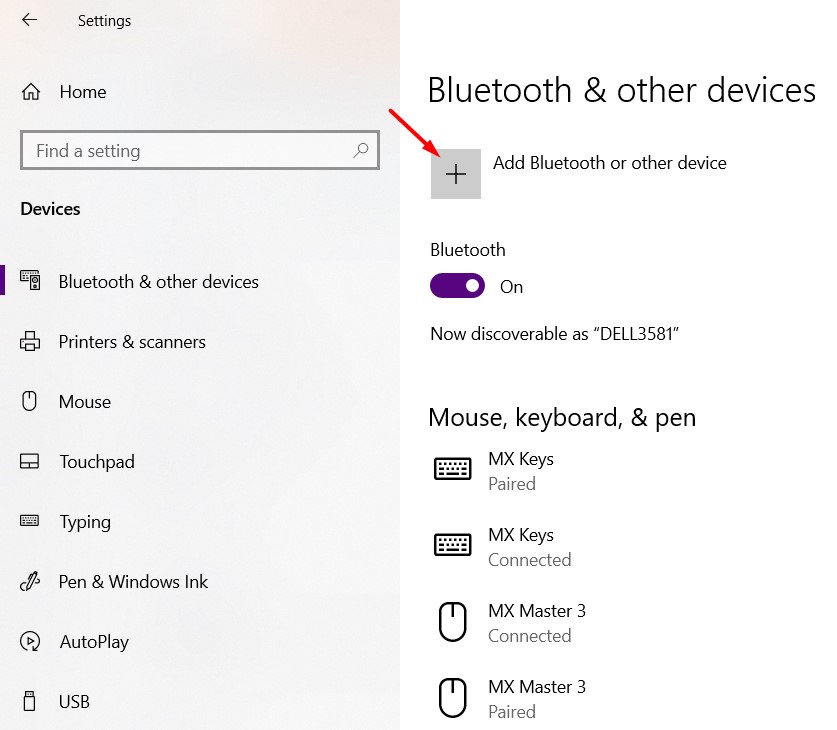
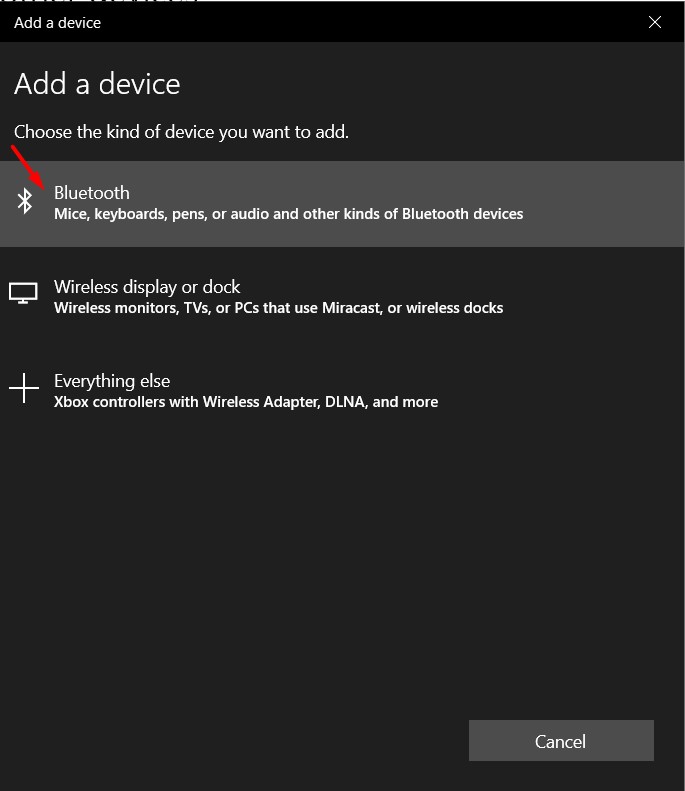
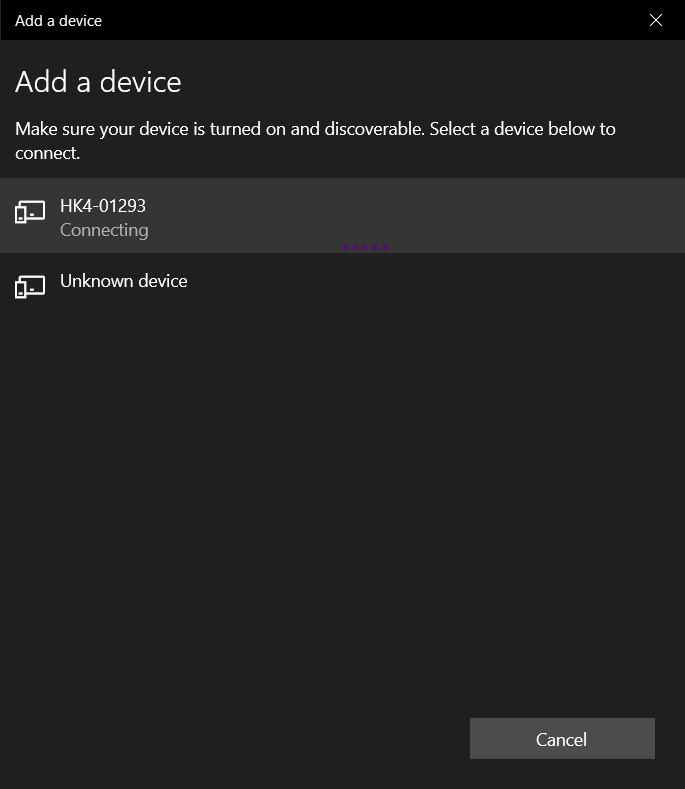
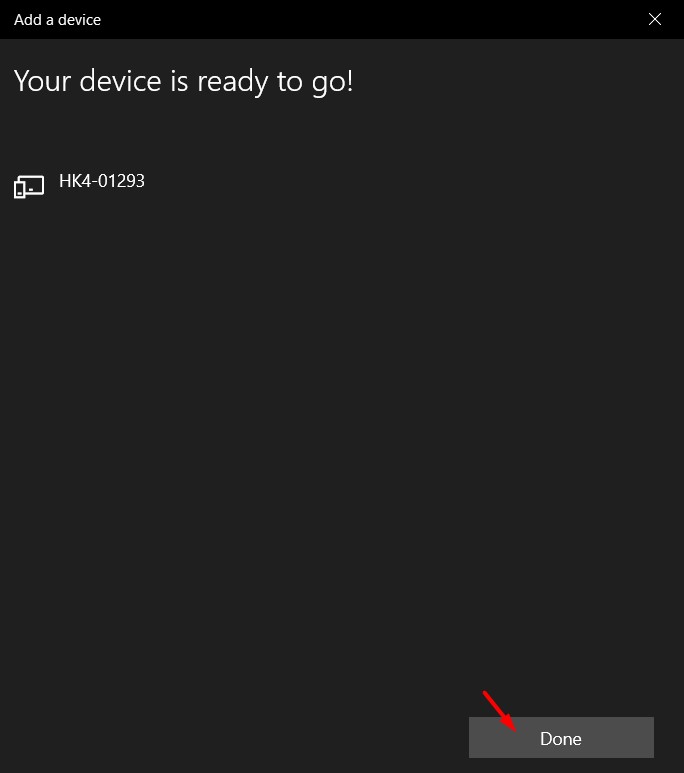
Enter the Activation code and activate the Key
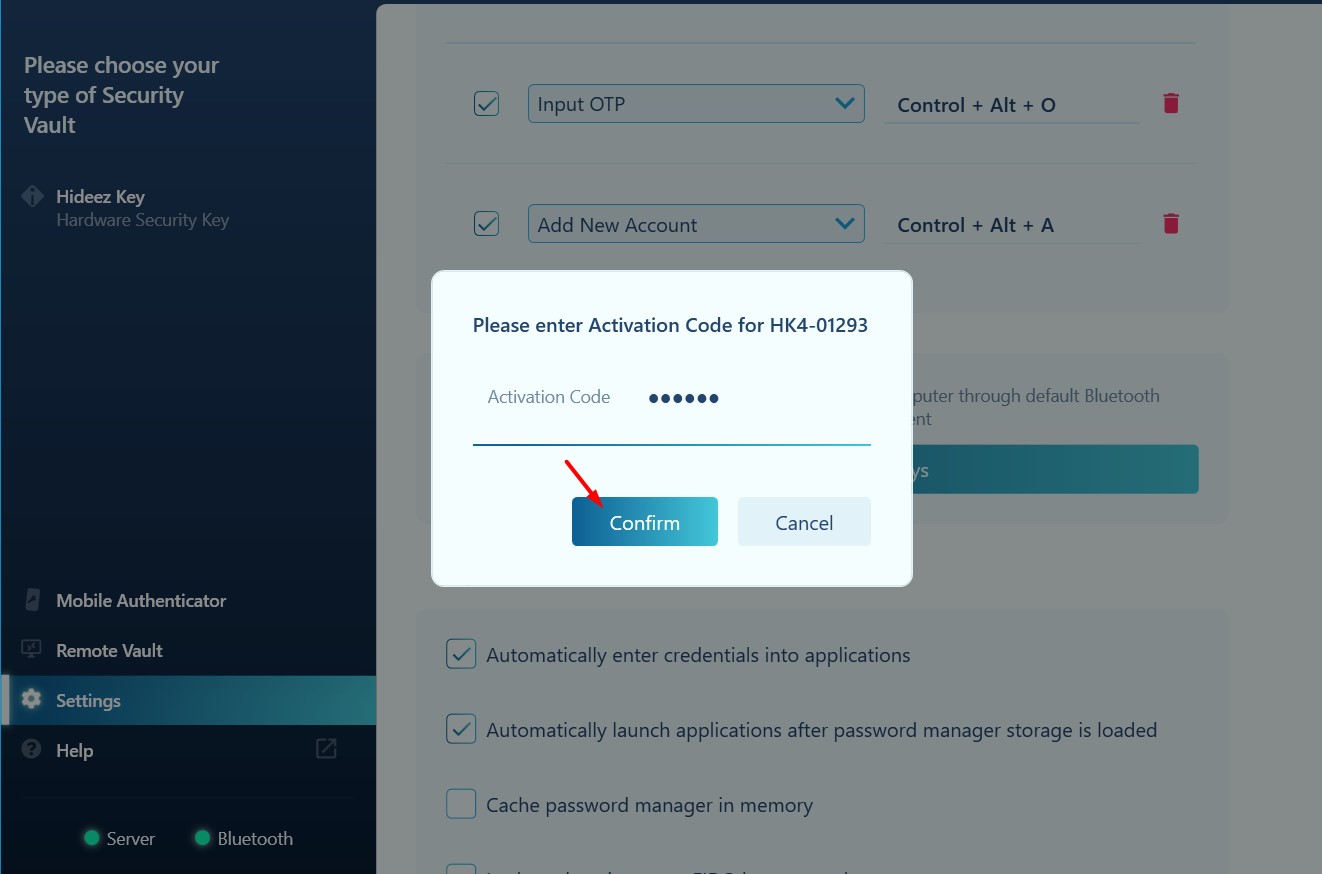
Update the firmware on Hideez Key
Navigate to Program Files → Hideez > Client → and run Device Maintenance Application. Select Quick update and click Update.
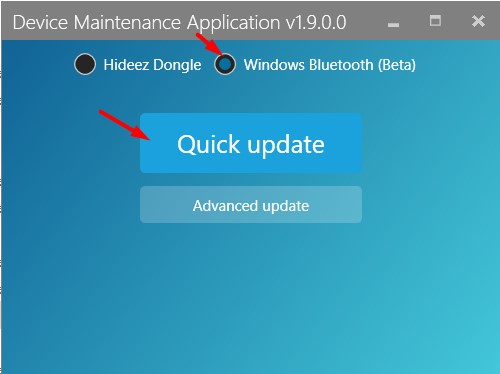
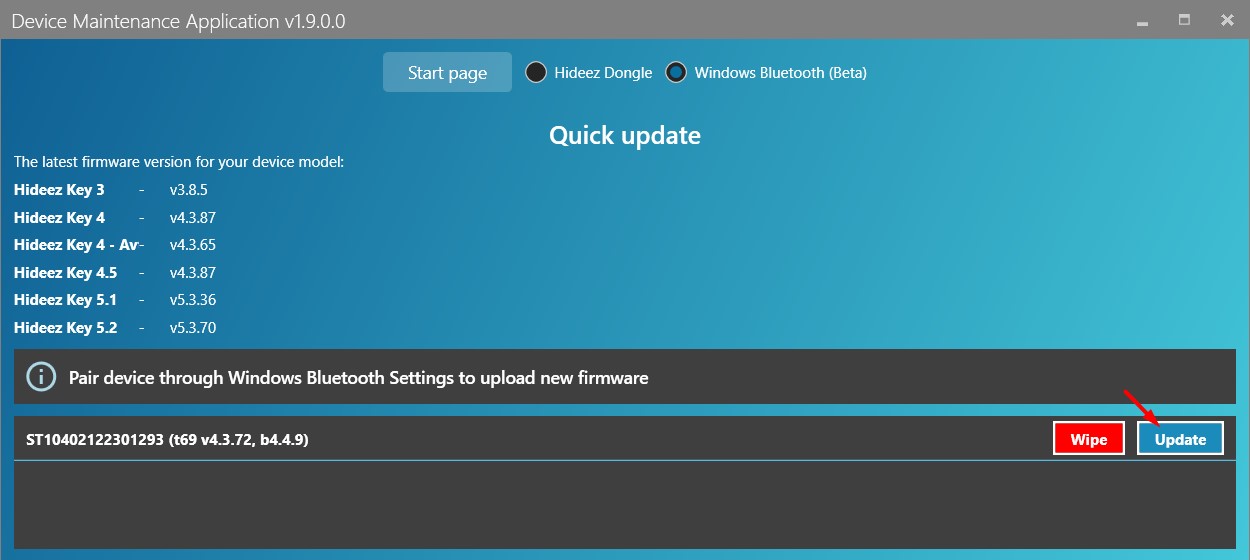
Configure Proximity login and logout settings for the workstation
Go to Workstations→Workstation Profiles→ Select the profile and click Edit
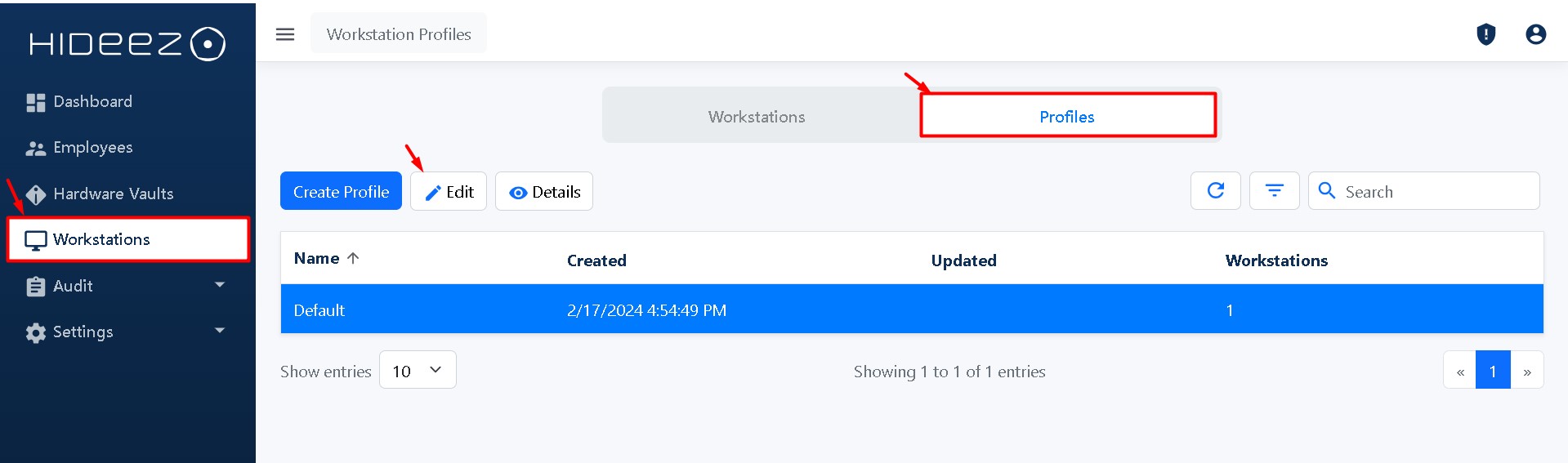
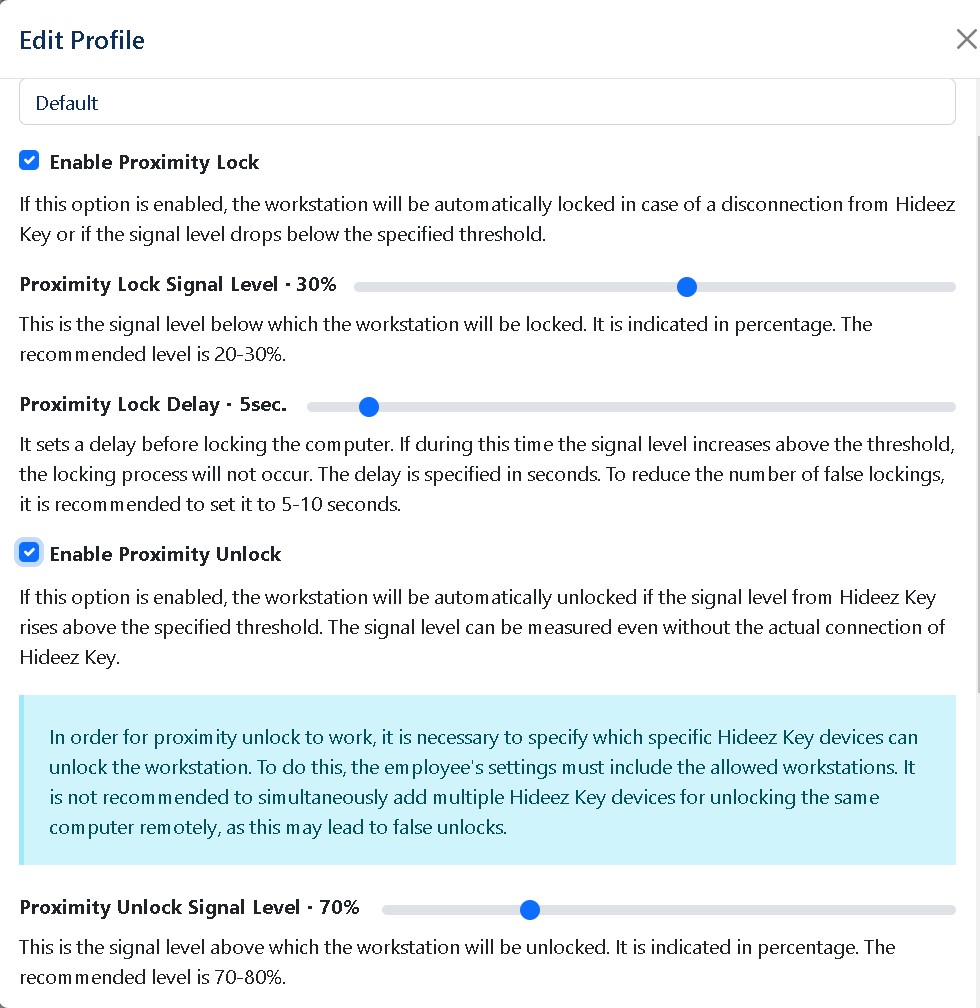
6. Configure additional functions for your key, including Password Management and OTP provider (optional step)
Last updated
Was this helpful?