Account creation
Hideez Client App – Creating an account
Click on the “+” icon at the bottom of the page to create an account OR use the hotkey combination Ctrl + Alt + A to open the window for adding an account from an application or site. In this case, the account name and applications will already be pre-filled and they can be changed.
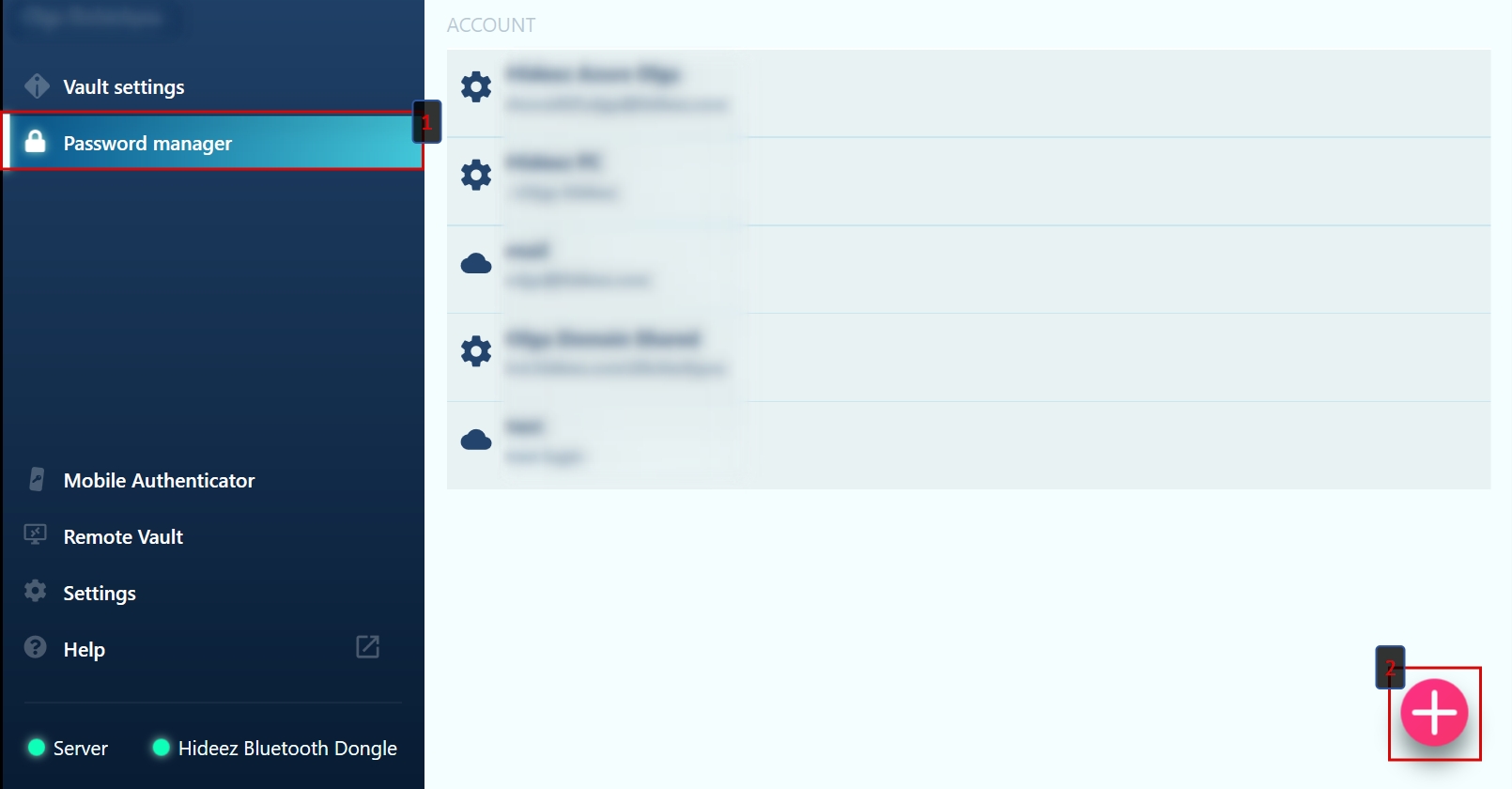
Enter your account information in the window that appears:
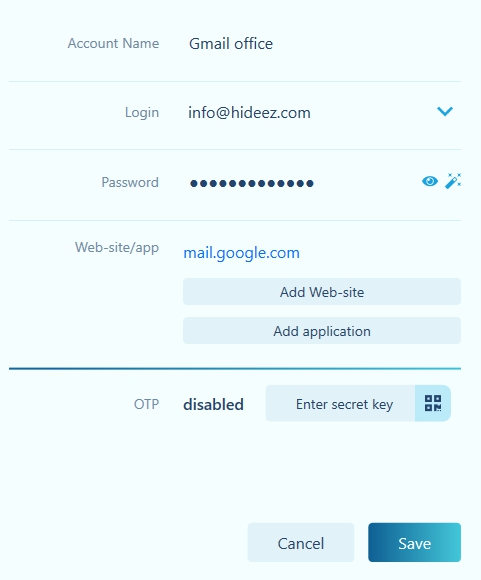
Account name - any name that is convenient and understandable for you
Login - the login used to enter the account.
Password - password used for login. You can enter it manually or generate it by clicking on the icon at the end of the line. If you generate a password, then do not forget to update it in your existing account.
Web-site/app - addresses of websites where this account and application names can be used. - to add a site address, click the Add Web-site button Use the drop-down box to select either from the addresses you have used previously or <Enter Url> enter a new one. After entering the address, press “Enter” or the icon
 to save or press
to save or press to delete the entered address.
to delete the entered address.
 Web site addresses can be added an unlimited number of times. You can delete or edit them by clicking on the line with the address and the corresponding icon.
Web site addresses can be added an unlimited number of times. You can delete or edit them by clicking on the line with the address and the corresponding icon.  - To add an application, click the Add application button
- To add an application, click the Add application button
 And select one from the list of applications running on your computer. If the application is not listed, you need to run it. Follow the same procedure to add the next application.
Removal and editing added applications apply in the same manner as for web sites.
And select one from the list of applications running on your computer. If the application is not listed, you need to run it. Follow the same procedure to add the next application.
Removal and editing added applications apply in the same manner as for web sites.

Hideez client as a One-Time Password (OTP) generator.
OTP Secret: here you can copy the secret key, based on which one-time passwords are generated. Typically, such a key is displayed as a QR code on a computer screen and is intended to be scanned by the phone application. For example, this is how OTP set up for a Google account looks like:

In our case, you will need to click on the link “CAN’T SCAN IT?” - a window opens, where the same code will be presented in text form:

Copy this text and paste it into the OTP Secret field in the Hideez Client application.
 You can also press the button, and then the QR code will be read by the Hideez Client application automatically. In this case, the QR should be visible on the screen when the Hideez Client application is minimized.
You can also press the button, and then the QR code will be read by the Hideez Client application automatically. In this case, the QR should be visible on the screen when the Hideez Client application is minimized.

Last updated
Was this helpful?