Assign a key to the user
Hideez Enterprise Server – Assigning a key to the user
To use the Hideez Key, it should be assigned to a specific user.
Option 1. Assigning the Hideez Key while adding the Employee.
If you add an Employee manually, you can assign a key in the wizard. Read more about How to add an Employee.
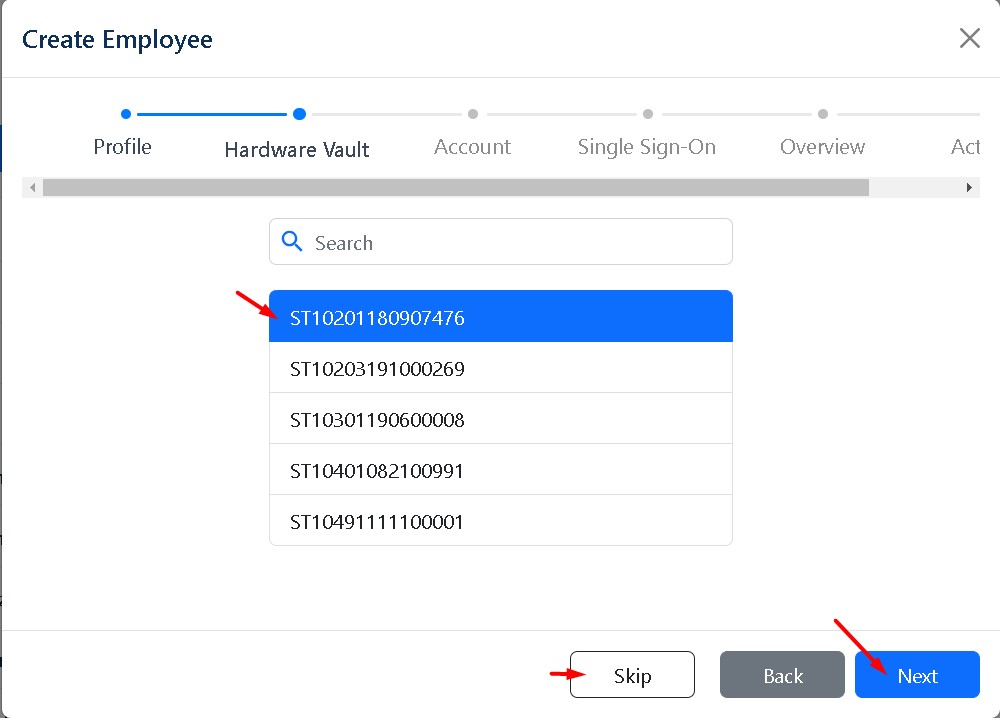
Option 2. Assigning the Hideez Key to the existing Employee.
If you imported employees from Microsoft Active Directory or skipped this step during the manual addition, then you can always do it separately.
Step 1
Go to the Employees menu section.
Step 2
Select the employee to whom you want to assign the Hideez key. Double-click on it or click Details.
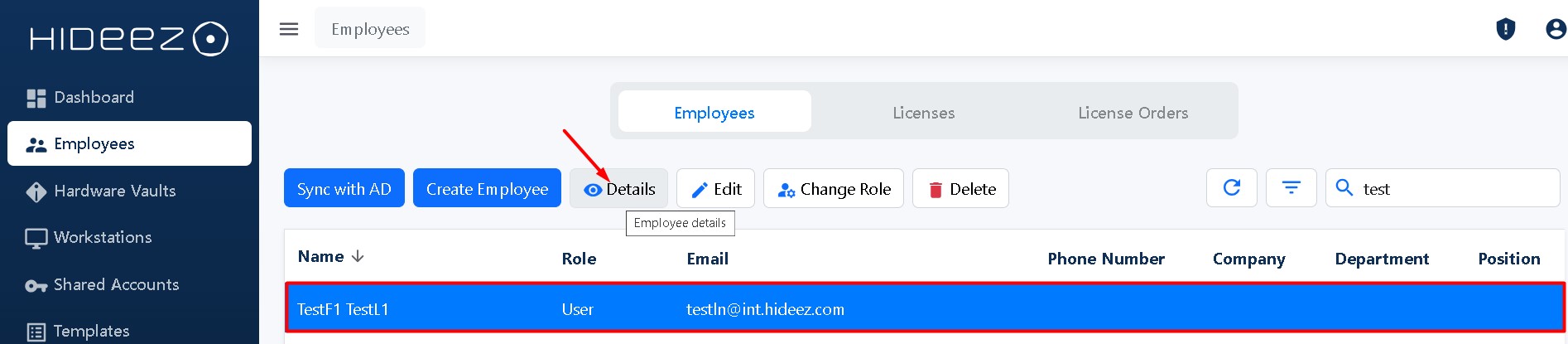
Step 3
On the employee's page, click the Add Hardware Vault button.
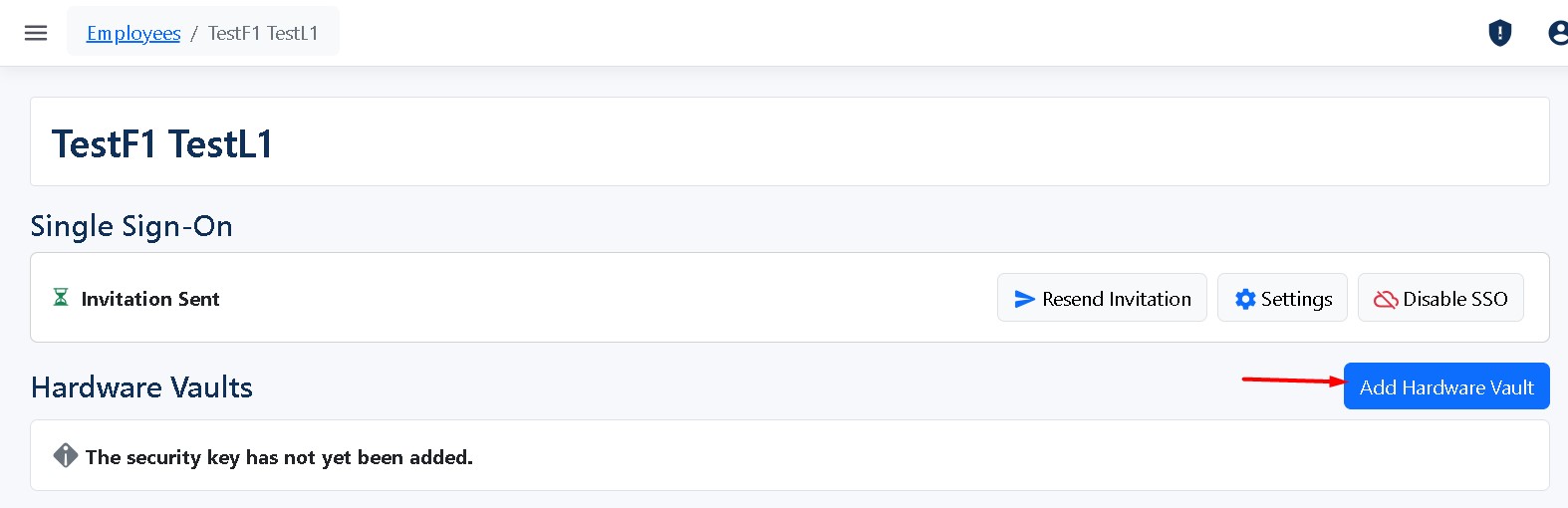
Step 4
Choose your Hideez key and click Add.
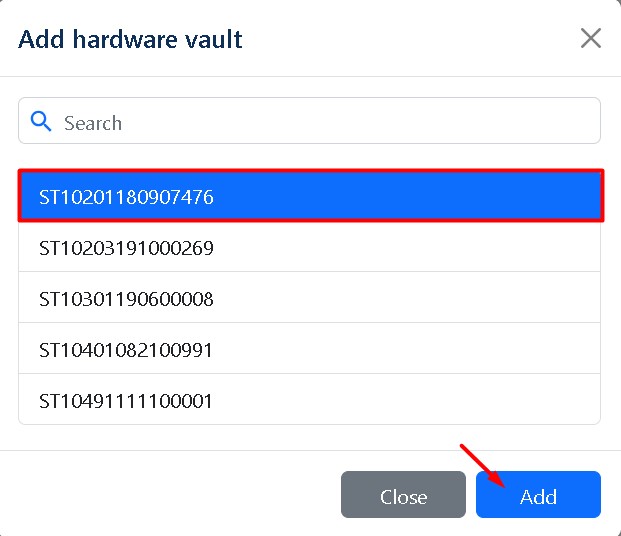
Step 5
The key added will be displayed on the Employee page in Reserved status. You need to inform the activation code to the Employee. Read more about the activation procedure.

Was this helpful?