Transition to Suspended status
Hideez Enterprise Server – Transition to suspended status
There are 2 options for transferring Hideez Key to Suspended status:
Manual transfer Active -> Suspended. If your company's policies stipulate that employees who are out of the office for a long time (vacation, sick leave) should not use the Hideez Key, force the transfer to the Suspended status.
Automatic transition Locked -> Suspended. When the Administrator executes the command to activate the locked Hideez Key, the key automatically switches from the Locked status to the Suspended status and remains in it until the user enters the activation code.
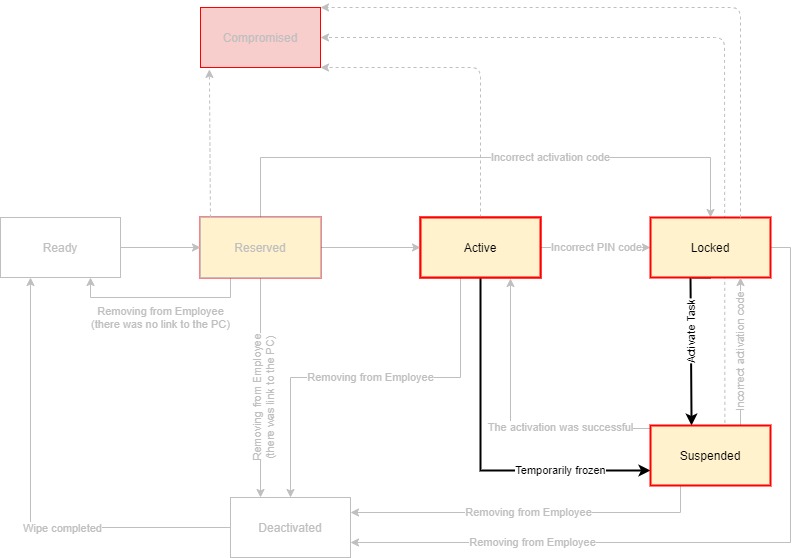
Manual transfer Active -> Suspended
Step 1
Go to the Hardware Vaults section. Select the required Hideez Key in the Active status. Click on it and click the Suspend Vault button.
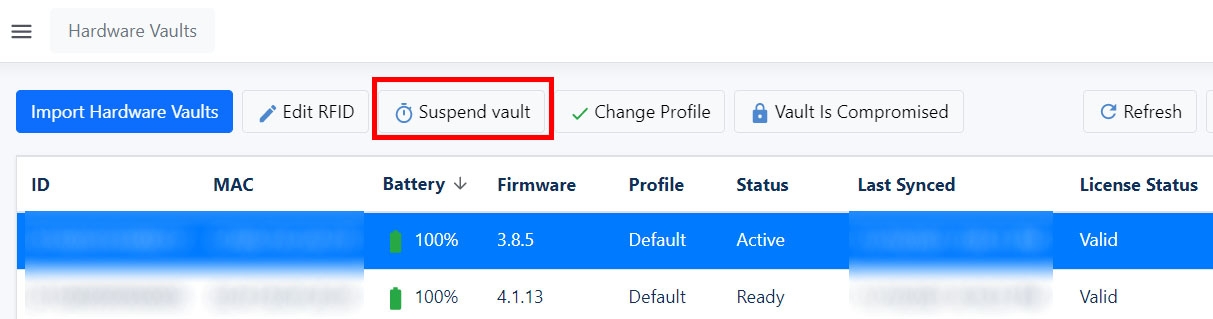
Step 2
In the window that appears, specify the reason for the freezing (optional) and click Suspend.
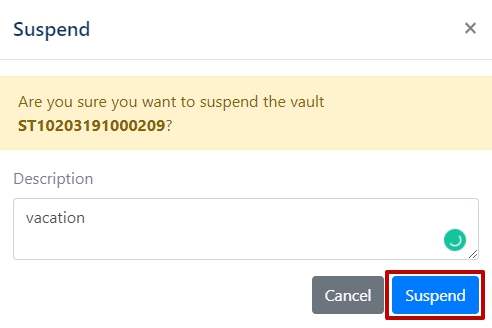
Step 3
Hideez Key has switched to Suspend status, and it can no longer be connected.

Step 4
Provide the user with the activation code. Click Show activation code and send it by e-mail or communicate in any way outside the system.
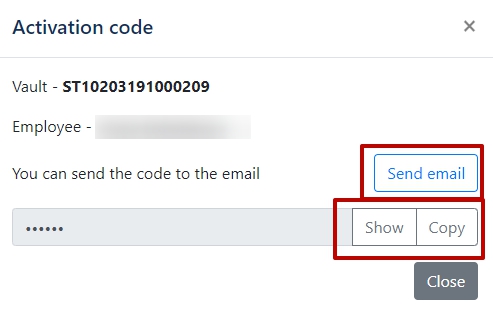
After this, your task as an Administrator is completed. The user will have to enter the activation code when trying to connect the Hideez Key. As soon as activation is completed successfully, Hideez Key status will be Active.
For the user, the activation procedure on first use and when exiting Suspended status will visually look the same. The only difference is the need to press the button while the button is blinking green during the first connection.
Was this helpful?