Passkey guide
Passwordless SSO with Passkeys
Minimum requirements for using a smartphone as a Passkey
About the Passkey
Based on FIDO standards, passkeys are a replacement for passwords that provide faster, easier, and more secure sign-ins to websites and apps across a user’s devices. Unlike passwords, passkeys are always strong and phishing-resistant.
Passkeys simplify account registration for apps and websites, are easy to use, work across most of a user’s devices, and even work on other devices within physical proximity.
Passkey may include:
Biometric authentication using Android devices;
Touch ID / Face ID using iOS devices;
Windows Hello;
External security keys (like Hideez Key or YubiKey).
Seting Passkey on the Hideez Server
1. Sign in to your Hideez server using the Hideez account
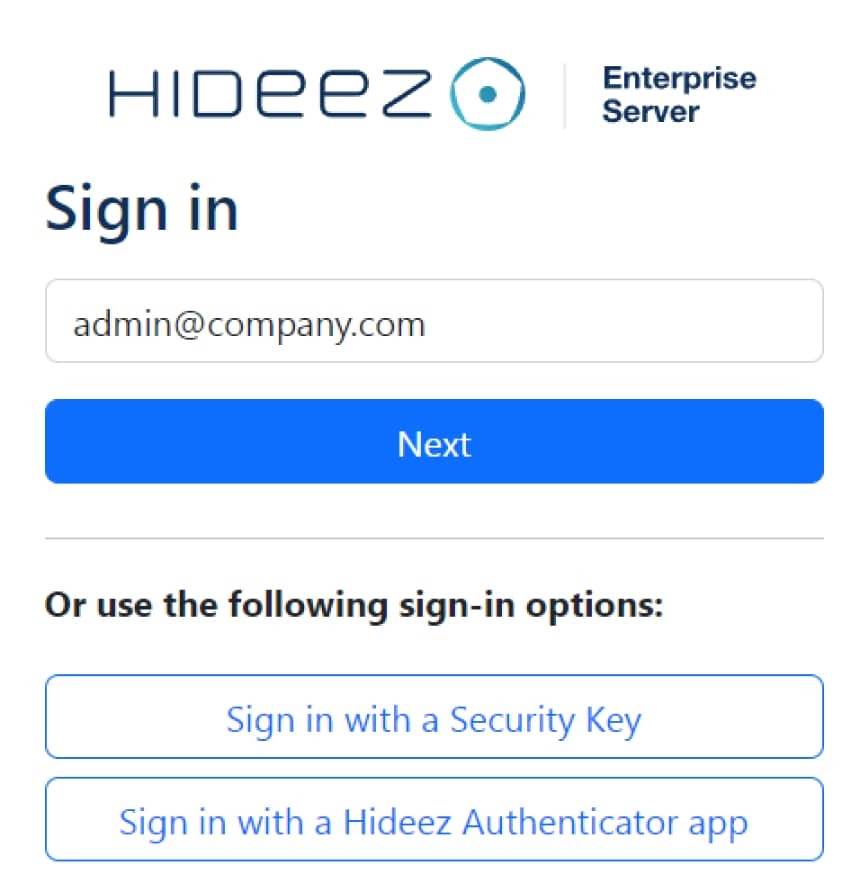
To Create Passkeys for Admin account:
To create a passkey, go to the Profile page, then the FIDO2 Authenticators section, and click Add FIDO2 Authenticator.
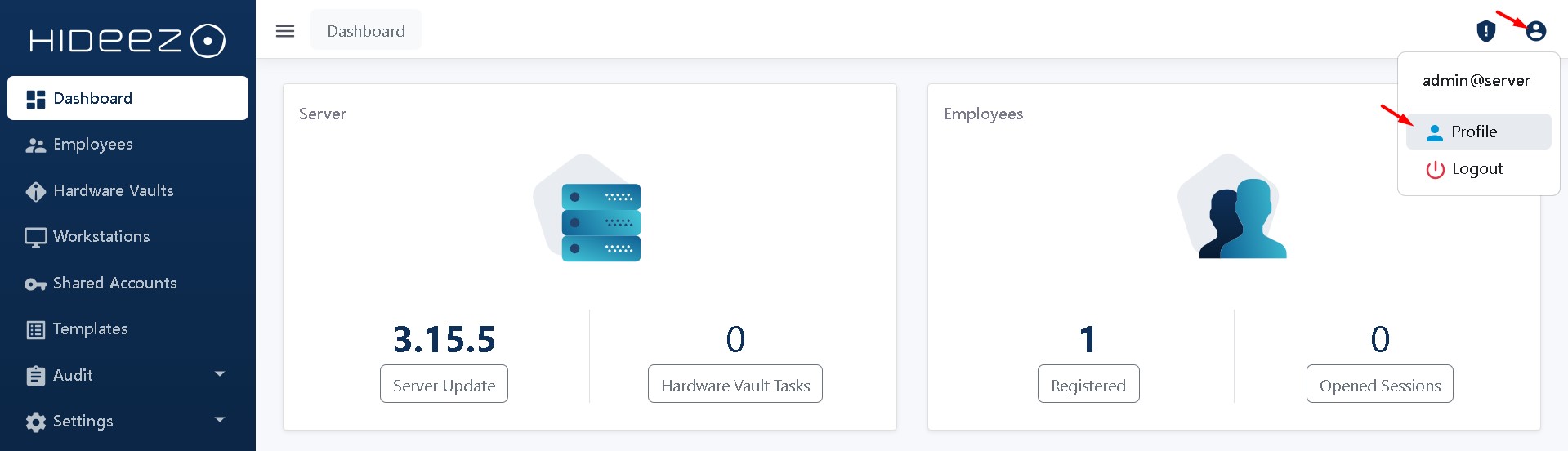
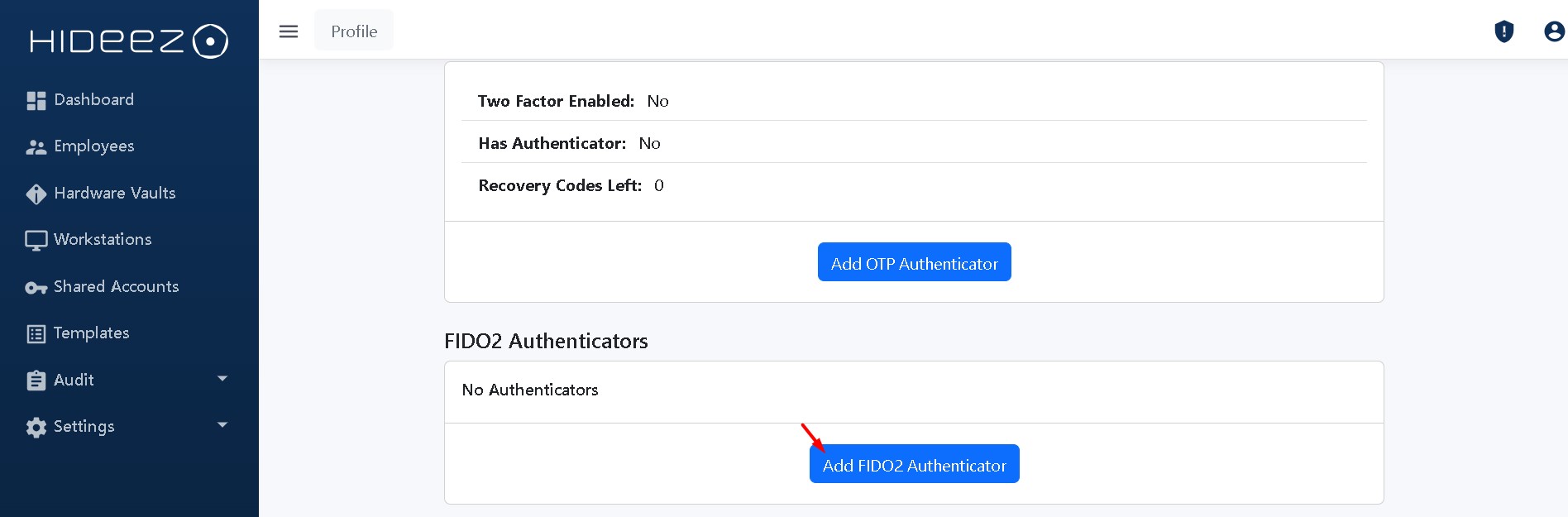
To Create Passkeys for User Accounts:
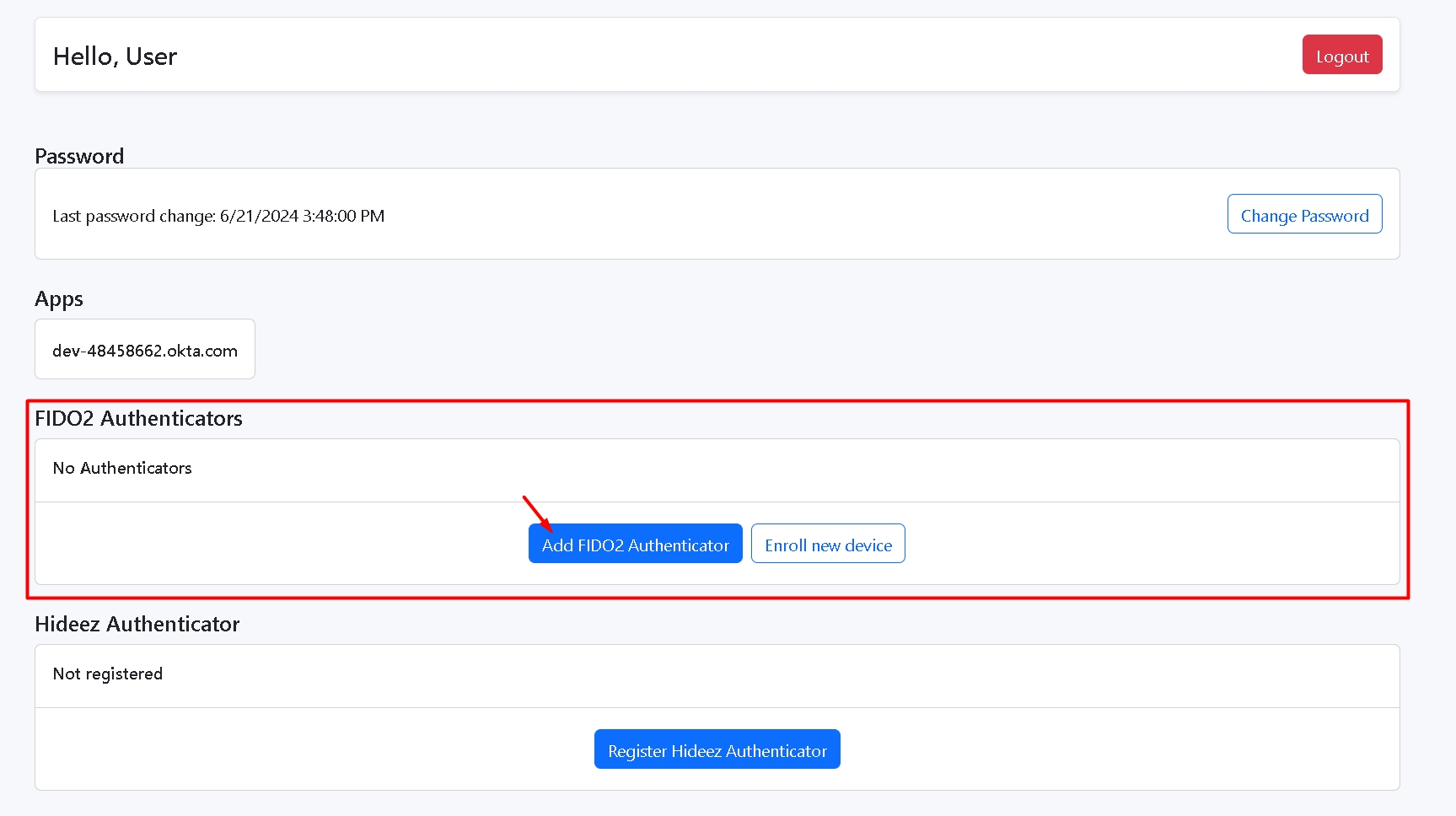
Following the on-screen steps, add a FIDO2 Authenticator, choosing between a Cross-Platform key (another device, like a phone or tablet) or Platform key (current device).
Adding a Cross-Platform key:
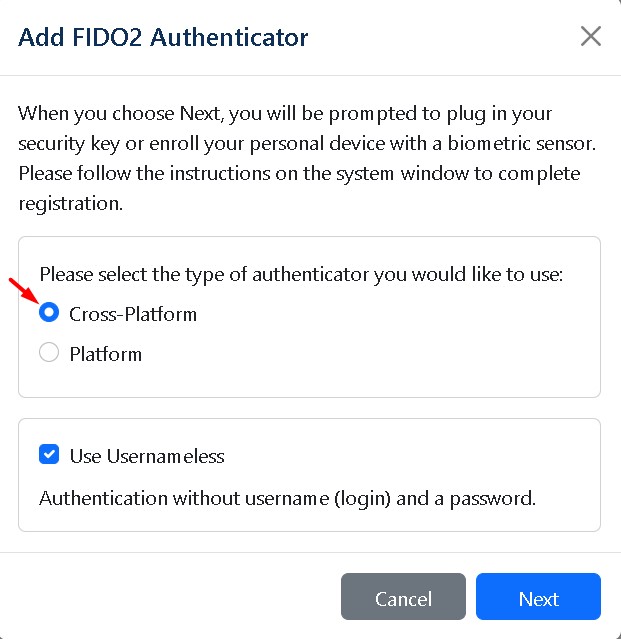
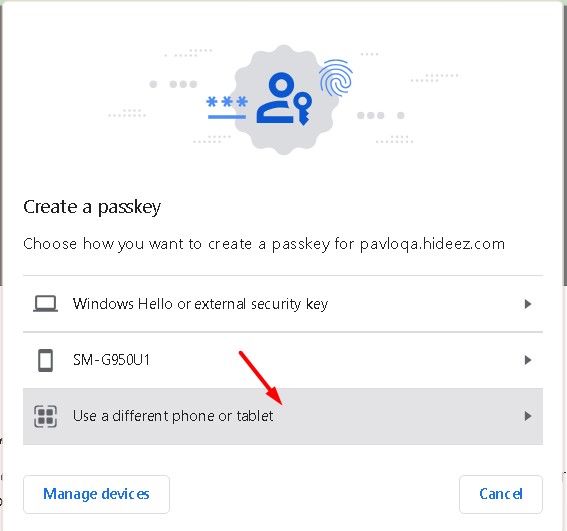
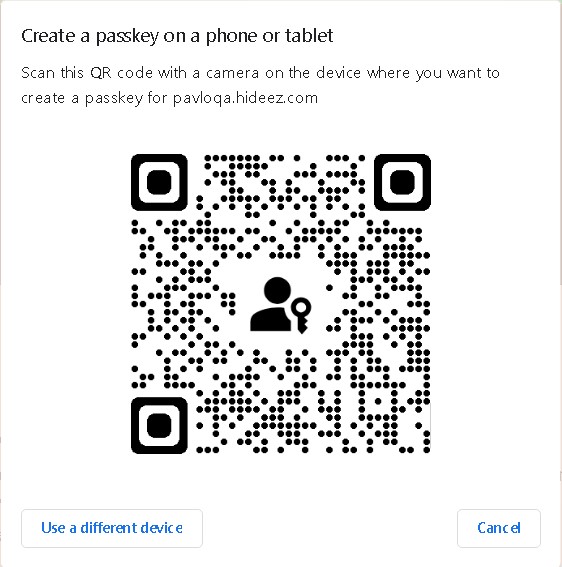
Adding a Platform key
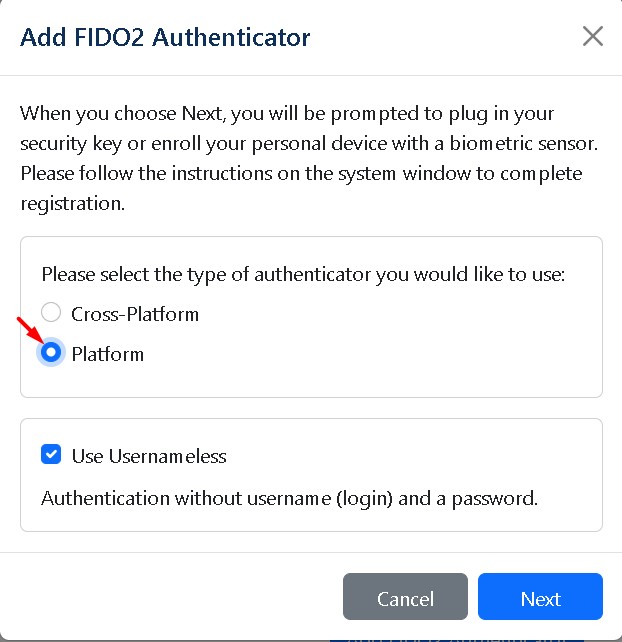
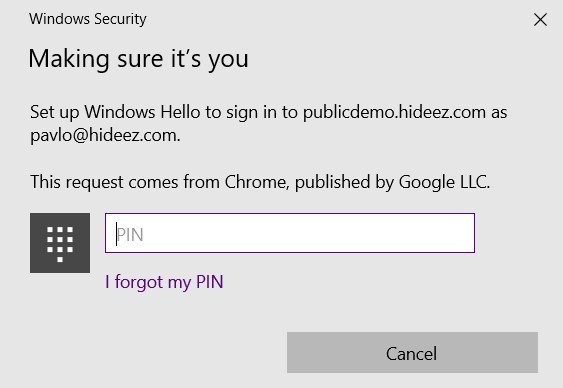
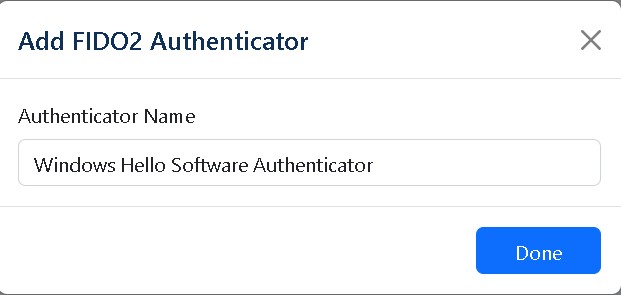
Last updated
Was this helpful?