PC login
Passwordless PC login
Choose the “Hideez Key” user on the lock screen.
Open Hideez Authenticator App and scan the QR code from the lock screen.
Confirm the login at the Hideez Authenticator:
1 - workstation name
2 - account name
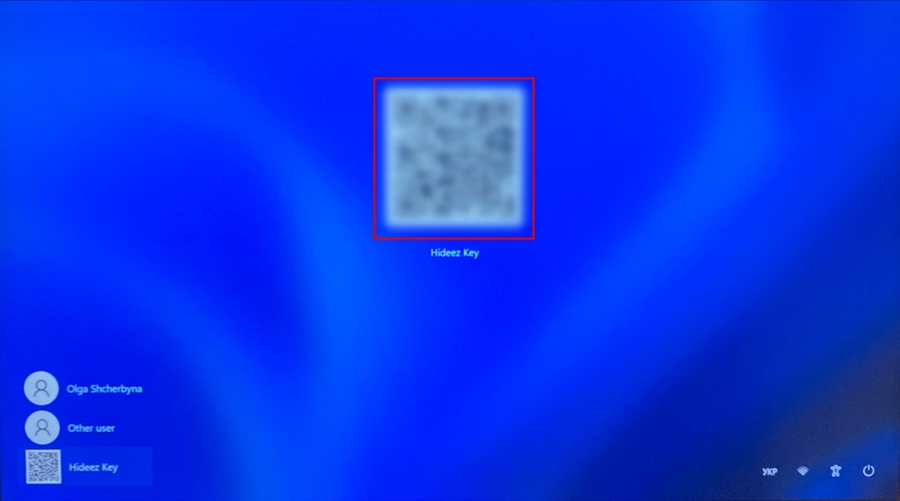
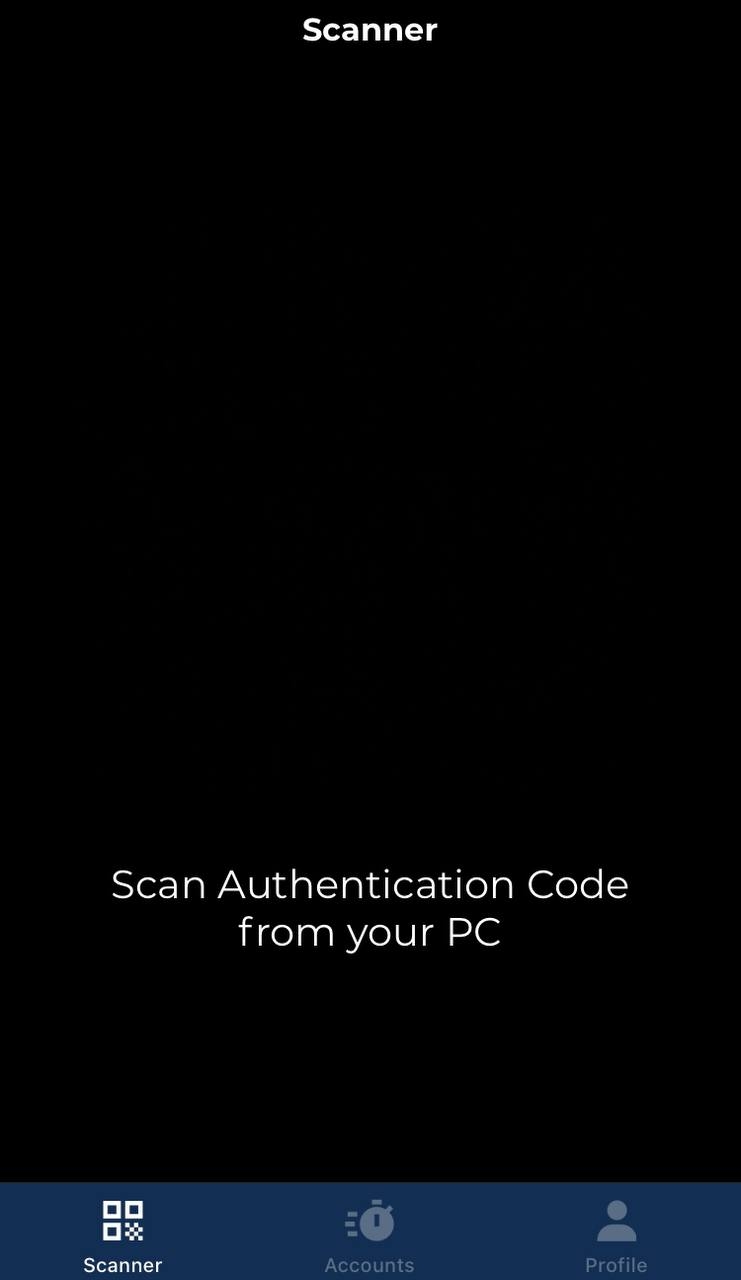
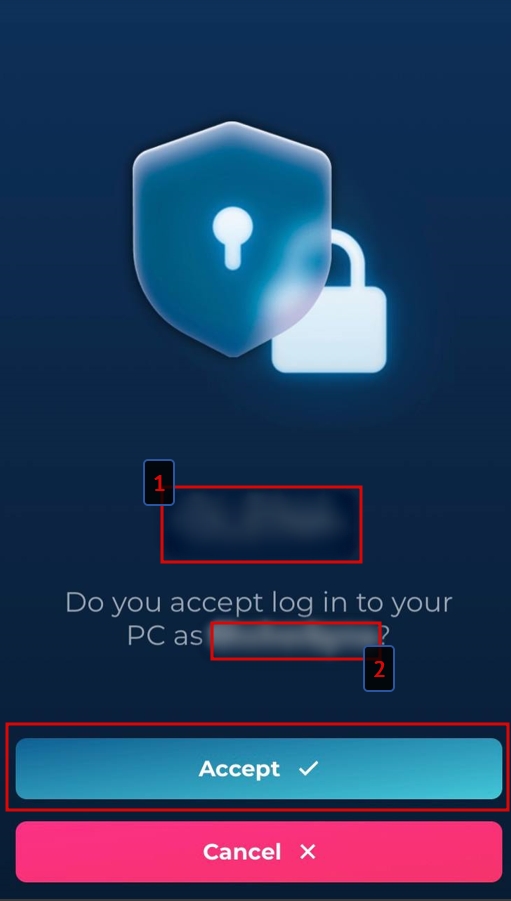
Password-based PC login
Ensure that in the Hideez Client settings, under the “General” section, the “Always show authorization QR on logon screen” parameter is enabled.
Choose the “Hideez Key” user on the lock screen.
Open Hideez Authenticator App and scan the QR code from the lock screen. Confirm the login at the Hideez Authenticator.
1 - Workstation name
2 - Account name
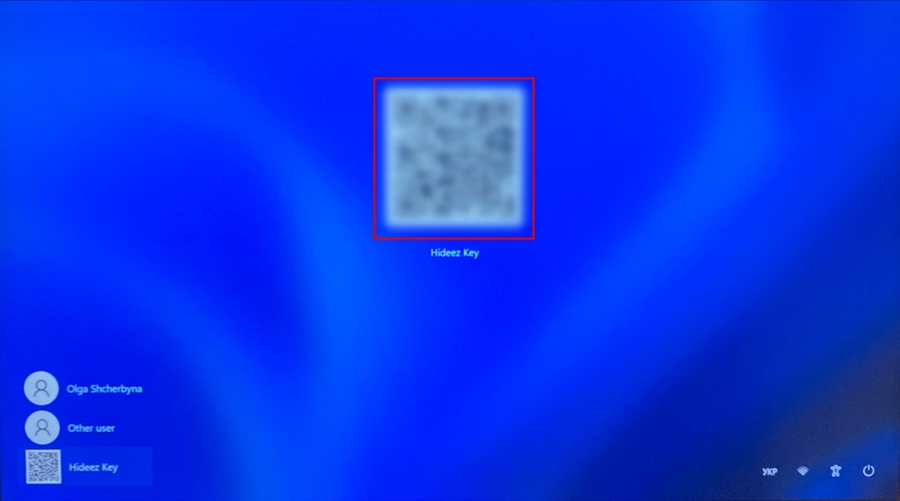
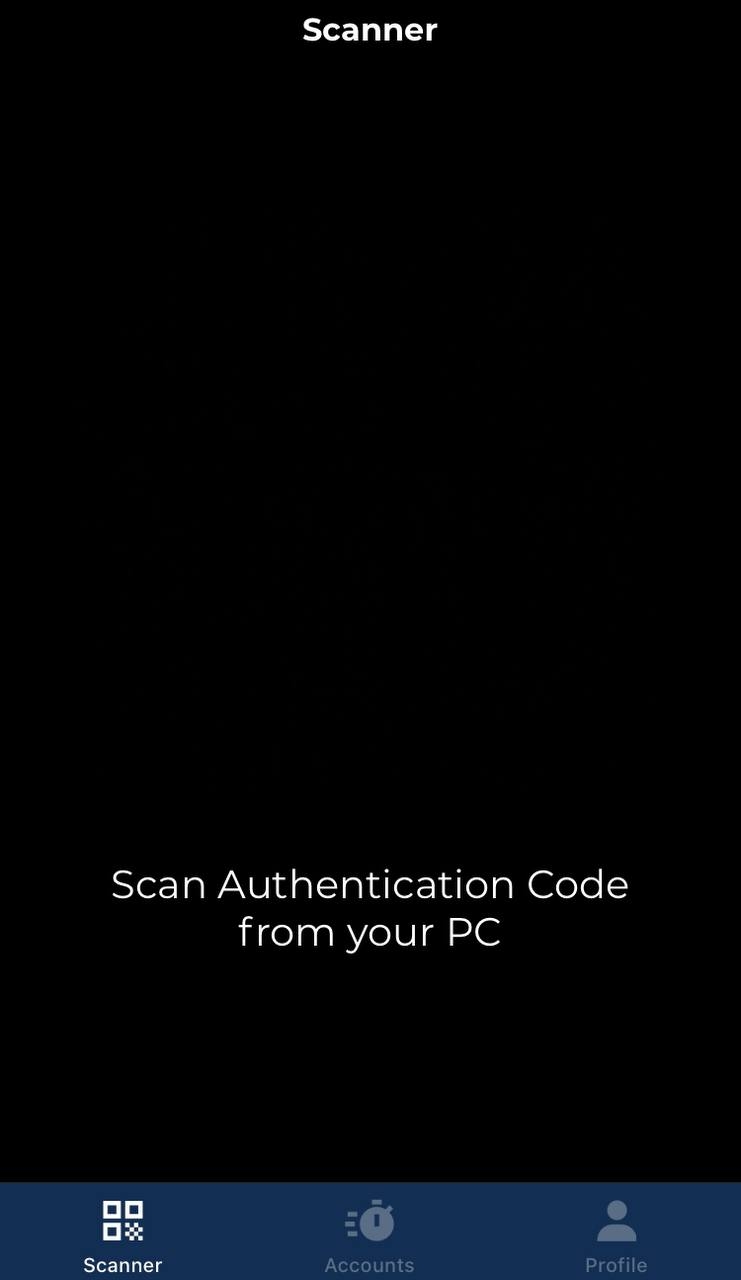
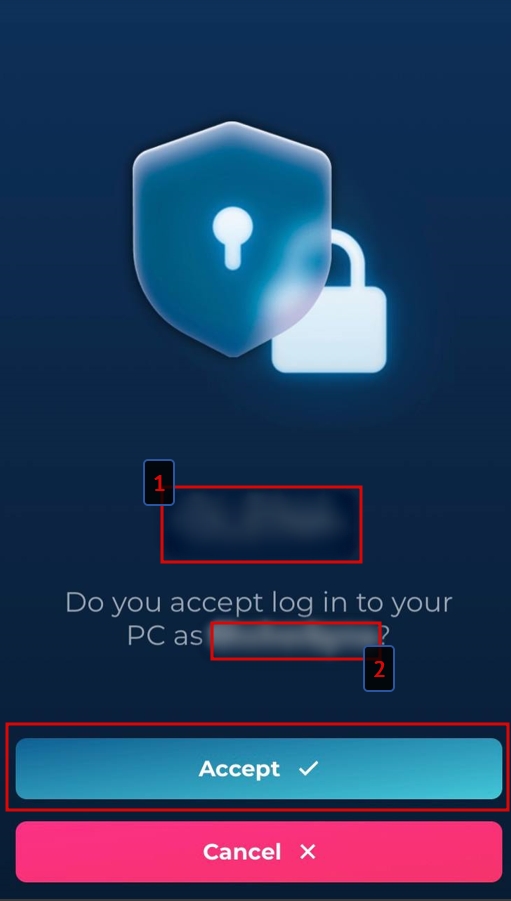
Was this helpful?