Workstation events
Hideez Enterprise Server – Workstation Events
Go to the corresponding section “Audit - Events” to view Workstations Events
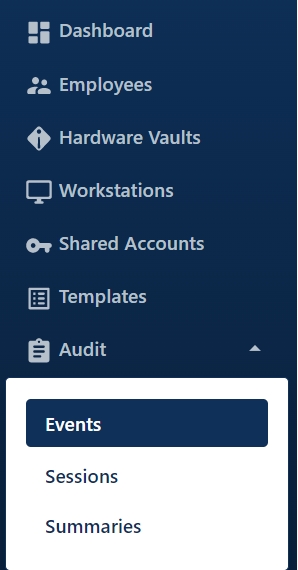
Types of events in the system that are logged:
Service Started / Stopped
Device Connect / Disconnect
Device Deleted
HES Connected / Disconnected
Dongle Plugged / Unplugged
Credentials Updated
Computer Logon - computer is logged in The Note column displays: Dongle - dongle tap Proximity - according to Bluetooth signal strength NonHideez is another way of locking. Usually, it is a password entered manually.
Computer Unlock - computer is unlocked The Note column displays: Dongle - dongle tap Proximity - according to Bluetooth signal strength NonHideez is another way of unlocking. Usually, it is a password entered manually.
Computer Logoff (Note: Proximity, Button, Non-Hideez) - computer is logged out (note: using proximity / pressing a button / without Hideez)
Computer Lock - computer is locked NonHideez - another way of locking. This is usually a combination of Win + L or shutting down the computer. DeviceBelowThreshold - the Bluetooth signal strength fell below the lock level and lasted for more than N seconds (30% и 5 sec by default) DeviceConnectionLost - the Bluetooth connection with the key broke off. There is no difference between the disconnection initiated by the Bluetooth protocol or by a button in the client. It appears more often than DeviceBelowThreshold due to the current default settings. ProximityTimeout - the connection is stable, but the key did not send data about its RSSI for N seconds (N = double time until disconnected by proximity). It will only appear if there are any errors in the firmware or in the client.
Low Battery (Note: actual battery value)
Remote Connect/Disconnect
Software Update (Note: the version of the new application)
Credentials Used (Note: name of the application where the credentials were used)
Log table fields:
Date - Date and time of the event
Event - type of event
Status - status (ok, error, warning, information)
Note - note to capture additional information about the event
Computer - computer name
User Session - the name of the user account if the computer was unlocked during the event, NA if the computer is locked
Device SN - device serial number
Employee - the name of the employee specified on the HES server
Company & Department - company and employee department
Account Name - the name of the account used
Account Type - account type (personal or general)
Was this helpful?