How to manage Positions?
Hideez Enterprise Server – Managing positions
The position directory is used to search and filter data by the position field in the Employees table. Each employee can be assigned one position.
To manage positions go to Settings -> Organization Structure and click on the tab Positions.
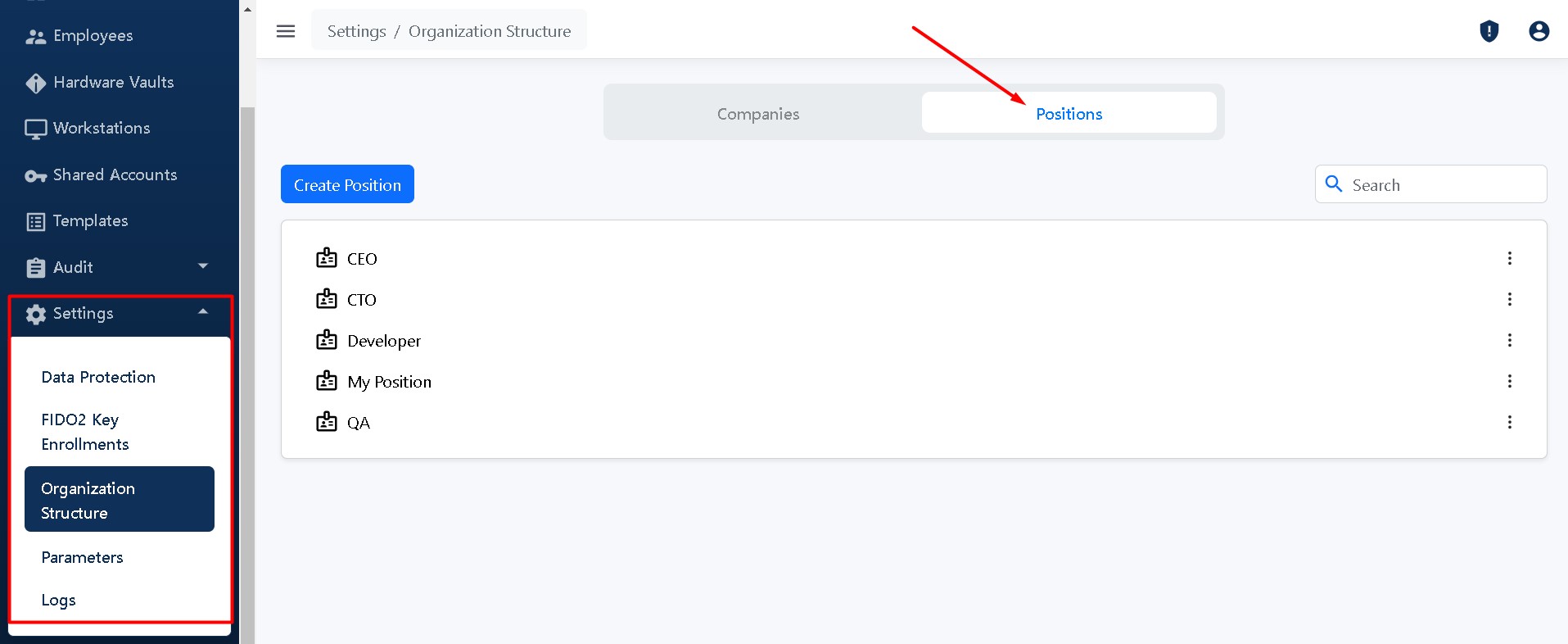
Adding a position
Click the Create Position button:

Enter the name of the position and click Create.
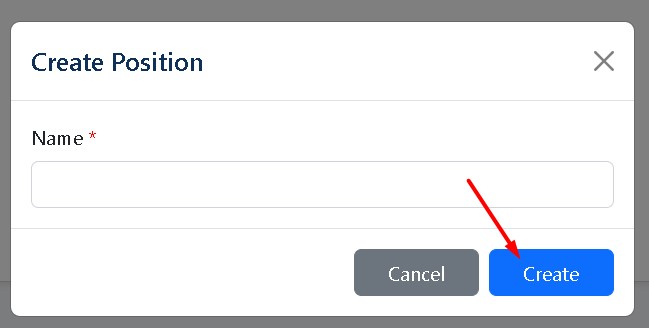
The position will be added and displayed in the list in alphabetical order.
Manage a position
You can edit and delete any position you have created. Click the corresponding buttons Edit and Delete near the name of the position.
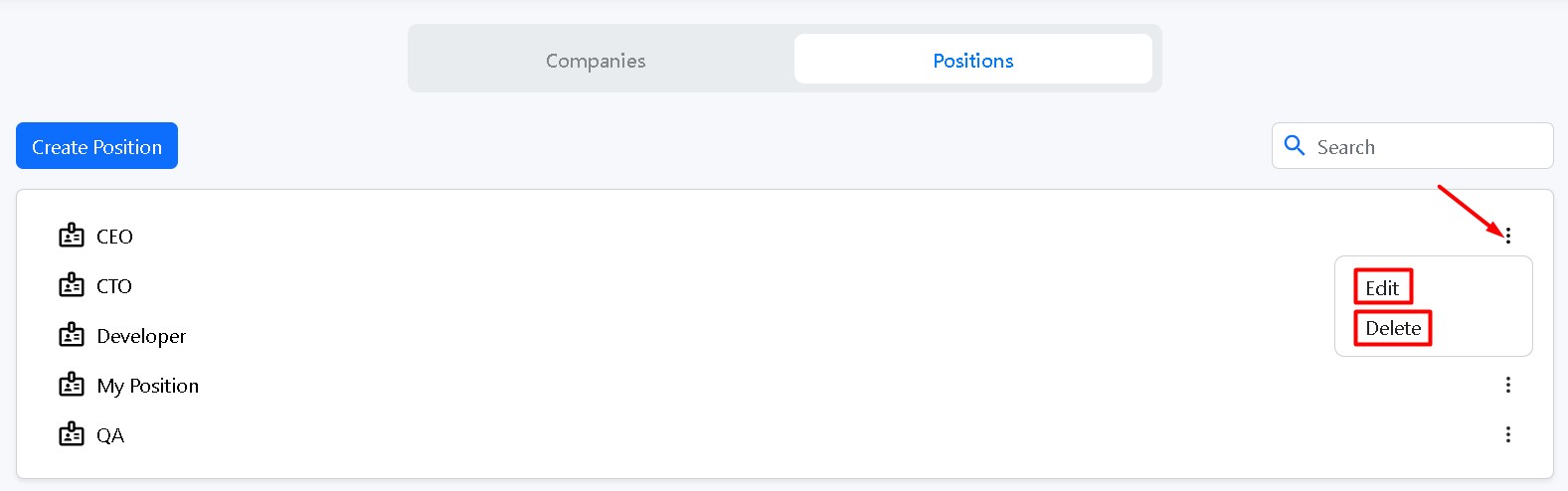
Positions are sorted alphabetically. You can change the sorting from A-Z to Z-A.
Was this helpful?