Hideez Enterprise Server setup for passwordless login
Once you have created the appropriate template in the certification authority, you need to get the following settings:
Cryptographic Service Provider Name
Certificate Config
Certificate Template ID
1. The first parameter (Cryptographic Service Provider Name) must be set to:
Microsoft Base Smart Card Crypto Provider2. The second parameter (Certificate Config) is the name of the domain controller and the name of the certification authority:
The following command will help define these names. Run it from the command line:
certutil -config - -pingThen you should get such window:

Separated "CA" and "Computer" by an "\" in the settings on the Hideez Server.
3. To define the third parameter (Certificate Template ID), go to the domain controller, and do the following:
Open MMC and add the Certificate Templates snap-in (File > Add/Remove Snap-ins > Certificate Templates)
Right-click the created certificate template
Open Properties
Open Extensions tab
Select “Certificate Template Information”
The ID will be visible in the description below after "Object identifier":
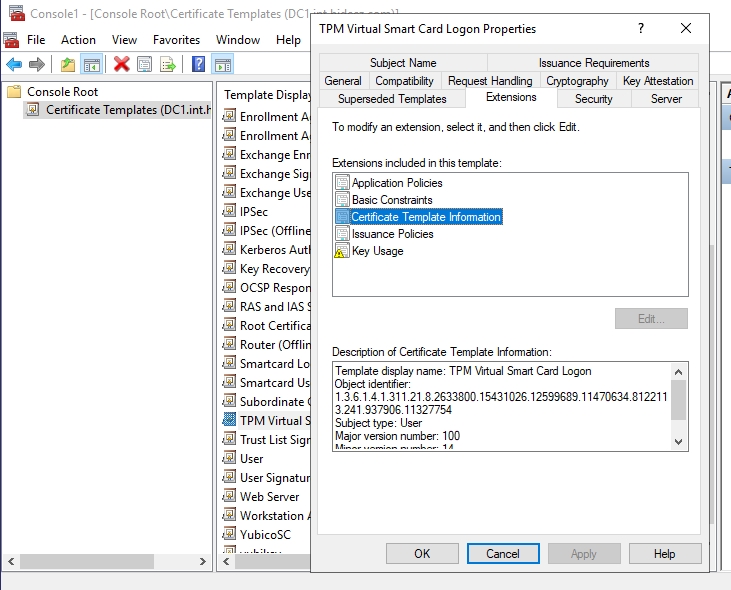
The received parameters need to be entered to the HES settings. To do this, go to
Settings → Parameters → Active Directory→ Workstation passwordless logon settings

Add the "On-premises Active Directory domain", and then edit the Workstation passwordless logon settings:

Enter and save the settings you received before.
Last updated
Was this helpful?