Workstations management
Hideez Enterprise Server – Workstation management
You can Edit Workstation, See Details and Delete. Go to section Workstations.
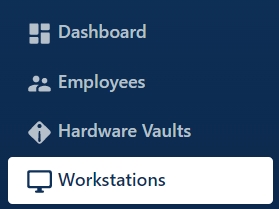
Editing Workstation
You need to click on the line with the desired workstation and click Edit.

You can edit and save the data in the window that appears.
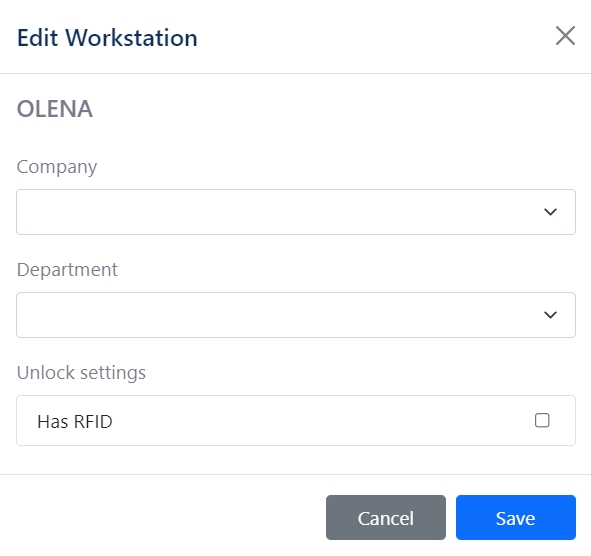
Deleting Workstation
You need to click on the line with the desired workstation and click Delete.

Confirm your decision and click Delete one more time.
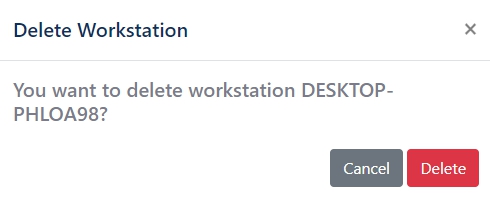
If you delete the workstation while the user is working on it, the Hideez key will be disconnected and the Hideez Client will display an indicator that signals that the workstation not approved on the server.
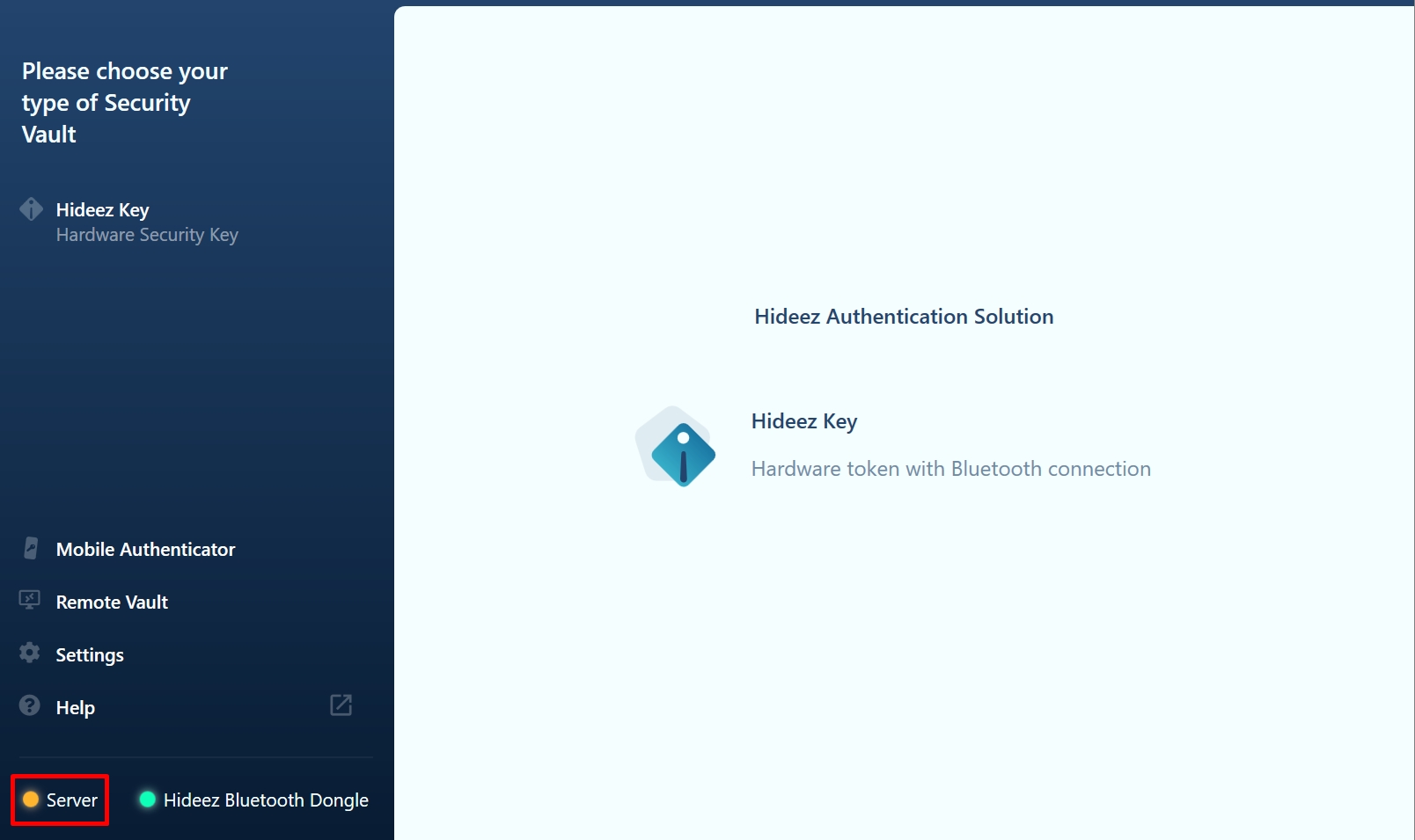
See details
To view workstation information, you can:
Double-click on a line with the workstation name.
Click on the line with the desired workstation and click Details button.

You can see the Hideez key or list of keys that are allowed to work with this workstation via proximity.

You can read more about proximity mechanism:
Unapproving Workstation
If you decide to prohibit a workstation from working with Hideez keys, then you can make it unapproved and it is enough.
You need to click on the line with the desired workstation and click Unapprove.
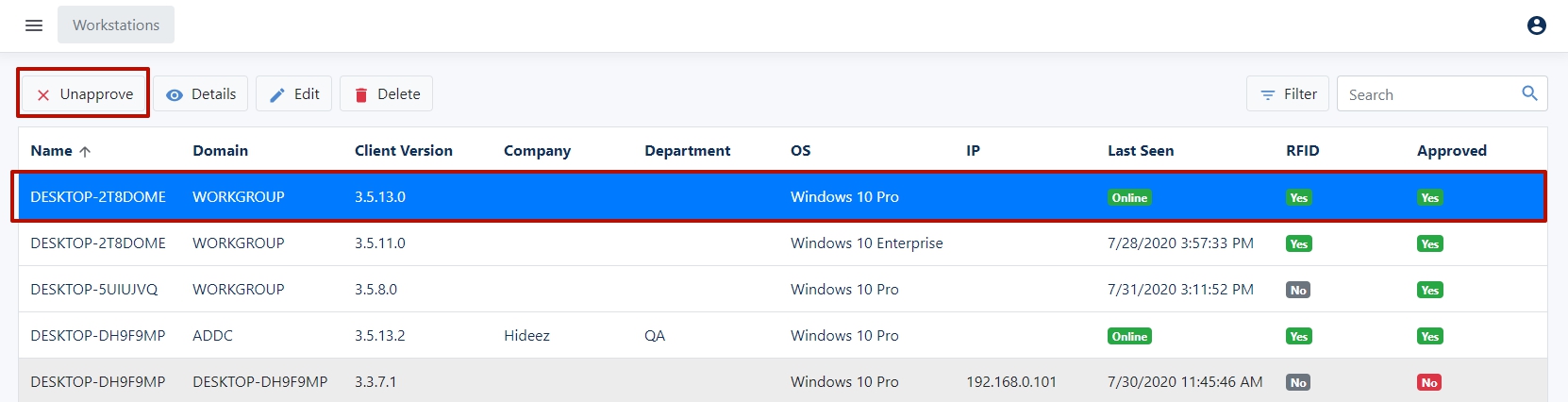
Confirm your decision and click Unapprove one more time.
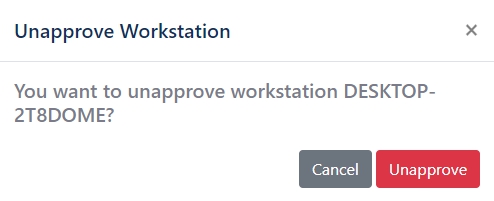
If you unapprove the workstation while the user is working on it, the Hideez key will be disconnected and the Hideez Client will display an indicator that signals that the workstation not approved on the server.
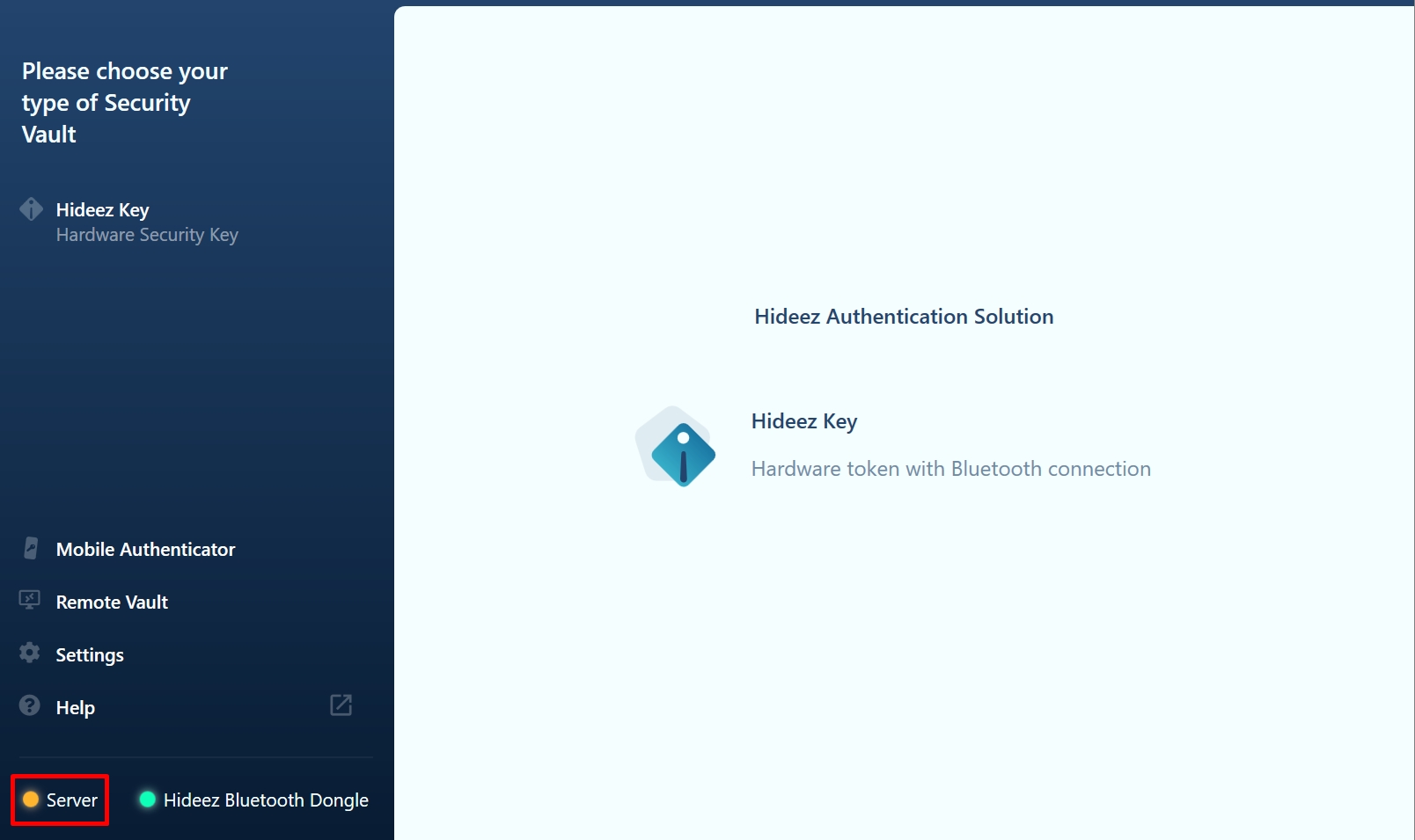
Last updated
Was this helpful?