Mobile app
Passwordless SSO and PC logon with Mobile App
1. Sign in to your Hideez server using your email and password
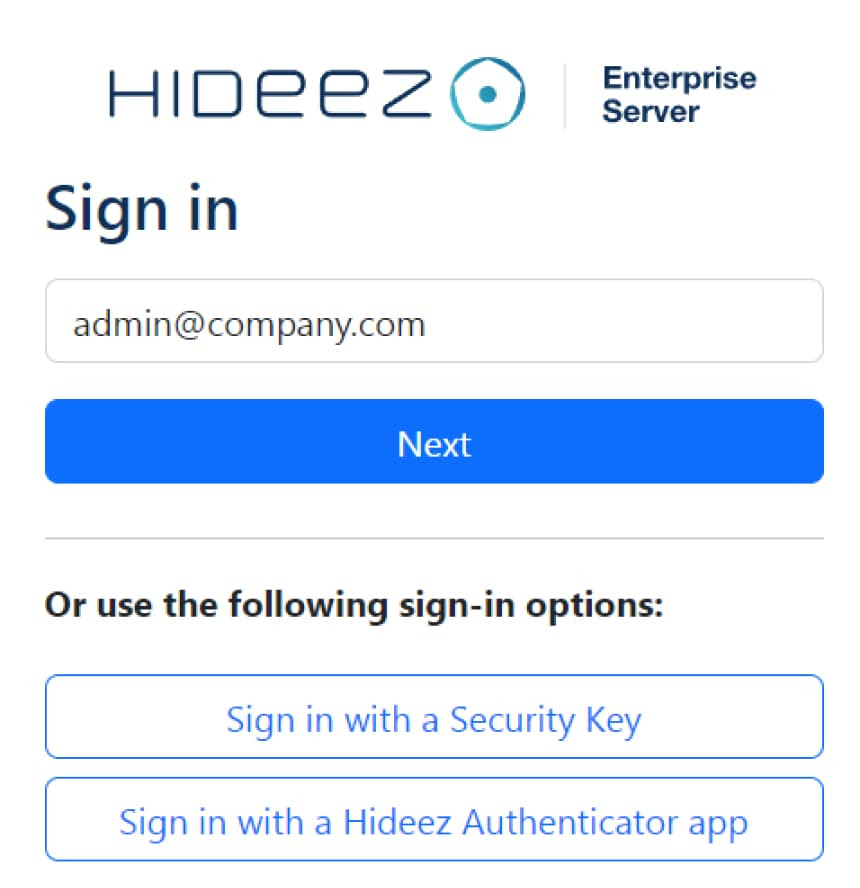
2. Install the Hideez Authenticator app:
In the user profile, go to “Add Hideez Authenticator.”
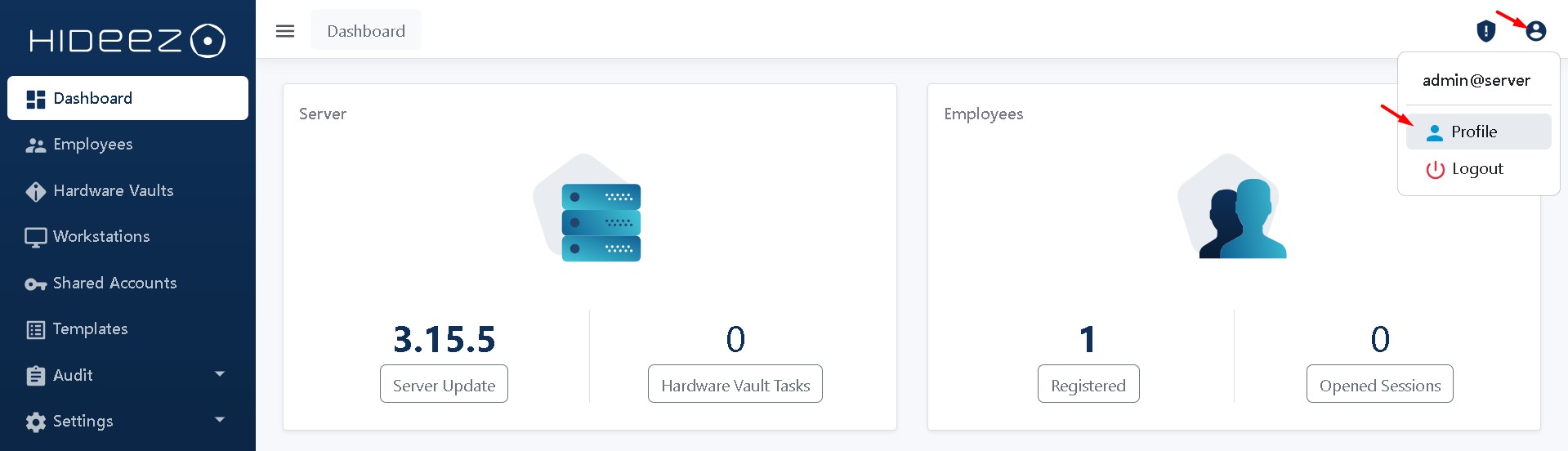
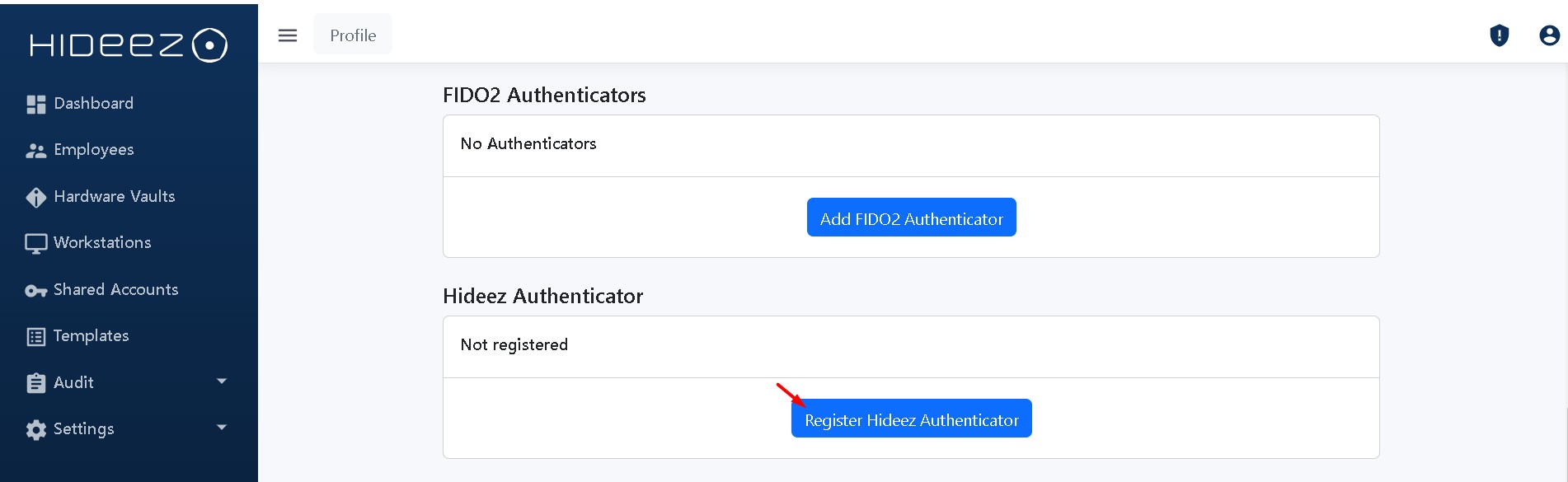
Select your operating system (Android or iOS), scan the QR code, and proceed to download and install the application.
Follow the on-screen steps within the mobile app to complete the setup.
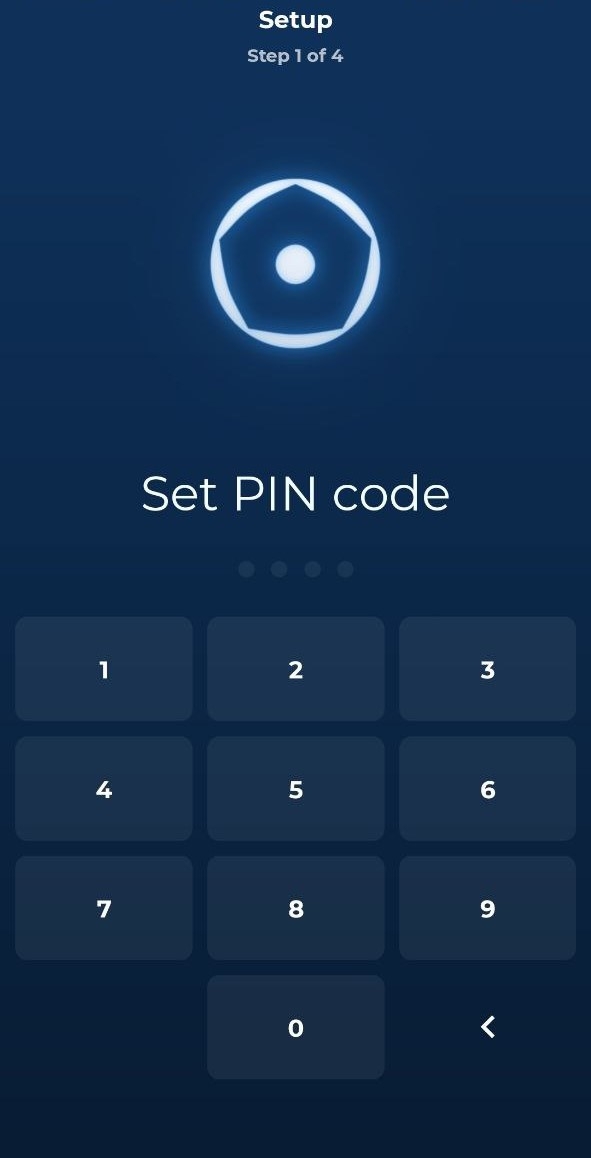
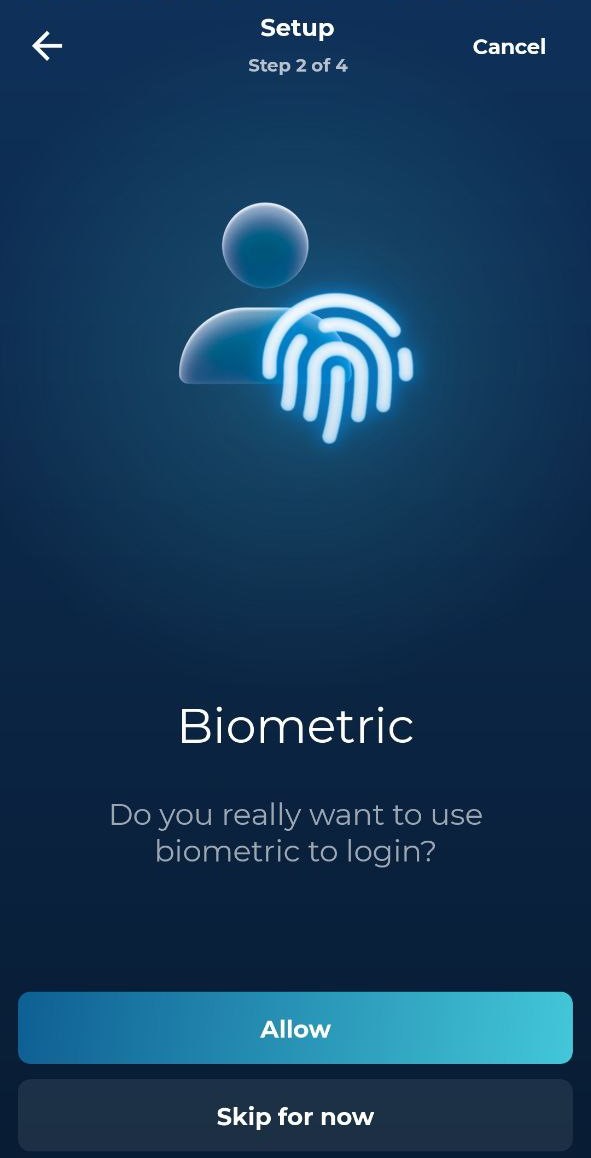
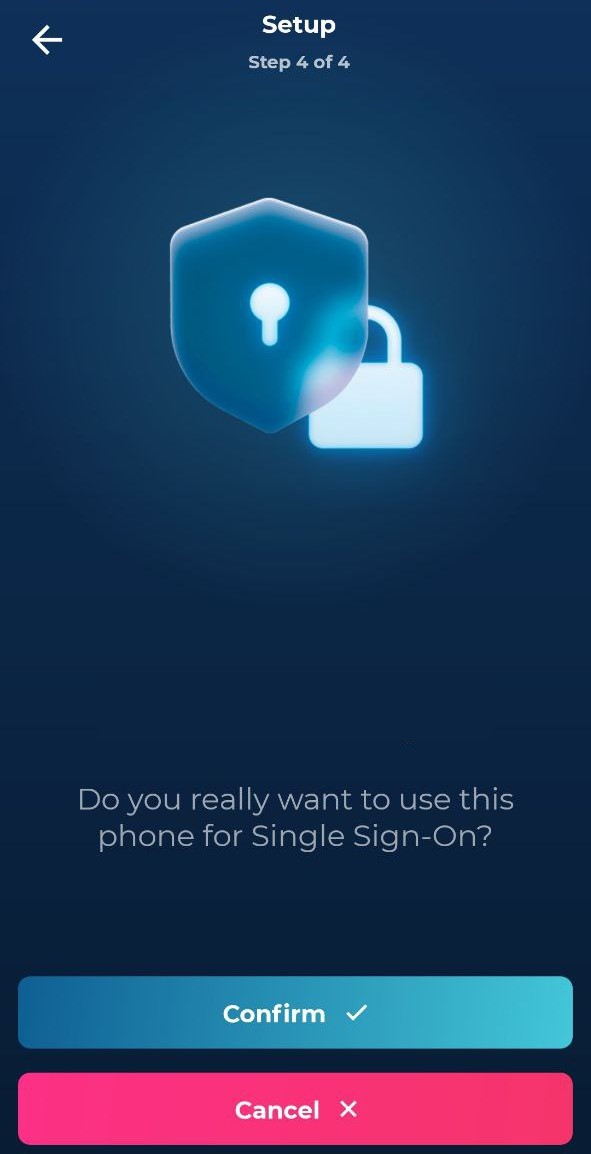
3. Configure Passwordless SSO
Hideez Server allows you to enable passwordless Single Sign-On (SSO) based on the SAML and OpenID Connect (OIDC) protocols. These protocols are employed to verify a user’s identity when an employee tries to access web or mobile applications.
To configure the Hideez Server as an Identity Provider for passwordless SSO, go to Settings → Parameters, and proceed with SAML or OIDC configuration as described in our user guide.
4. Configure computer login with Hideez Client
Select the Enterprise version of the program.
Set your server address in the Hideez Client.
Select integration only with the mobile app.
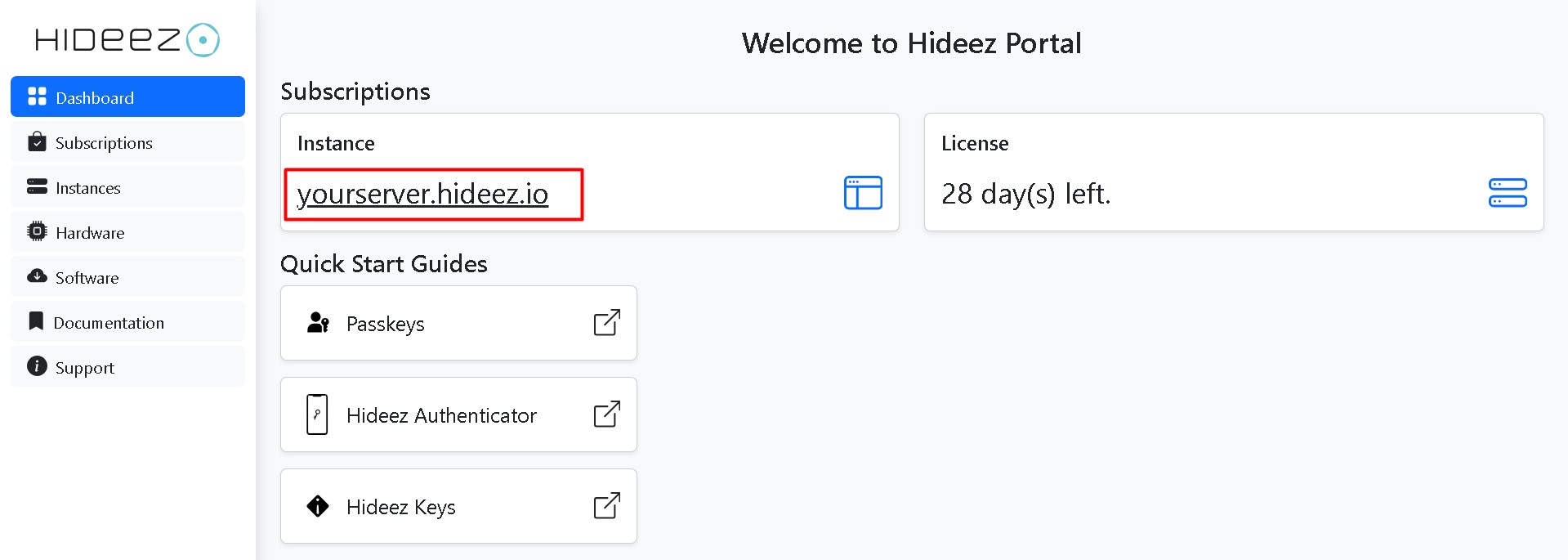
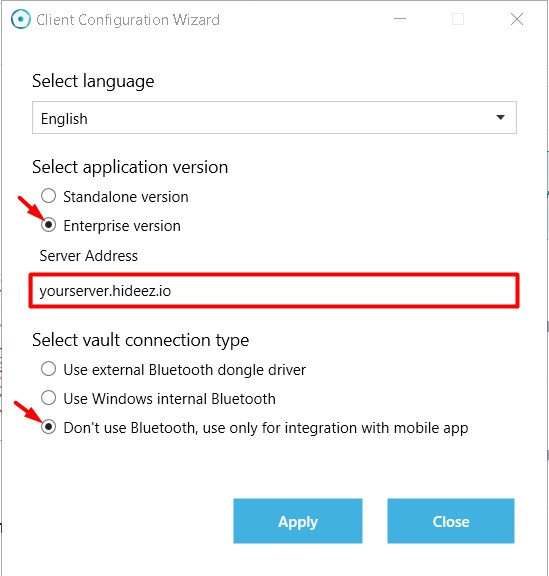
After installing the program on your computer, your workstation will appear in the list for confirmation on the dashboard of your server
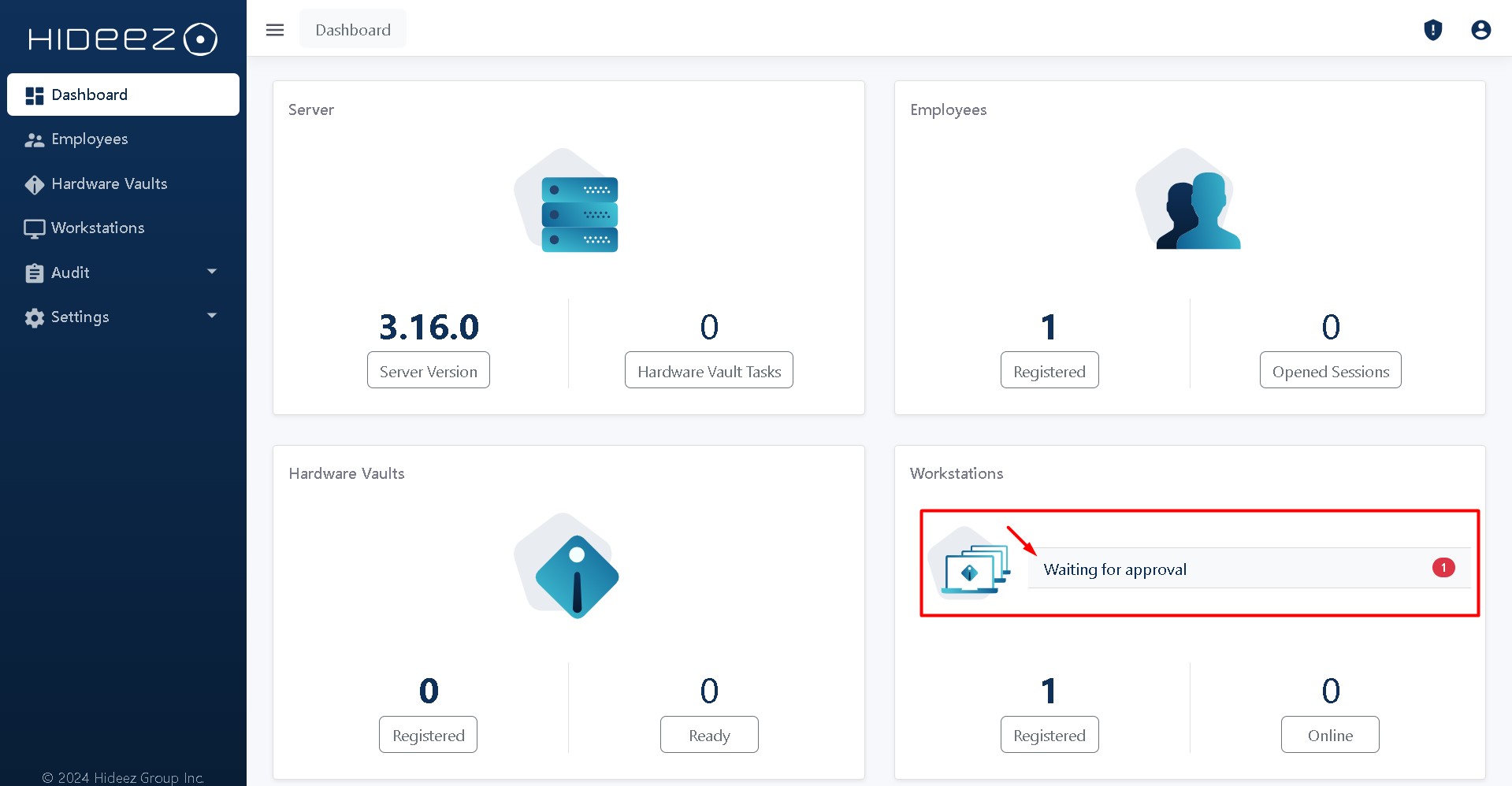
Go to the section Workstation on your server, select Workstation, and click Approve
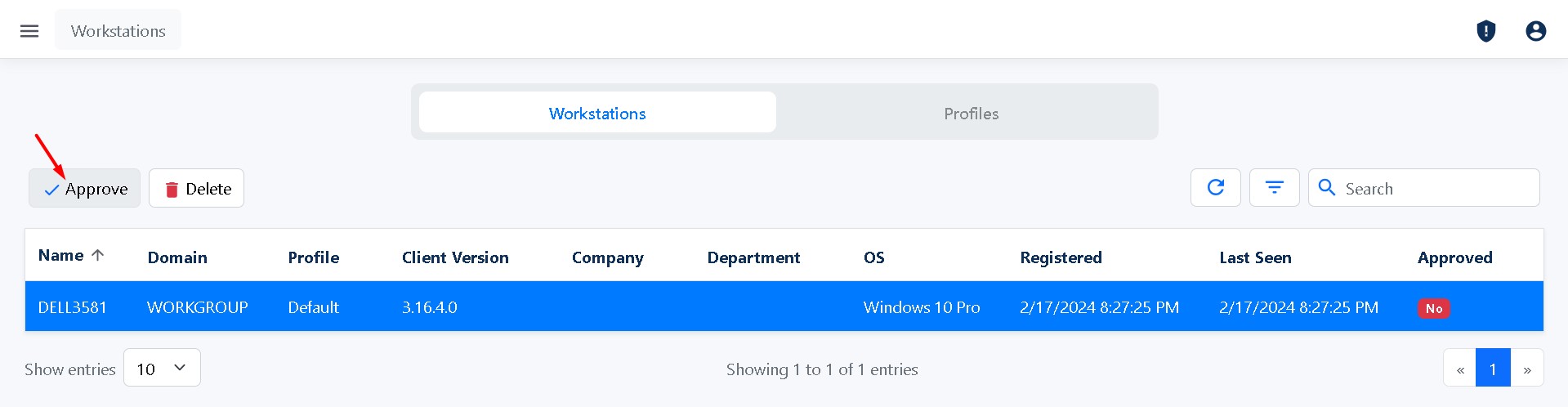
Within the Hideez Client, select “Mobile Authenticator” as the chosen authentication method.
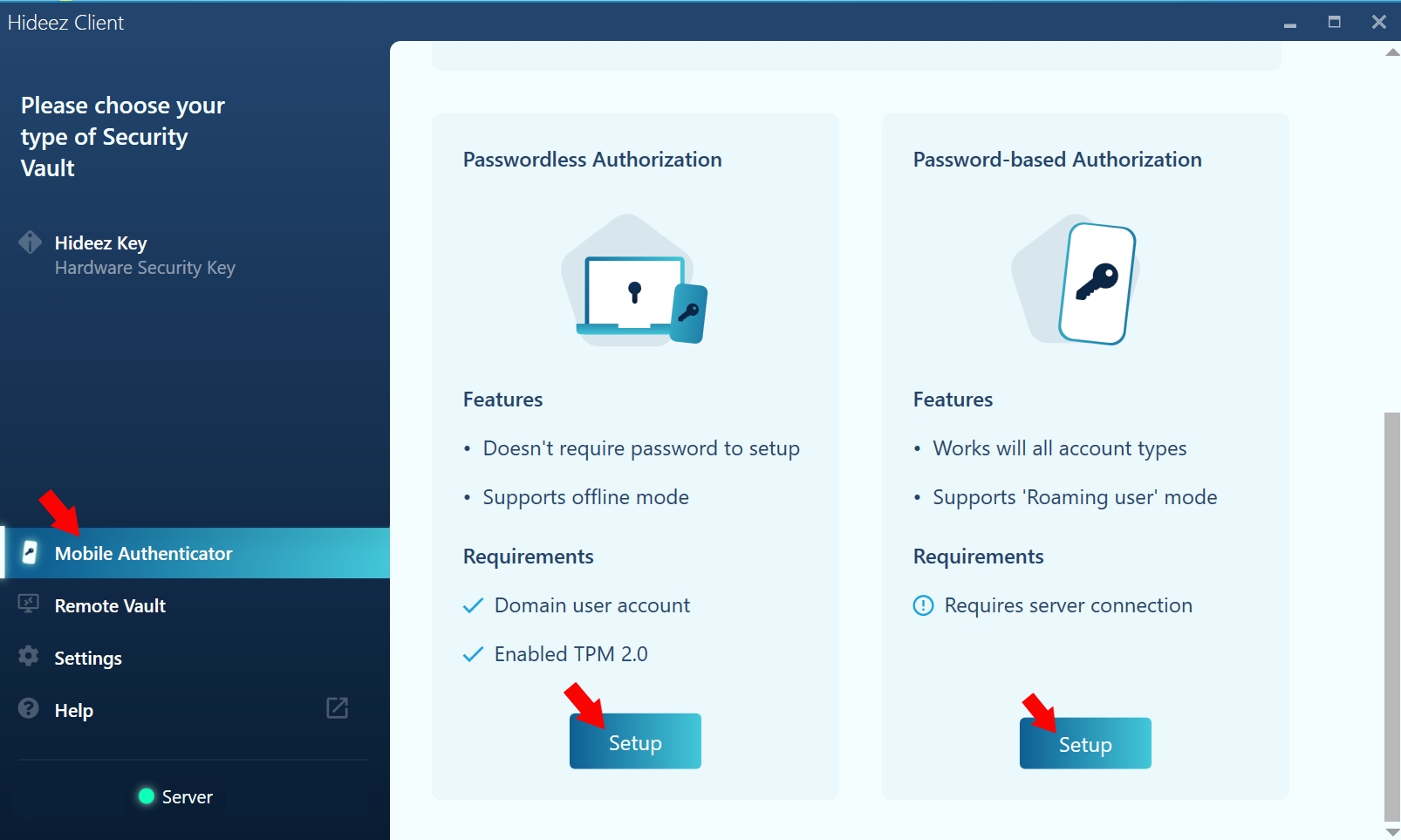
Follow the provided steps to complete the configuration for computer login.
Please note, that for Passwordless PC Authorization Administrator has to configure:
Configuring an Active Directory Certification Authority
HES setup for passwordless login
5. Add New Users:
New users can be added through:
Upon receiving an email, users can configure their preferred login methods, such as a mobile application or passkeys.
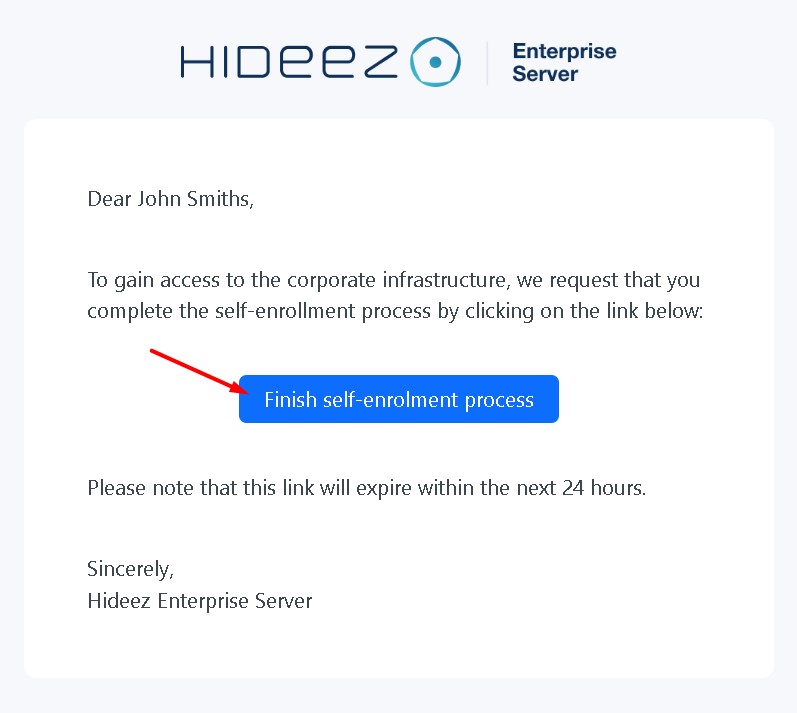
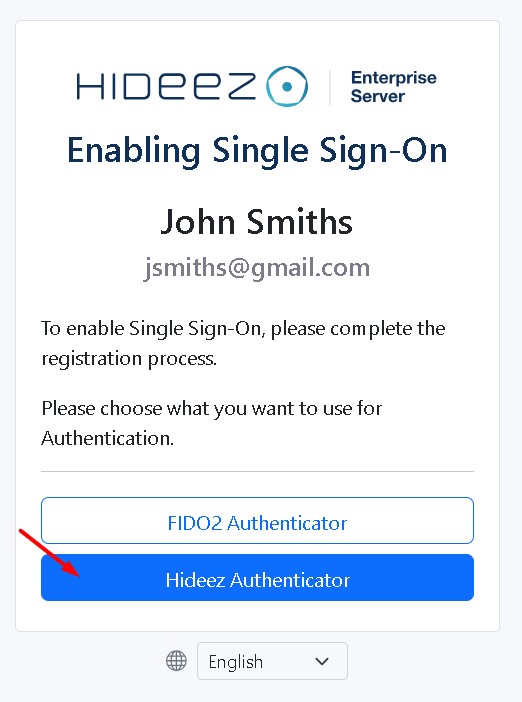
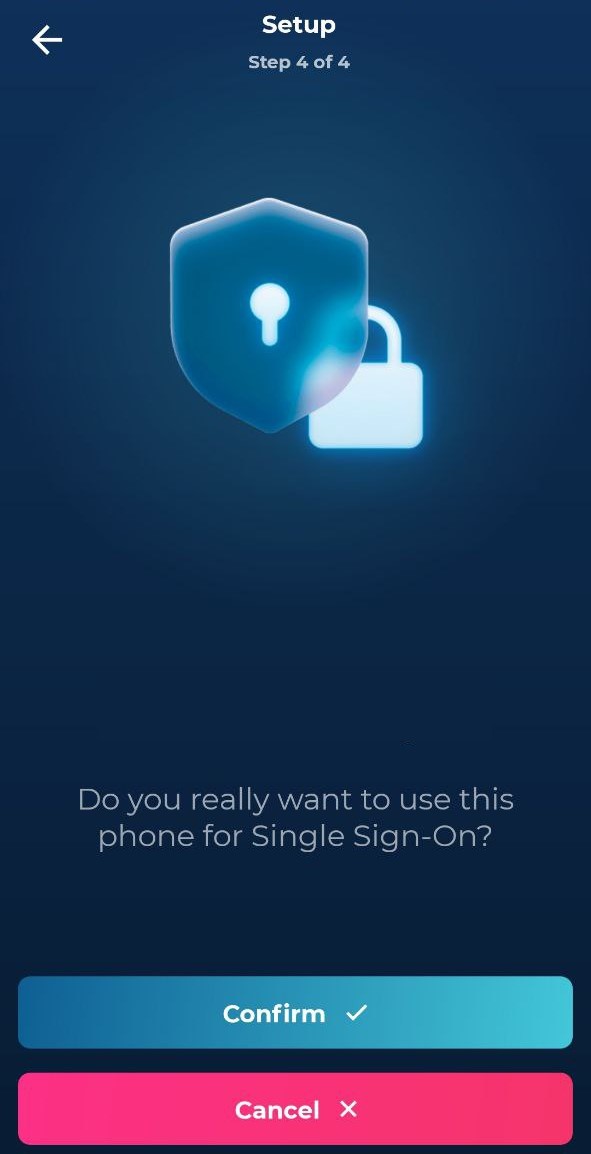
Please note that in the trial version of the server, you can use a maximum of 15 users.
Additionally, the Hideez Server assumes that passwordless authentication can be employed alongside other methods
Passkeys allow Passwordless SSO authentication
Hardware keys allow Passwordless SSO, PC logon & logoff, password-based authentication
Last updated
Was this helpful?