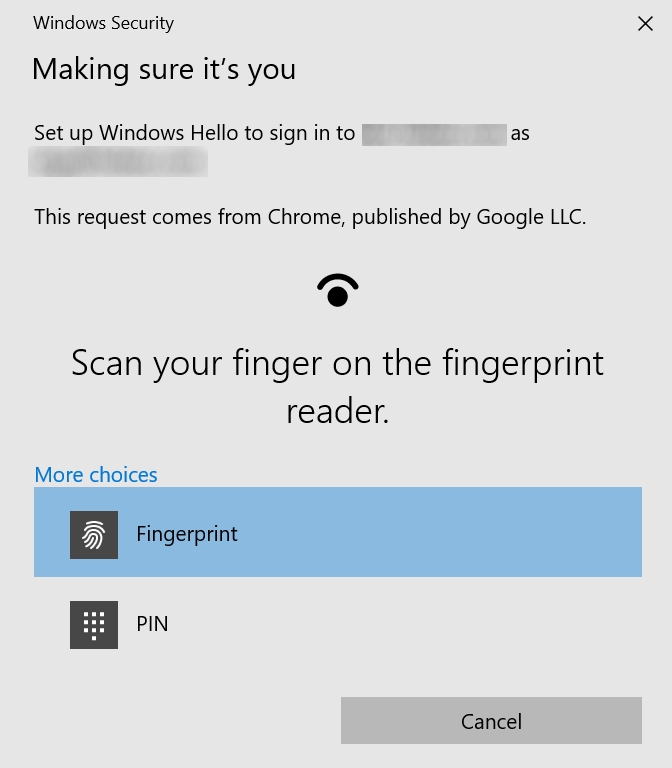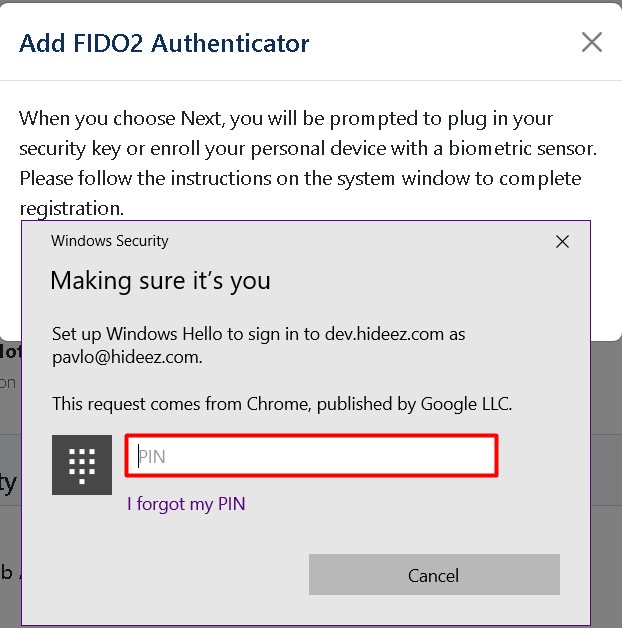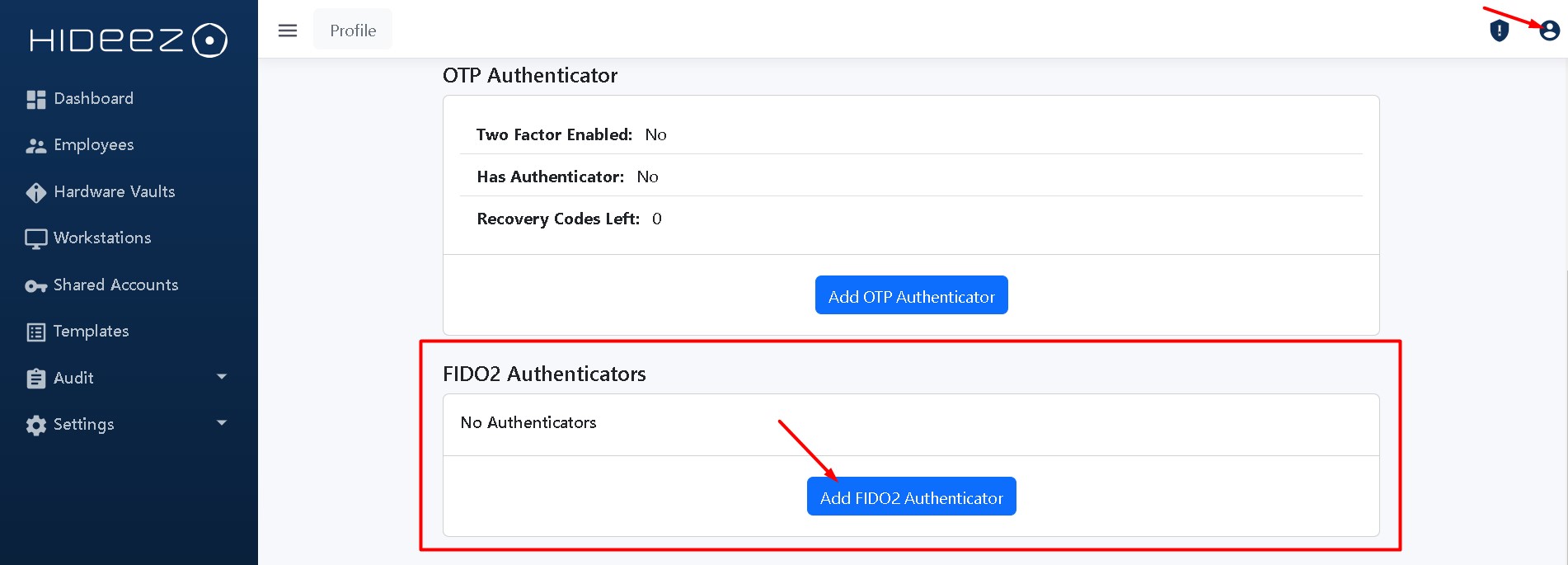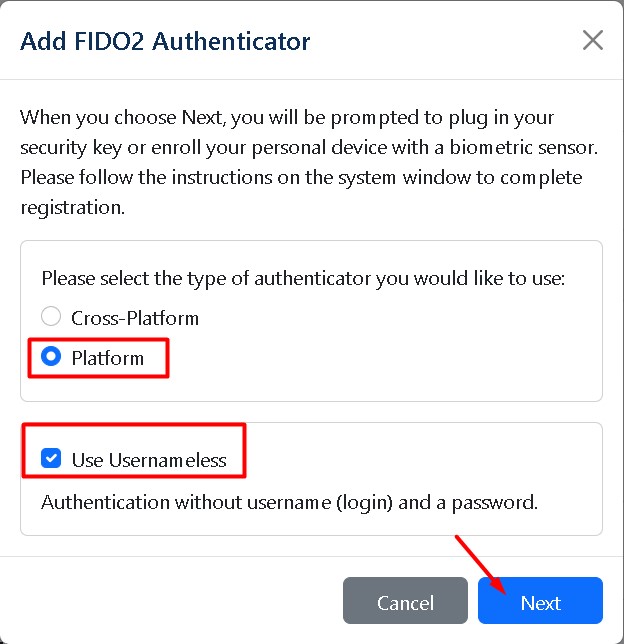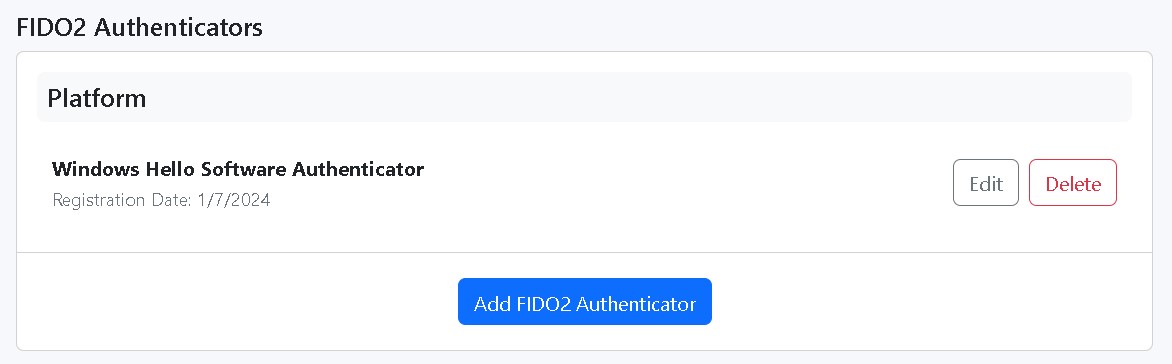Platform authentication on the HES server
Hideez Enterprise Server – Platform authentication on the HES server
Last updated
Was this helpful?
Hideez Enterprise Server – Platform authentication on the HES server
Last updated
Was this helpful?
Platform authentication allows you to use your device's built-in biometric sensors or PIN codes as FIDO keys for secure logins. This method works with Windows 10-11, Apple iPhone, and Android devices.
Enable Windows Hello Fingerprint or PIN sign-in on your device.
When adding a FIDO key for server authentication, use the fingerprint sensor or log in via PIN.
In the upper right corner of the window, click the profile icon, select Profile from the drop-down list, and go to FIDO2 Authenticators.
Choose Platform, optionally check Use Usernameless, click Next, enter your PIN, set an authentication name, and click Done.
Set up Touch ID on your iPhone.
When adding a FIDO key, scan your fingerprint using the sensor.
Name the key and touch Done.
Enable fingerprint or PIN unlock on your Android device.
When adding a FIDO key, scan your fingerprint or log in via PIN. Touch Get Started, then select Use this device with screen lock.
If using fingerprint unlock, scan your fingerprint.
If using PIN unlock, touch Use screen lock and enter your PIN.
Name the key and touch Done.
Select the Sign in with a Security Key option.
Choose your user in the next window and click OK.
Scan your fingerprint using the sensor, or log in via PIN.
Select the Sign in with a Security Key option.
Scan your fingerprint using the sensor.
Note: Android does not support usernameless FIDO authentication.
Enter your login and touch Next.
Select Sign in with a Security Key.
Scan your fingerprint using the sensor, or log in via PIN:
If using fingerprint unlock, scan your fingerprint.
If using PIN unlock, touch Use screen lock and enter your PIN.
You can also use a platform key for two-factor authentication. To do this, set up your platform key as described above. Then, at the login screen, input your login and password, and choose Security Key from the list of two-factor authentication methods.