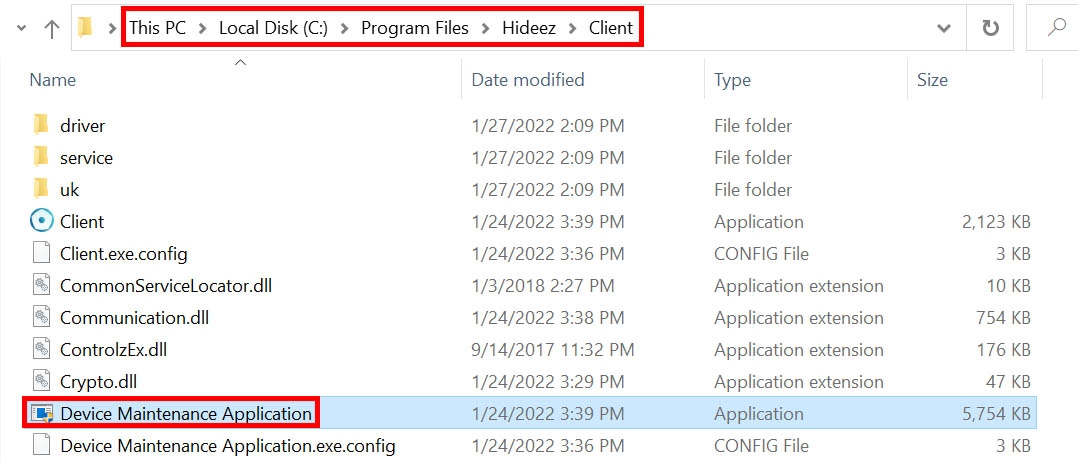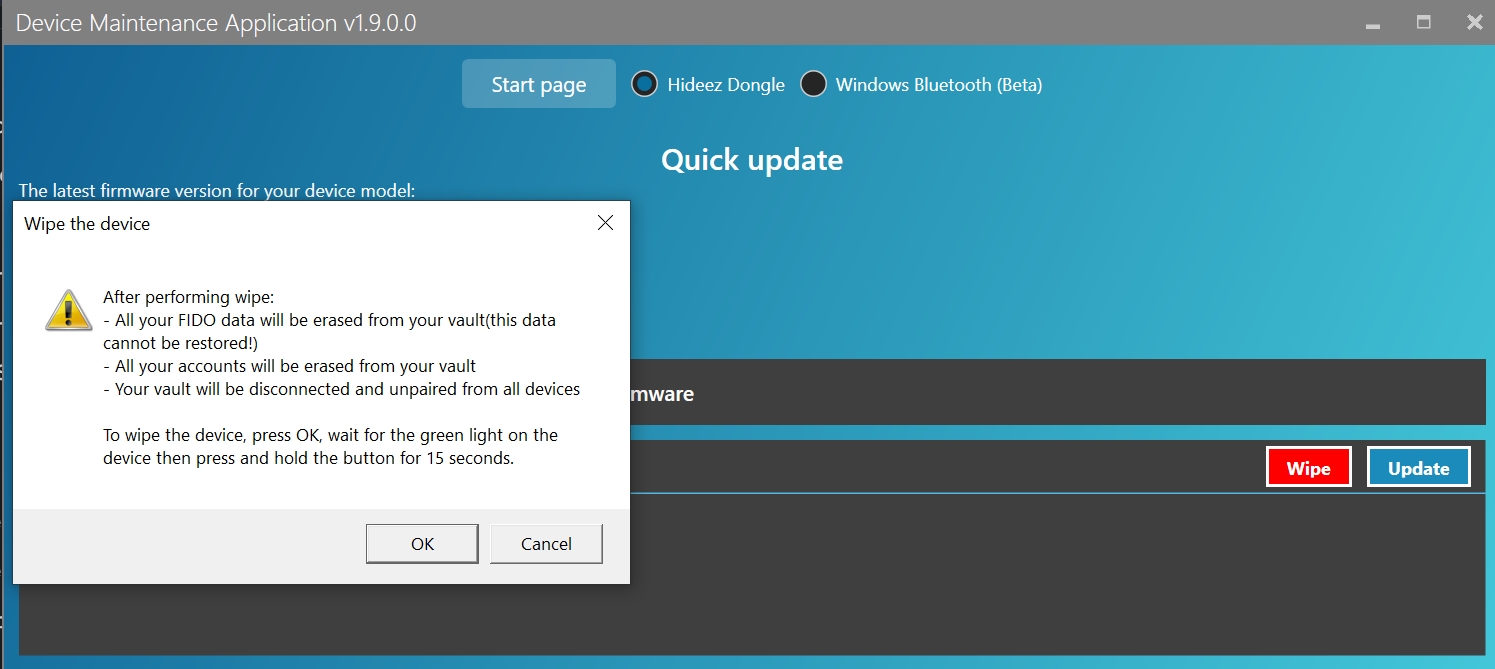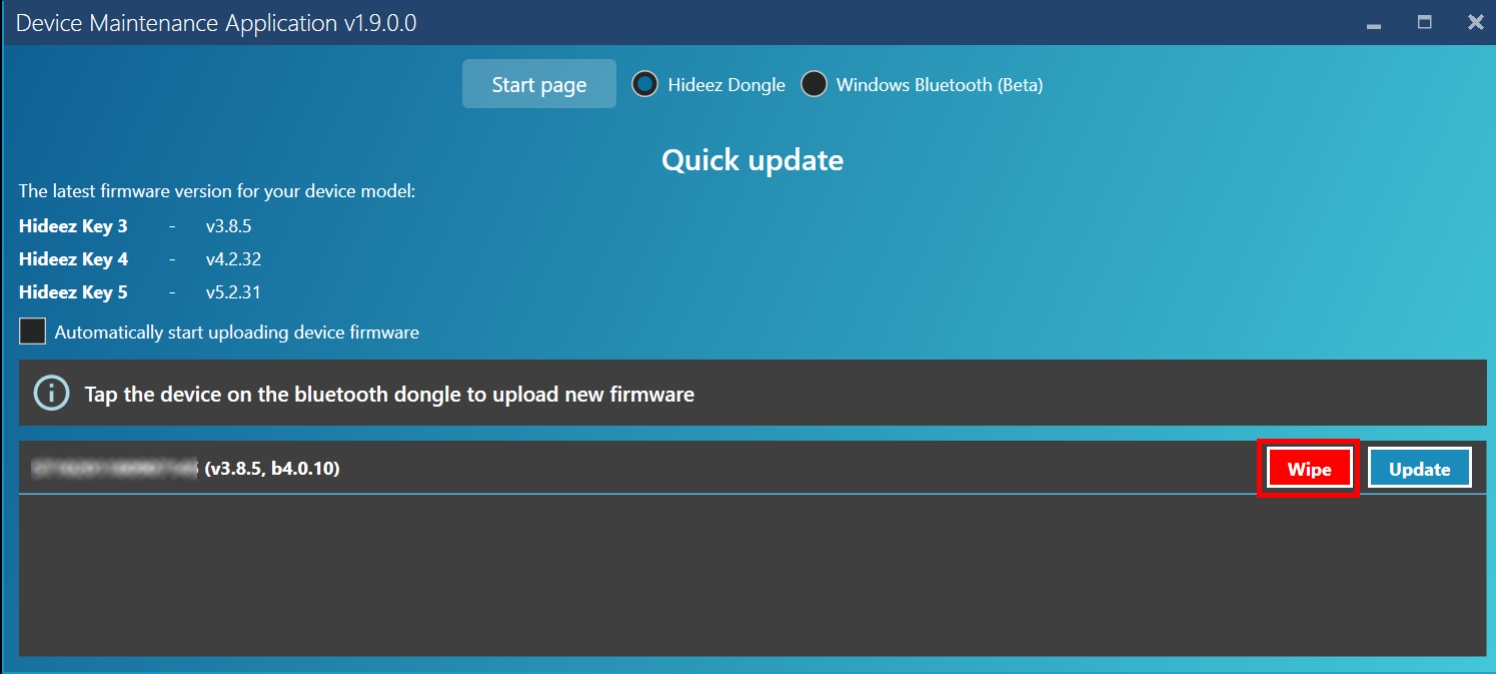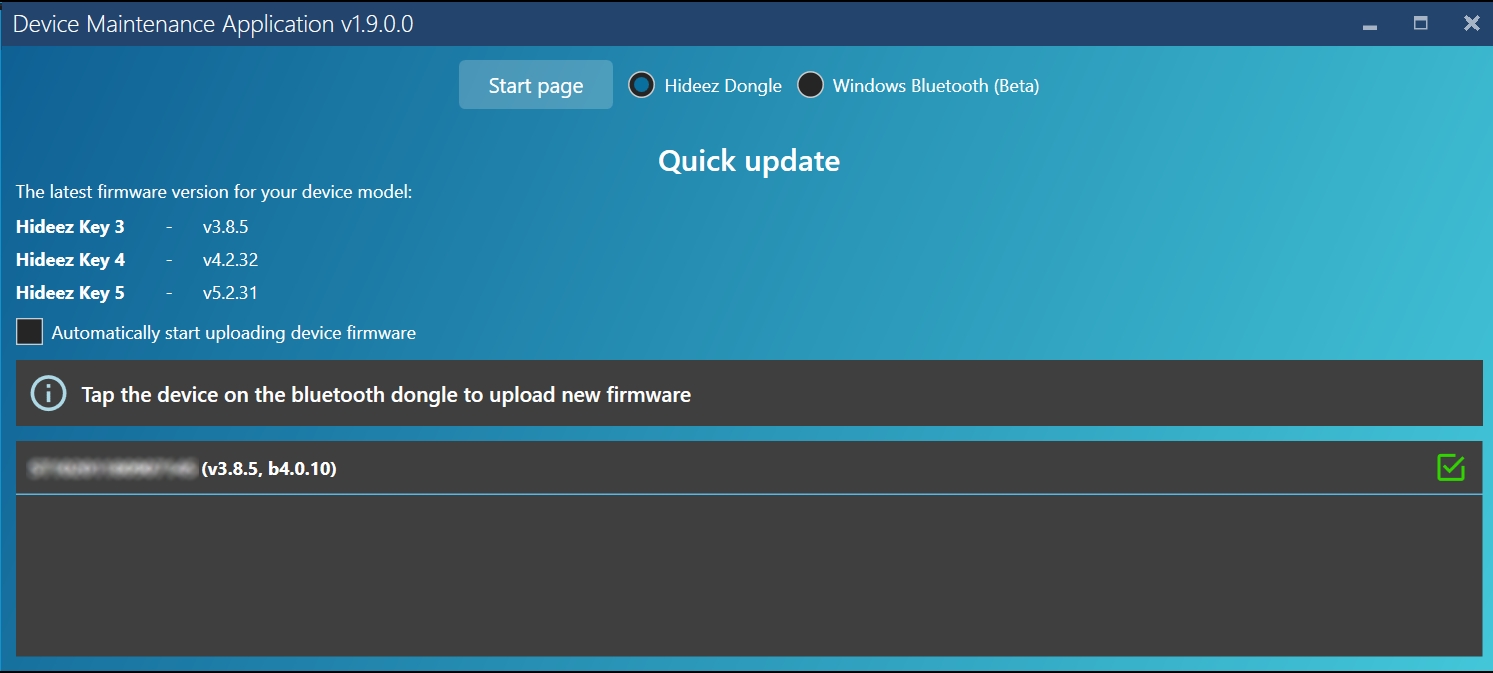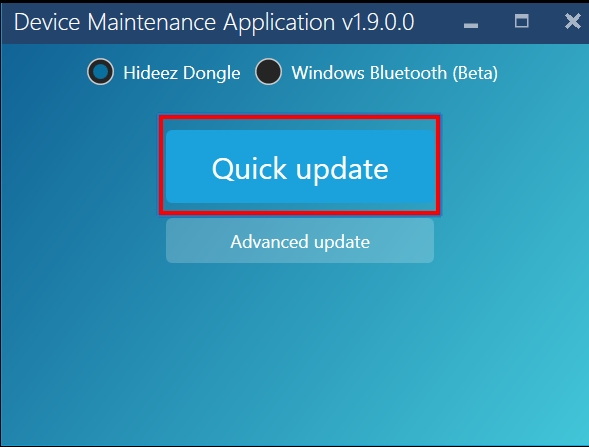Wipe procedure
Hideez Enterprise Server – Wipe procedure
Was this helpful?
Hideez Enterprise Server – Wipe procedure
Was this helpful?
Wipe - procedure for cleaning the Hideez key from all data.
After Hideez Key is transferred to the Deactivated status, it is enough to try to connect it (make a tap about the dongle) and the key will be cleared from all data and it will go into the Ready status.
Run the Device Maintenance Application file.
Utility for Hideez Key's maintenance is already in the folder of the installed Hideez Client. The latest stable version of Hideez Client you can find here.
You need admin rights on the computer to run this utility.
Note! Device Maintenance Application works only on PC with installed Hideez Client.
Program Files > Hideez > Client > Device Maintenance Application
Choose the Quick update option.
Tap the Hideez key on the Bluetooth dongle.
If you are working with a Hideez Key that has never been used, then you need to turn it on, wait until it starts flashing blue, then tap on the dongle, wait for the green flashing, confirm by pressing.
If you are using a Hideez Key that has never been used on the PC where you are trying to perform the wipe process, then after tapping on the dongle, you need to wait for the green blinking, confirm by pressing and then continue.
You will see the red button Wipe - click on it.
Confirm your action.
The button on the key will start blinking yellow. Press and hold it (15 seconds). In Device Maintenance app, a green checkmark will appear next to the key number. The wipe was successful.