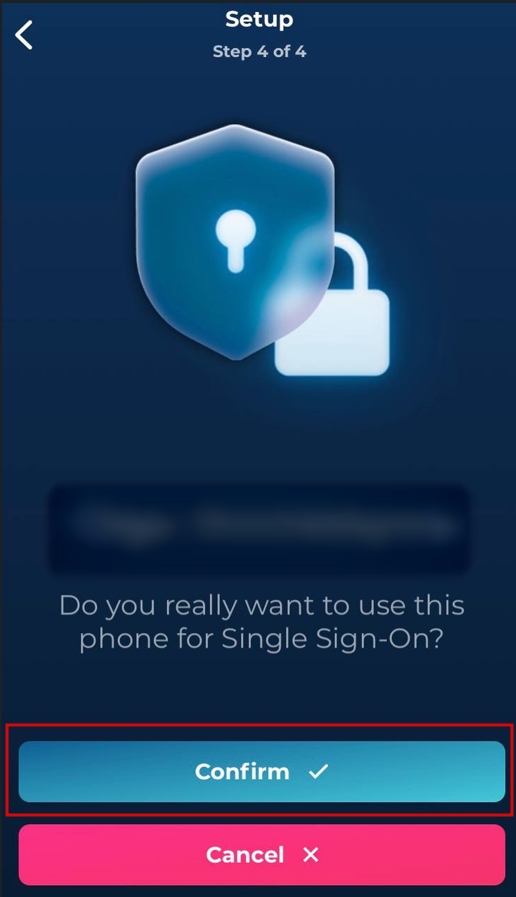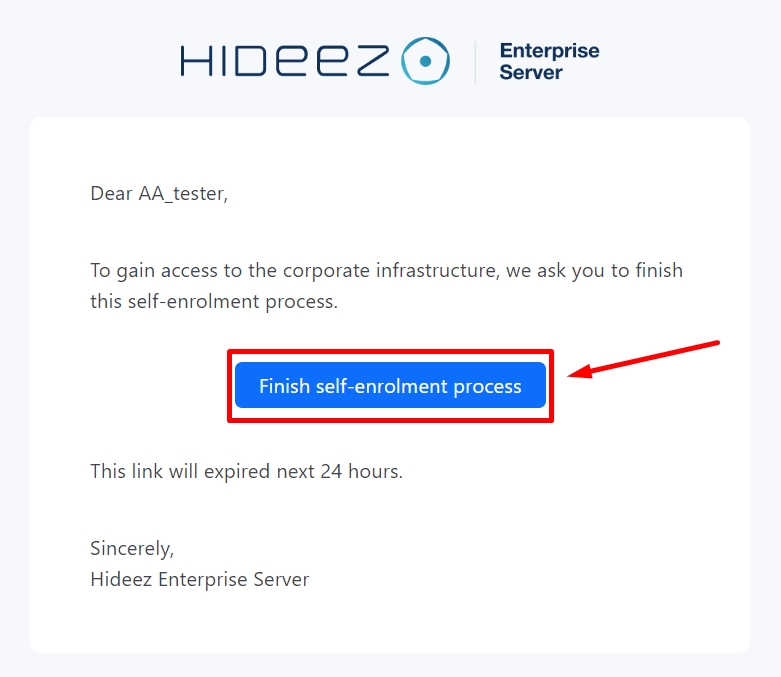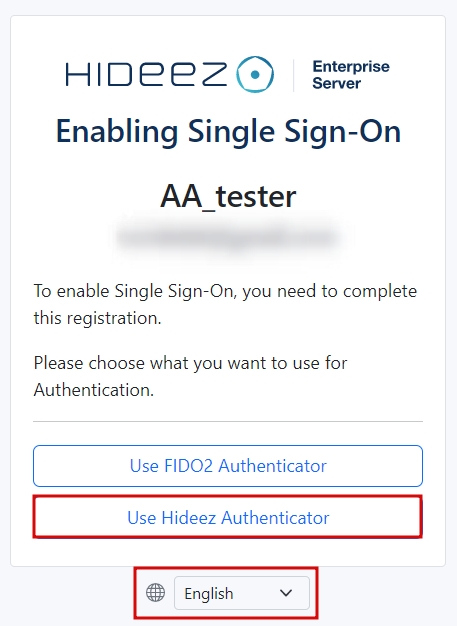SSO login to Webservises (FIDO2) via mobile app
Last updated
Was this helpful?
Last updated
Was this helpful?
The Hideez Authenticator app supports multi-accounts, allowing you to manage multiple user accounts registered on the Hideez Enterprise Server (HES) within a single domain, as well as accounts from different Hideez servers across various domains. This is especially useful if you have multiple servers or multiple accounts on one server. Additionally, you can unlock workstations connected to different servers using the same app.
Check Your Email:
Open the email from HES in your inbox.
Follow the link provided in the email.
Initiate Enrollment:
Click the "Use Hideez Authenticator" button.
Optionally, you can change the display language here.
Download the App:
Download the Hideez Authenticator for your operating system from either Google Play or the App Store using the provided links.
Scan the QR Code:
Open the Hideez Authenticator app on your phone.
Scan the QR code displayed on the HES interface.
Confirm Enrollment:
Confirm the Single Sign-On (SSO) enrollment on the Hideez Authenticator app.
Start Login Process:
On the web browser, click the "Sign in with a Hideez Authenticator App" button.
Scan the QR Code:
Open the Hideez Authenticator app.
Scan the QR code displayed in the browser.
Confirm Login:
Confirm the login request on the Hideez Authenticator app.
Note: Some devices allow you to scan the code directly with the smartphone camera, which will redirect you to the Hideez Authenticator app.